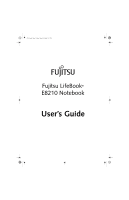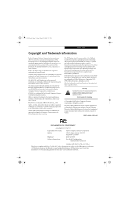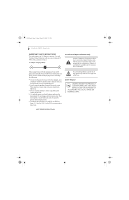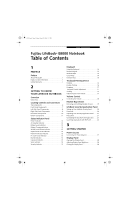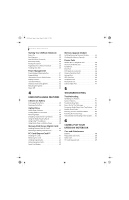Fujitsu E8210 E8210 User's Guide
Fujitsu E8210 - LifeBook - Core 2 Duo 1.66 GHz Manual
 |
UPC - 611343055888
View all Fujitsu E8210 manuals
Add to My Manuals
Save this manual to your list of manuals |
Fujitsu E8210 manual content summary:
- Fujitsu E8210 | E8210 User's Guide - Page 1
E8210.book Page 1 Friday, March 10, 2006 4:33 PM Fujitsu LifeBook® E8210 Notebook User's Guide - Fujitsu E8210 | E8210 User's Guide - Page 2
E8210.book Page 2 Friday, March 10, 2006 4:33 PM - Fujitsu E8210 | E8210 User's Guide - Page 3
FCC Part 15 Responsible Party Name: Address: Telephone: Declares that product: Fujitsu Computer Systems Corporation 1250 E. Arques Avenue, M/S 122 Sunnyvale, CA 94085 (408) 746-6000 Base Model Configuration: LifeBook E8210 notebook Complies with Part 15 of the FCC Rules. This device complies with - Fujitsu E8210 | E8210 User's Guide - Page 4
E8210.book Page 4 Friday, March 10, 2006 4:33 PM LifeBook E8000 Notebook IMPORTANT SAFETY INSTRUCTIONS This unit requires an AC adapter to operate. Use only UL Listed Class 2 Adapters with an output rating of 19 VDC, with a current of 4.22 A. AC adapter output polarity: + For Authorized Repair - Fujitsu E8210 | E8210 User's Guide - Page 5
E8210.book Page 5 Friday, March 10, 2006 4:33 PM Table of Contents Fujitsu LifeBook® E8000 Notebook Table of Contents 1 PREFACE Preface About This Guide 1 Fujitsu Contact Information 1 Limited Warranty 1 2 GETTING TO KNOW YOUR LIFEBOOK NOTEBOOK Overview Unpacking 5 Locating Controls and - Fujitsu E8210 | E8210 User's Guide - Page 6
the Problem 51 Specific Problems 51 Troubleshooting Table 52 Power On Self Test Messages 60 Emergency Media Player Drive Tray Release . . . 61 Modem Result Codes 61 Restoring Your Pre-installed Software 62 Restoring the Factory Image 62 Automatically Downloading Driver Updates. . . . 63 - Fujitsu E8210 | E8210 User's Guide - Page 7
E8210.book Page 7 Friday, March 10, 2006 4:33 PM Table of Contents 7 SYSTEM SPECIFICATIONS Specifications Configuration Label 73 Microprocessor 73 Chipset 73 Memory 73 Video 73 Audio 73 Mass Storage Device Options 73 Features 74 Device Ports 74 Keyboard 74 Power 74 Dimensions and Weight - Fujitsu E8210 | E8210 User's Guide - Page 8
E8210.book Page 8 Friday, March 10, 2006 4:33 PM LifeBook E8000 Notebook - Fujitsu E8210 | E8210 User's Guide - Page 9
E8210.book Page 1 Friday, March 10, 2006 4:33 PM 1 Preface - Fujitsu E8210 | E8210 User's Guide - Page 10
E8210.book Page 2 Friday, March 10, 2006 4:33 PM LifeBook E8000 Notebook - Fujitsu E8210 | E8210 User's Guide - Page 11
(PCs) to a portable environment. Your computer comes with Microsoft Windows® XP Professional pre-installed. This manual explains how to operate your LifeBook notebook's hardware and built-in system software. Conventions Used in the Guide Keyboard keys appear in brackets. Example: [Fn], [F1], [ESC - Fujitsu E8210 | E8210 User's Guide - Page 12
E8210.book Page 2 Friday, March 10, 2006 4:33 PM LifeBook E8000 Notebook 2 - Fujitsu E8210 | E8210 User's Guide - Page 13
E8210.book Page 3 Friday, March 10, 2006 4:33 PM 2 Getting to Know Your LifeBook Notebook 3 - Fujitsu E8210 | E8210 User's Guide - Page 14
E8210.book Page 4 Friday, March 10, 2006 4:33 PM LifeBook E8000 Notebook 4 - Fujitsu E8210 | E8210 User's Guide - Page 15
should have: ■ LifeBook E8000 notebook (Figure 2-1) ■ AC adapter with AC power cord (Figure 2-2) ■ Lithium ion Battery, pre-installed ■ Weight Saver ■ Phone/Modem (RJ-11) telephone cable ■ Driver and Application Restore (DAR) Disc ■ Recovery DVD ■ Getting Started Guide ■ User's Guide (this document - Fujitsu E8210 | E8210 User's Guide - Page 16
off, resume your LifeBook notebook from suspend mode, and power on your notebook when it has been shut down from Windows. (See Power/Suspend/Resume Button on page 31 for more information) Stereo Speakers The built-in dual speakers allow for stereo sound. Keyboard A full-size keyboard with dedicated - Fujitsu E8210 | E8210 User's Guide - Page 17
PM Getting to Know Your LifeBook Wireless LAN/ Bluetooth On/Off Switch Memory Stick/SD Card Slot IEEE 1394 Jack Headphone/Optical Digital Audio Out Jack* Air Vents Microphone Jack** Air Vents IrDA Sensor Display Panel Latch Figure 2-4. LifeBook notebook - front panel FRONT PANEL COMPONENTS - Fujitsu E8210 | E8210 User's Guide - Page 18
ExpressCards™ on page 41 for more information) ExpressCard Eject Button The ExpressCard eject button is used for removing an ExpressCard from the slot. DC Power Jack The DC power jack allows you to plug in the AC adapter to power your LifeBook notebook and charge the internal Lithium ion battery. 8 - Fujitsu E8210 | E8210 User's Guide - Page 19
E8210.book Page 9 Friday, March 10, 2006 4:33 PM Anti-Theft Lock Slot Flexible Bay Getting to Know Your LifeBook USB 2.0 Port Modem Jack Flexible Bay Release Latch S-Video Out Port Figure 2-6. LifeBook notebook ■ Modular Lithium ion battery ■ Weight Saver USB Fujitsu website at: us.fujitsu - Fujitsu E8210 | E8210 User's Guide - Page 20
E8210.book Page 10 Friday, March 10, 2006 4:33 PM LifeBook E8000 Notebook USB 2.0 Ports Anti-Theft Lock Slot Gigabit LAN (RJ-45) Jack Serial Port Figure 2-7. LifeBook notebook back panel BACK PANEL COMPONENTS Following is a brief description of your LifeBook notebook's back panel components. - Fujitsu E8210 | E8210 User's Guide - Page 21
to Know Your LifeBook Air Vents Air Vents Memory Upgrade Compartment Lithium ion Battery Bay Main Unit and Configuration Label (approximate location) Certificate of Authenticity (approximate location) Port Replicator Connector Figure 2-8. LifeBook notebook bottom panel BOTTOM COMPONENTS - Fujitsu E8210 | E8210 User's Guide - Page 22
.book Page 12 Friday, March 10, 2006 4:33 PM LifeBook E8000 Notebook Power Battery Identifier Battery Charging AC Adapter Battery Level WLAN/ Bluetooth Hard Drive Access NumLk ScrLk Power Optical Drive Access PC Card CapsLk Access (PC Card Slot) Security Figure 2-9. Status Indicator - Fujitsu E8210 | E8210 User's Guide - Page 23
E8210.book Page 13 Friday, March 10, 2006 4:33 PM Getting to Know Your LifeBook BATTERY CHARGING INDICATORS Located to the left of each of the Battery Level indicators is a small arrow symbol. This symbol states whether that specific battery is charging. This indicator will flash if the battery is - Fujitsu E8210 | E8210 User's Guide - Page 24
by heavy line) Application Key Cursor Keys Figure 2-11 Keyboard Keyboard USING THE KEYBOARD Your Fujitsu LifeBook notebook has an integral 84-key keyboard. The keys perform all the standard functions of a 101-key keyboard, including the Windows keys and other special function keys. This section - Fujitsu E8210 | E8210 User's Guide - Page 25
Manual Setting is selected in the BIOS. (See "BIOS Setup Utility" on page 29) ■ [Fn+F6]: Pressing [F6] repeatedly while holding [Fn] will lower the brightness the brightness of the display. ■ [Fn+F8]: Pressing [F8] repeatedly while holding [Fn] will decrease the volume of your LifeBook notebook. ■ - Fujitsu E8210 | E8210 User's Guide - Page 26
PS/2 ports on your LifeBook notebook or the optional port replicator, and used simultaneously with the Touchpad. However, if you boot the system with an external mouse connected the Touchpad will be disabled or enabled depending on the specifications in your BIOS settings. (See BIOS Setup Utility on - Fujitsu E8210 | E8210 User's Guide - Page 27
E8210.book Page 17 Friday, March 10, 2006 4:33 PM Getting to Know Your LifeBook Figure 2-14 Double-clicking ■ If the interval between clicks is too long, the double-click will not be executed. ■ Parameters for the Touchpad can be adjusted from the Mouse Properties dialog box located in the Windows - Fujitsu E8210 | E8210 User's Guide - Page 28
E8210.book Page 18 Friday, March 10, 2006 4:33 PM LifeBook E8000 Notebook Volume Control Your Fujitsu LifeBook notebook has multiple volume controls which interact with each other. Any software that contains audio files will also contain a volume control of its own. If you - Fujitsu E8210 | E8210 User's Guide - Page 29
: This is a rechargeable battery that can be used to power your LifeBook notebook when an adapter is not connected. ■ Weight Saver: This is used to fill the bay when no device is needed. REMOVING AND INSTALLING MODULAR DEVICES There are two ways to remove and install modular devices in the Flexible - Fujitsu E8210 | E8210 User's Guide - Page 30
to set, change or remove passwords. Numbered Buttons Use these buttons to enter your password.(Figure 2-19) Enter Button After entering the button strokes, push this button to enter the password into the LifeBook notebook. (Figure 2-19) PASSWORDS The user and supervisor password may be set on this - Fujitsu E8210 | E8210 User's Guide - Page 31
3. Click on Security Panel Application and Set User Password. 4. Follow the on-screen instructions to set the user password. You may change or remove the supervisor or user password by repeating the steps defined above. OPERATING YOUR LIFEBOOK SECURITY/APPLICATION PANEL The security lock feature is - Fujitsu E8210 | E8210 User's Guide - Page 32
instructions under Setting Passwords on page 20. If you forget both passwords, please contact Fujitsu Computer Systems Corporation Service and Support at 1-800-8FUJITSU (1-800-838-5487). Fujitsu Computer Systems Corporation charges a service fee for unlocking a password restricted LifeBook notebook - Fujitsu E8210 | E8210 User's Guide - Page 33
E8210.book Page 23 Friday, March 10, 2006 4:33 PM on "Default Internet 3. Click on LifeBook Application Panel. 4. Click on Deactivate Panel. To reactivate, follow the same procedure, except for step 4. Click on Activate Panel instead. Every time you start Windows the LifeBook Application Panel is - Fujitsu E8210 | E8210 User's Guide - Page 34
E8210.book Page 24 Friday, March 10, 2006 4:33 PM LifeBook E8000 Notebook 24 - Fujitsu E8210 | E8210 User's Guide - Page 35
E8210.book Page 25 Friday, March 10, 2006 4:33 PM 3 Getting Started 25 - Fujitsu E8210 | E8210 User's Guide - Page 36
E8210.book Page 26 Friday, March 10, 2006 4:33 PM LifeBook E8000 Notebook 26 - Fujitsu E8210 | E8210 User's Guide - Page 37
E8210.book Page 27 Friday, March 10, 2006 4:33 PM DC Power DC Output Cable Jack Getting Started AC Cable AC Adapter Figure 3-1 Connecting the AC Adapter Power Sources Your Fujitsu LifeBook notebook has three possible power sources: a primary Lithium ion battery, an AC adapter or an optional - Fujitsu E8210 | E8210 User's Guide - Page 38
on your LifeBook notebook, you may want to adjust the brightness level of the screen to a more comfortable viewing level. There are two ways to adjust the brightness, by using the keyboard or the power management utility. Using the Keyboard Adjusting the brightness using the keyboard changes the - Fujitsu E8210 | E8210 User's Guide - Page 39
Master hard disk passwords, Fujitsu Computer Systems will not be able to reset it. You may lose data and have to replace your system board or hard disk drive. BIOS SETUP UTILITY The BIOS Setup Utility is a program that sets up the operating environment for your LifeBook notebook. Your BIOS is set at - Fujitsu E8210 | E8210 User's Guide - Page 40
to review or alter the current settings. BIOS Guide A guide to your notebook's BIOS is available online. Please visit our service and support Web site at http:// www.computers.us.fujitsu.com/support. Once there, select Support, then select Notebooks under User's Guides. Select LifeBook BIOS Guides - Fujitsu E8210 | E8210 User's Guide - Page 41
E8210.book Page 31 Friday, March 10, 2006 4:33 PM Getting Started Power Management Your Fujitsu LifeBook notebook has many options and features for conserving battery power. Some of these features are automatic and need no user intervention, such as those for the internal modem. However, others - Fujitsu E8210 | E8210 User's Guide - Page 42
icon located in the Windows Control Panel allows you to configure some power management settings. For example, you can use Power Options to set the timeout values for turning off the display and hard disks whether you are running the notebook on battery power or one of the adapters. RESTARTING THE - Fujitsu E8210 | E8210 User's Guide - Page 43
E8210.book Page 33 Friday, March 10, 2006 4:33 PM 4 User-Installable Features 33 - Fujitsu E8210 | E8210 User's Guide - Page 44
E8210.book Page 34 Friday, March 10, 2006 4:33 PM LifeBook E8000 Notebook 34 - Fujitsu E8210 | E8210 User's Guide - Page 45
battery in your LifeBook notebook. It may damage your AC adapter, optional Auto/Airline adapter, another battery or your notebook itself. It may also prevent operation of your notebook by draining all available current into the bad battery. ■ Actual battery life will vary based on screen brightness - Fujitsu E8210 | E8210 User's Guide - Page 46
(Figure 4-1) Be sure to plug in an AC Adapter prior to removing the battery. There is no bridge battery present to support the system while the battery is being replaced. If you do not use an AC Adapter you will lose any unsaved files. 1. Plug an AC Adapter into the system and connect it to a power - Fujitsu E8210 | E8210 User's Guide - Page 47
DVD-RW, DVD+RW, and DVD RAM discs. The dual-layer architecture allows Driver Applications CDROM. MEDIA PLAYER SOFTWARE Dual-Layer Multi-Format DVD Writer model only: With the Dual-Layer Multi-Format DVD Writer and media player software you can play DVD movies and music CDs on your LifeBook notebook - Fujitsu E8210 | E8210 User's Guide - Page 48
E8210.book Page 38 Friday, March 10, 2006 4:33 PM LifeBook E8000 Notebook ■ You should periodically check the Fujitsu website at us.fujitsu.com/computers for the most current drivers. ■ All LifeBook DVD players are set to play DVD titles with region code mouse. 1. Right-click on the movie screen - Fujitsu E8210 | E8210 User's Guide - Page 49
will need to perform a hard reset and follow the instruction, if any, presented to you before the system will reboot. 4. Power down your LifeBook notebook and replace the discharged battery with an additional fullycharged battery. If you do not have an additional battery, you may attach AC power as - Fujitsu E8210 | E8210 User's Guide - Page 50
the slot until it is seated in the connector. REMOVING A MEMORY STICK/SD CARD To remove a Memory Stick or SD Card, follow these easy steps: See your card manual for specific instructions on the removal of your card. Some cards may require your LifeBook notebook to be in Suspend Mode or Off while - Fujitsu E8210 | E8210 User's Guide - Page 51
your PC Card manual for specific instructions on removing your card. Some cards may require your notebook to be in Suspend Mode or Off during removal. ■ Windows has a shutdown procedure for PC Cards that must be followed before removing a card. (Review your operating system manual for the correct - Fujitsu E8210 | E8210 User's Guide - Page 52
your ExpressCard manual for specific instructions on removing your card. Some cards may require your notebook to be in Suspend Mode or Off during removal. ■ Windows has a shutdown procedure for ExpressCards that must be followed before removing a card. (Review your operating system manual for the - Fujitsu E8210 | E8210 User's Guide - Page 53
E8210.book Page 43 Friday, March 10, 2006 4:33 PM User Installable Features Memory Upgrade Module Your Fujitsu LifeBook notebook comes with a minimum of 256 MB of high speed Double Data Rate Synchronous Dynamic RAM (DDR2-667 SDRAM) factory installed. To increase your notebook's memory capacity, - Fujitsu E8210 | E8210 User's Guide - Page 54
E8210.book Page 44 Friday, March 10, 2006 4:33 PM LifeBook E8000 Notebook Memory Clip Figure 4-11. Removing a Memory Upgrade Module 4. Store the memory upgrade module in a static guarded sleeve. 5. Replace the cover and reinstall the screws. CHECKING THE MEMORY CAPACITY Once you have changed the - Fujitsu E8210 | E8210 User's Guide - Page 55
Features Device Ports Your Fujitsu LifeBook notebook and the optional Port Replicator come equipped with multiple ports to which you can connect external devices including: disk drives, keyboards, modems, printers, etc. MODEM (RJ-11) TELEPHONE JACK The modem (RJ-11) telephone jack is used for an - Fujitsu E8210 | E8210 User's Guide - Page 56
connect your notebook to this device, follow the instructions that came with your port replicator. (See Figure 2-8 on page 11 for location) UNIVERSAL SERIAL BUS PORTS The Universal Serial Bus 2.0 ports (USB) allow you to connect USB devices such as external game pads, pointing devices, keyboards and - Fujitsu E8210 | E8210 User's Guide - Page 57
connect an external mono microphone. Your microphone must be equipped with a 1/8"(3.5 mm) mono mini-plug in order to fit into the microphone jack of your notebook. In order to connect a microphone follow these easy steps: (See Figure 2-4 on page 7 for location) 1. Align the connector with the port - Fujitsu E8210 | E8210 User's Guide - Page 58
E8210.book Page 48 Friday, March 10, 2006 4:33 PM LifeBook E8000 Notebook 48 - Fujitsu E8210 | E8210 User's Guide - Page 59
E8210.book Page 49 Friday, March 10, 2006 4:33 PM 5 Troubleshooting 49 - Fujitsu E8210 | E8210 User's Guide - Page 60
E8210.book Page 50 Friday, March 10, 2006 4:33 PM LifeBook E8000 Notebook 50 - Fujitsu E8210 | E8210 User's Guide - Page 61
these straightforward issues and identify failures that require service. IDENTIFYING THE PROBLEM If you encounter a problem, go through the following procedure before pursuing complex troubleshooting: 1. Turn off your LifeBook notebook. 2. Make sure the AC adapter is plugged into your note- book and - Fujitsu E8210 | E8210 User's Guide - Page 62
4:33 PM LifeBook E8000 Notebook TROUBLESHOOTING TABLE Problem Page Audio Problems page 52 DVD/CD-ROM Drive Problems page 52 Port Replicator Problems page 53 Floppy Disk Drive Problems page 53 Hard Drive Problems page 53 Keyboard or Mouse Problems page 53 Memory Problems page 54 - Fujitsu E8210 | E8210 User's Guide - Page 63
E8210.book Page 53 Friday, March 10, 2006 4:33 PM Troubleshooting Problem Possible Cause Possible Solutions LifeBook notebook fails to your password and security settings. ating system cannot be started without a password. Keyboard or Mouse Problems The built-in keyboard does The notebook - Fujitsu E8210 | E8210 User's Guide - Page 64
and activate the proper driver. Your system has crashed. Try to restart your notebook. I Memory Problems Your Power On screen does not show the correct amount of installed memory. Your memory upgrade module is not properly installed. You have a memory failure. Remove and re-install your - Fujitsu E8210 | E8210 User's Guide - Page 65
there are no duplications. Power Failures You turn on your LifeBook notebook and nothing seems to happen. The installed primary battery is completely discharged, there is no optional second battery installed or there is no Power adapter (AC or Auto/Airline) installed. Check the Status Indicator - Fujitsu E8210 | E8210 User's Guide - Page 66
E8210.book Page 56 Friday, March 10, 2006 4:33 PM LifeBook E8000 Notebook Problem Your LifeBook notebook turns off all by itself. Your LifeBook notebook will not work on battery alone. The batteries seem to discharge too quickly. 56 Possible Cause Possible Solutions The power management - Fujitsu E8210 | E8210 User's Guide - Page 67
to earlier settings. Make sure you select Save Changes And Exit when exiting the BIOS setup utility. The BIOS CMOS hold-up battery has failed. Contact your support representative for repairs. This is not a user serviceable part but has a normal life of 3 to 5 years. Your system display won't You - Fujitsu E8210 | E8210 User's Guide - Page 68
E8210.book Page 58 Friday, March 10, 2006 4:33 PM LifeBook E8000 Notebook Problem Possible Cause Possible Solutions The built-in display is blank when you turn on your LifeBook notebook. (continued) The display angle and brightness settings are not adequate for your lighting conditions. Move - Fujitsu E8210 | E8210 User's Guide - Page 69
setup with the correct software driver for that device. Your external monitor is not compatible with your LifeBook notebook. Possible Solutions Press [Fn] + [F7] to increase brightness or double-click on the battery gauge and adjust Power Control under battery settings. Toggle the video destination - Fujitsu E8210 | E8210 User's Guide - Page 70
Contact your support representative. *Keyboard error nn BIOS discovered a stuck key and displays the scan code for the stuck key. You may have to replace your keyboard but may be able to use an external keyboard until then. Contact your support representative. *Monitor type does not match CMOS - Run - Fujitsu E8210 | E8210 User's Guide - Page 71
RAM in kilobytes successfully tested. *System battery is dead - Replace and run SETUP The BIOS CMOS RAM memory hold up battery is dead. This is part of your BIOS and is a board mounted battery which requires a support long form result codes may, in some cases, be displayed on your screen to keep you - Fujitsu E8210 | E8210 User's Guide - Page 72
E8210.book Page 62 Friday, March 10, 2006 4:33 PM LifeBook E8000 Notebook RESTORING YOUR PRE-INSTALLED SOFTWARE The Drivers and Applications Restore (DAR) DVD contains sets of device drivers and Fujitsu utilities (in specific directories) that are unique to your computer configuration for use as - Fujitsu E8210 | E8210 User's Guide - Page 73
, follow the instructions that appear to either restore your system image or erase all data from your hard disk. AUTOMATICALLY DOWNLOADING DRIVER UPDATES Your system has a convenient tool called the Fujitsu Driver Update (FDU) utility. With FDU, you can choose to automatically or manually go to the - Fujitsu E8210 | E8210 User's Guide - Page 74
E8210.book Page 64 Friday, March 10, 2006 4:33 PM LifeBook E8000 Notebook 64 - Fujitsu E8210 | E8210 User's Guide - Page 75
E8210.book Page 65 Friday, March 10, 2006 4:33 PM 6 Care and Maintenance 65 - Fujitsu E8210 | E8210 User's Guide - Page 76
E8210.book Page 66 Friday, March 10, 2006 4:33 PM LifeBook E8000 Notebook 66 - Fujitsu E8210 | E8210 User's Guide - Page 77
not boot after it has dried out, call your support representative. ■ Do not use your Fujitsu LifeBook notebook in a wet environment (near a bathtub, swimming pool). ■ Always use the AC adapter and batteries that are approved for your notebook. ■ Avoid exposure to sand, dust and other environmental - Fujitsu E8210 | E8210 User's Guide - Page 78
recharging it. Increasing Battery Life ■ Power your LifeBook notebook through the AC or optional auto/airline adapter whenever possible. ■ If your notebook is running on battery power all day, connect it to the AC adapter overnight to recharge the battery. ■ Keep brightness to the lowest level - Fujitsu E8210 | E8210 User's Guide - Page 79
E8210 the floppy disk drive or disk. ■ Never disassemble your floppy disk drive. MEDIA CARE Caring for specific information, but you should pay attention to the following points: ■ To keep out dust and dirt, store cards in their protective sleeves when they are not installed in your LifeBook notebook - Fujitsu E8210 | E8210 User's Guide - Page 80
E8210.book Page 70 Friday, March 10, 2006 4:33 PM LifeBook E8000 Notebook 70 - Fujitsu E8210 | E8210 User's Guide - Page 81
E8210.book Page 71 Friday, March 10, 2006 4:33 PM 7 System Specifications 71 - Fujitsu E8210 | E8210 User's Guide - Page 82
E8210.book Page 72 Friday, March 10, 2006 4:33 PM LifeBook E8000 Notebook 72 - Fujitsu E8210 | E8210 User's Guide - Page 83
E8210.book Page 73 Friday, March 10, 2006 4:33 PM Specifications Specifications This section provides the hardware and environmental specifications for your Fujitsu LifeBook notebook. Specifications of particular configurations will vary. CONFIGURATION LABEL The configuration label located on the - Fujitsu E8210 | E8210 User's Guide - Page 84
, 14.4V, 5200 mAh, 74.8 Wh Optional Flexible Bay battery: 6-cell Lithium ion battery, rechargeable, 10.8V, 3800 mAh, 41 Wh AC Adapter Autosensing 100-240V AC, supplying 19V DC, 4.22A, 80W to the LifeBook notebook; includes an AC cable. Power Management Conforms to ACPI (Advanced Configuration - Fujitsu E8210 | E8210 User's Guide - Page 85
brightness of your notebook in order to maximize battery life. LifeBook Security/Application Panel Software Your LifeBook notebook is pre-installed with software utilities that let you operate and configure your LifeBook Security/Application Panel. The Security Panel portion allows for password - Fujitsu E8210 | E8210 User's Guide - Page 86
E8210.book Page 76 Friday, March 10, 2006 4:33 PM LifeBook E8000 Notebook 76 - Fujitsu E8210 | E8210 User's Guide - Page 87
E8210.book Page 77 Friday, March 10, 2006 4:33 PM 8 Glossary 77 - Fujitsu E8210 | E8210 User's Guide - Page 88
E8210.book Page 78 Friday, March 10, 2006 4:33 PM LifeBook E8000 Notebook 78 - Fujitsu E8210 | E8210 User's Guide - Page 89
port specifically designed for graphics-intensive devices, such as video cards and 3D accelerators. Auto/Airline Adapter A device which converts the DC voltage from an automobile cigarette lighter or aircraft DC power outlet to the DC voltage needed to power your LifeBook notebook. BIOS Basic - Fujitsu E8210 | E8210 User's Guide - Page 90
E8210.book Page 80 Friday, March 10, 2006 4:33 PM LifeBook E8000 Notebook produces a visual image by varying the position and intensity of the beam. Data The information a system stores and processes. DC Direct current. A voltage or current that does not fluctuate periodically with time. Default - Fujitsu E8210 | E8210 User's Guide - Page 91
65,000 hosts on each of 16,000 networks Class C - supports 254 hosts on each of 2 million networks The number of unassigned Internet addresses is running out, so a new classless scheme called CIDR is gradually replacing the system based on classes A, B, and C and is tied to adoption of IPv6 - Fujitsu E8210 | E8210 User's Guide - Page 92
E8210.book Page 82 Friday, March 10, 2006 4:33 PM LifeBook E8000 Notebook Megahertz 1,000,000 cycles per second. Memory A repository for data and applications which is readily accessible to your LifeBook notebook's CPU. MHz Megahertz. MIDI Musical Instrument Digital Interface. A standard - Fujitsu E8210 | E8210 User's Guide - Page 93
random access memory. A specific technology of making RAM which does not require periodic data refreshing. SSID Service Set battery. Status Indicator A display which reports the condition of some portion of your hardware. On your LifeBook notebook this is an LCD screen just above the keyboard - Fujitsu E8210 | E8210 User's Guide - Page 94
E8210.book Page 84 Friday, March 10, 2006 4:33 PM LifeBook E8000 Notebook USB Universal Serial Bus. Standard that allows you to simultaneously connect up to 127 USB devices such as game pads, pointing devices, printers, and keyboards to your computer. VGA Video Graphics Array. A video display - Fujitsu E8210 | E8210 User's Guide - Page 95
with the instructions, may cause service. If trouble is experienced with this equipment, for repair or warranty information, please refer to the manual or contact Fujitsu Computer Systems Corporation, Customer Service a telephone fax machine unless such message clearly contains in a margin at the top - Fujitsu E8210 | E8210 User's Guide - Page 96
E8210.book Page 86 Friday, March 10, 2006 4:33 PM LifeBook E8000 Notebook of Conformity indicating that Industry Canada technical specifications were met. It does not imply that service de maintenance agréé au Canada. Toute réparation ou modification, qui n'est pas expressément approuvée par Fujitsu, - Fujitsu E8210 | E8210 User's Guide - Page 97
E8210.book Page 87 Friday, March 10, 2006 4:33 PM Appendix A Integrated Wireless LAN* User's Guide * Optional device 87 - Fujitsu E8210 | E8210 User's Guide - Page 98
E8210.book Page 88 Friday, March 10, 2006 4:33 PM LifeBook E8000 Notebook 88 - Fujitsu E8210 | E8210 User's Guide - Page 99
■ In situations where the interference risk to other devices or services is perceived or identified as harmful. In cases in which the policy regarding use of Wireless LAN devices in specific environments is not clear (e.g., airports, hospitals, chemical/oil/gas industrial plants, private buildings - Fujitsu E8210 | E8210 User's Guide - Page 100
E8210.book Page 90 Friday, March 10, 2006 4:33 PM LifeBook E Series Notebook - Appendix A Before Using the Wireless LAN This manual describes the procedures required to properly set up and configure the integrated Wireless LAN Mini-PCI device (referred to as "WLAN device" in the rest of the manual - Fujitsu E8210 | E8210 User's Guide - Page 101
E8210.book Page 91 Friday, March 10, 2006 4:33 PM WIreless LAN User's Guide battery life) or where certain environments require it (i.e. hospitals, clinics, airplanes, etc.). Fujitsu be displayed. 3. At the bottom left corner of the window, select Wireless Off from the dropdown list. ACTIVATING THE - Fujitsu E8210 | E8210 User's Guide - Page 102
LifeBook E Series Notebook - Appendix A Configuration of the WLAN Device The WLAN device can be configured to establish wireless network connectivity using the Intel PROSet for Wireless utility. The Intel PROSet for Wireless utility allows for multiple profile setup and supports a specific access - Fujitsu E8210 | E8210 User's Guide - Page 103
for each personal computer. To change the name, click [Change], then proceed in accordance with the instruction messages displayed on the screen. Enter the desired name in less than 15 ASCII character code format. Identifiability can be enhanced by entering the model number, the user name, and other - Fujitsu E8210 | E8210 User's Guide - Page 104
E8210.book Page 94 Friday, March 10, 2006 4:33 PM LifeBook E Series Notebook window will be displayed. 8. Click [Service], then click the [Add] button. The [Select Network Service] window Setup Wizard has been executed is suggested on the screen. For the wireless LAN, however, since security is - Fujitsu E8210 | E8210 User's Guide - Page 105
E8210 radio waves in case of trouble such as a network connection Refer to the manual of the access point screen. 2. Click [Open Intel PROSet for Wireless]. The Intel PROSet for Wireless window radio. WIreless LAN User's Guide ■ IP Address The IP address ■ Adapter MAC Address ■ Band ■ Supported Data - Fujitsu E8210 | E8210 User's Guide - Page 106
E8210.book Page 96 Friday, March 10, 2006 4:33 PM LifeBook E Series Notebook - Appendix A Troubleshooting the WLAN TROUBLESHOOTING Causes and countermeasures for troubles you may encounter while using your wireless LAN are described in the following table. Problem removing setting" window. Check - Fujitsu E8210 | E8210 User's Guide - Page 107
E8210.book Page 97 Friday, March 10, 2006 4:33 PM Wireless LAN Glossary WIreless LAN User's Guide GLOSSARY Access System) A data query service that provides a mechanism with which to translate host names into Internet addresses. IEEE802.11a Wireless LAN standard that supports a maximum data rate - Fujitsu E8210 | E8210 User's Guide - Page 108
PM LifeBook E Series Notebook - Appendix A allowed to associate with the AP. Shared key authentication is not considered secure, because a hacker who detects both the clear-text challenge and the same challenge encrypted with a WEP key can decipher the key. SSID (Service Set Identifier) Service Set - Fujitsu E8210 | E8210 User's Guide - Page 109
E8210.book Page 99 Friday, March 10, 2006 4:33 PM IP address information ABOUT IP ADDRESSES IP addressing is much more complicated than can be B: 192.168.100.3 (255.255.255.0) Computer C: 192.168.100.4 (255.255.255.0) : : Computer X: 192.168.100.254 (255.255.255.0) WIreless LAN User's Guide 99 - Fujitsu E8210 | E8210 User's Guide - Page 110
E8210.book Page 100 Friday, March 10, 2006 4:33 PM LifeBook E Series Notebook - Appendix A WLAN Specifications SPECIFICATIONS -overlapping channels Encryption Types - WEP, TKIP, AES*** WPA 1.0 compliant Encryption Key lengths Supported: 64 bits and 128 bits 802.1x/EAP 10 units or less **** * "Wi - Fujitsu E8210 | E8210 User's Guide - Page 111
WIreless LAN User's Guide Using the Bluetooth Device The Integrated Bluetooth module (EYTF3CSFT) is an optional device available for Fujitsu mobile computers. WHAT IS BLUETOOTH Bluetooth technology is designed as a short-range wireless link between mobile devices, such as laptop computers, phones - Fujitsu E8210 | E8210 User's Guide - Page 112
E8210.book Page 102 Friday, March 10, 2006 4:33 PM LifeBook E Series Notebook - Appendix A 102 - Fujitsu E8210 | E8210 User's Guide - Page 113
E8210.book Page 103 Friday, March 10, 2006 4:33 PM Appendix B Using the Fingerprint Sensor* *Optional device 103 - Fujitsu E8210 | E8210 User's Guide - Page 114
E8210.book Page 104 Friday, March 10, 2006 4:33 PM LifeBook E8000 Notebook - Appendix B 104 - Fujitsu E8210 | E8210 User's Guide - Page 115
of the screen. ■ The presence of the Softex program group in the Programs group of the Start menu System Requirements The OmniPass application requires space on your hard drive; it also requires specific Operating Systems (OS's). The minimum requirements are as follows: ■ Windows XP Professional - Fujitsu E8210 | E8210 User's Guide - Page 116
E8210.book Page 106 Friday, March 10, 2006 4:33 PM LifeBook E8000 Notebook - Appendix B The installation program automatically places an icon (Softex OmniPass) in the Windows a "master password" is created for the enrolled user. This master password "replaces" all other passwords for sites you - Fujitsu E8210 | E8210 User's Guide - Page 117
enrollment. You will then see a Congratulations screen indicating your completion of user enrollment. 5. window. USING OMNIPASS You are now ready to begin using OmniPass. Used regularly, OmniPass will streamline your authentications. Password Replacement You will often use the password replacement - Fujitsu E8210 | E8210 User's Guide - Page 118
E8210.book Page 108 Friday, March 10, 2006 4:33 PM LifeBook E8000 Notebook - Appendix B Go to a site that requires a login (username and password), but do not log in yet. At the site login prompt, enter your username and password in the prompted fields, but do not enter the site (do not hit [Enter - Fujitsu E8210 | E8210 User's Guide - Page 119
above rule is the resetting of your Windows password. If your password is reset in Windows, then the next time you login to Windows, OmniPass will detect the password change and prompt you to "Update" or "Reconfirm" your password with OmniPass. Enter your new Windows password in the prompt(s) and - Fujitsu E8210 | E8210 User's Guide - Page 120
E8210.book Page 110 Friday, March 10, 2006 4:33 PM LifeBook E8000 Notebook all your user specific OmniPass data, and it is both encrypted and password protected. This profile to be imported are the Windows login credentials of the exported you're sure you want to remove the user, we recommend you - Fujitsu E8210 | E8210 User's Guide - Page 121
will need to update OmniPass with your changed Windows account password. Click Update Password and you will be prompted with a dialog to reconfirm your password. Enter the new password to your Windows user account and click OK. If the error persists, then it is unlikely the problem is due to your - Fujitsu E8210 | E8210 User's Guide - Page 122
E8210.book Page 112 Friday, March 10, 2006 4:33 PM LifeBook E8000 Notebook - Appendix B 112 - Fujitsu E8210 | E8210 User's Guide - Page 123
Driver Updates 63 B Battery 35 alarm 35 bay 11 care 68 charging indicator 13 cold-swapping 36 conserving power 31 dead 56 faulty 56 increasing life 68 level indicators 12 lithium ion battery 35 low 35 problems 56 recharging 35 replacing 36 shorted 36 suspend mode 35 BIOS guide - Fujitsu E8210 | E8210 User's Guide - Page 124
E8210.book Page 114 Friday, March 10, 2006 4:33 PM LifeBook E8000 Notebook Flexible Bay 9, 19 cold-swapping 19 devices 19 eject lever 9 installing 19 Modular Multi-Format DVD Writer 37 removing 19 Fujitsu Contact Information 1 Fujitsu Driver Update utility 63, 75 Fujitsu LifeBook storing - Fujitsu E8210 | E8210 User's Guide - Page 125
40 SDRAM 11, 43 Index Secure Digital Card removing 40 Security Indicator 13 Security Panel 20 Serial Port 46 problems 54 Specifications 73 Audio 73 Chipset 73 Dimensions and Weight 75 Environmental Requirements 75 Keyboard 74 Memory 73 Microprocessor 73 Power 74 Video 73 Status - Fujitsu E8210 | E8210 User's Guide - Page 126
E8210.book Page 116 Friday, March 10, 2006 4:33 PM LifeBook E8000 Notebook 116 - Fujitsu E8210 | E8210 User's Guide - Page 127
E8210.book Page 117 Friday, March 10, 2006 4:33 PM - Fujitsu E8210 | E8210 User's Guide - Page 128
E8210.book Page 118 Friday, March 10, 2006 4:33 PM
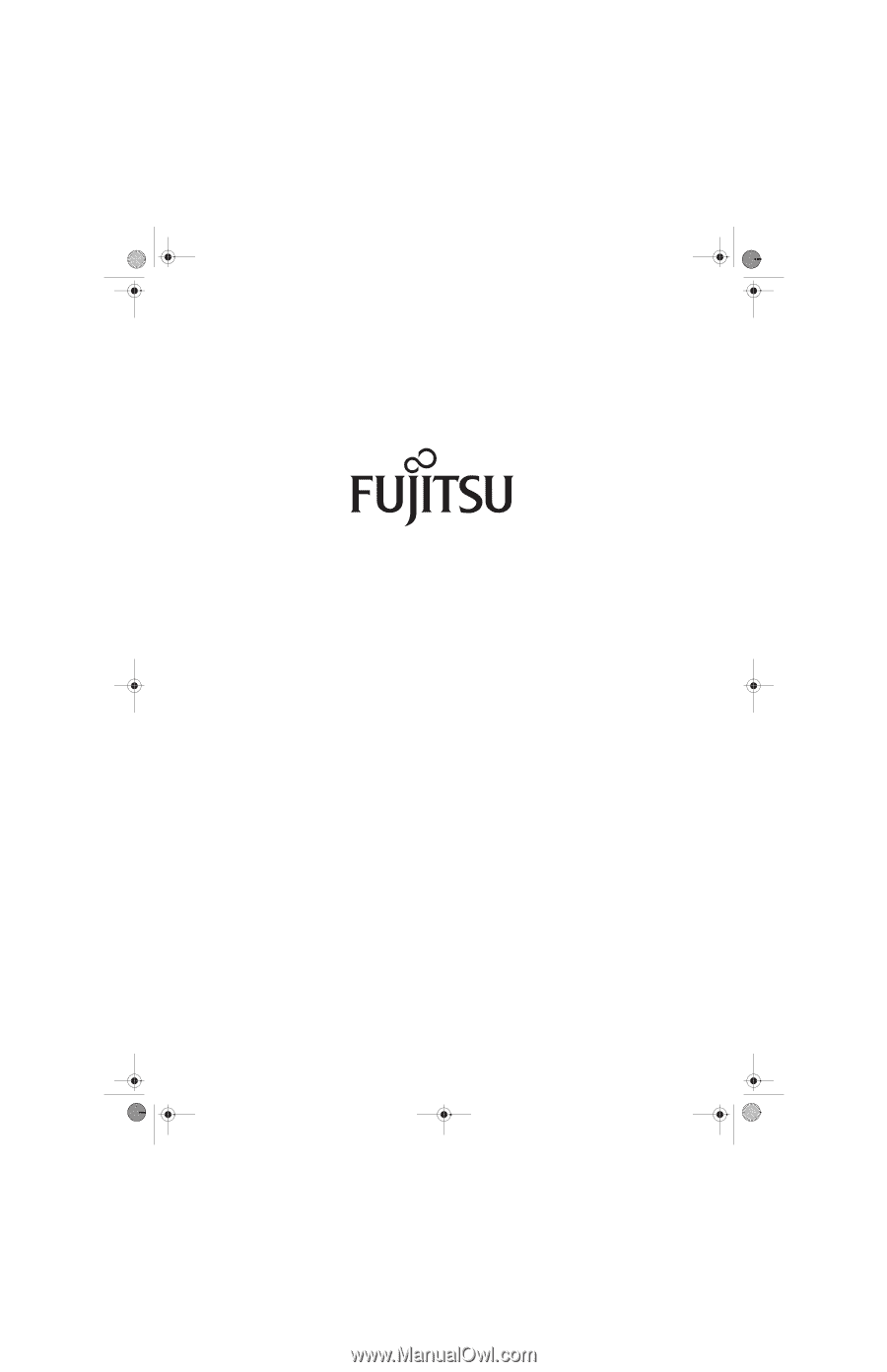
Fujitsu LifeBook
®
E8210 Notebook
User’s Guide
E8210.book
Page 1
Friday, March 10, 2006
4:33 PM