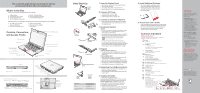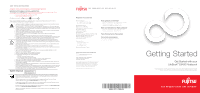Fujitsu E8420 E8420 Getting Started Guide - Page 2
Getting Started - notebook
 |
UPC - 611343084727
View all Fujitsu E8420 manuals
Add to My Manuals
Save this manual to your list of manuals |
Page 2 highlights
SAVE THESE INSTRUCTIONS All repairs must be accomplished by an Authorized Repair Technician. IMPORTANT SAFETY WARNINGS, CAUTIONS and INSTRUCTIONS This unit requires an AC adapter to operate. Use only UL Listed I.T.E. Class II Adapters with an output rating of 19 VDC, and the following currents, depending upon the graphics card used in the system: • Intel Graphics Media Accelerator GM45: 4.22A, (80W) • NVIDIA GeForce 9300M GS: 5.27A (100W). AC adapter output polarity: + When using your notebook equipment, basic safety precautions should always be followed to reduce the risk of fire, electric shock and injury to persons, including the following: Warning • Handling the cord on this product will expose you to lead, a chemical known to the State of California to cause birth defects or other reproductive harm. Wash hands after handling. • Danger of explosion if Lithium (clock) battery is incorrectly replaced. Replace only with the same or equivalent type recommended by the manufacturer. Dispose of used batteries according to the manufacturer's instructions. • Do not use this product near water, for example: near a bathtub, washbowl, kitchen sink or laundry tub, in a wet basement or near a swimming pool. • Avoid using the modem during an electrical storm. There may be a remote risk of electric shock from lightning. • Do not use the modem to report a gas leak in the vicinity of the leak. • Use only the power cord and batteries indicated in the User's Guide. • Do not dispose of batteries in a fire. They may explode. Check with local codes for possible special disposal instructions. • For continued protection against risk of fire, replace fuse with only the same type and rating. • To reduce the risk of fire, use only No. 26 AWG or larger UL Listed or CSA Certified Telecommunication Line Cord. • The bottom of this notebook computer can become hot when used for long periods of time. When using the notebook, take caution to limit long term or continuous use while resting it on exposed skin, or lap. Caution • To protect your notebook from damage and to optimize system performance, be sure to keep all air all vents unobstructed, clean, and clear of debris. This may require periodic cleaning, depending upon the environment in which the system is used. • Do not operate the notebook in areas where the air vents can be obstructed, such as in tight enclosures or on soft surfaces like a bed or cushion. • Battery subjected to shocks, vibration or extreme temperature can be permanently damaged. • A shorted battery is damaged and must be replaced. You can tell if there is a short in your battery by checking your battery status indicator. • Do not transport your notebook while it is turned on. • Make a habit of transporting it in a suitable carrying case. If carrying your LifeBook notebook for a short distance, be sure to support it properly. • Never pick it up or hold your LifeBook notebook by the display. • Keep your LifeBook notebook away from food and beverages. • If you accidentally spill liquid on your LifeBook notebook: 1. Turn it off. 2. Position it so that the liquid can run out. 3. Let it dry out for 24 hours, or longer if needed. 4. If your notebook will not boot after it has dried out, call your support representative. • Always use the AC adapter and batteries that are approved for your notebook. • Avoid exposure to sand, dust and other environmental hazards. • Do not expose your notebook to direct sunlight for long periods of time as temperatures above 140° F (60° C) may damage your notebook. • To avoid accidentally damaging your LifeBook notebook, it is highly recommended that you read the Care and Maintenance section of your User's Guide. • For TV Tuner Models: To protect from overvoltages and transients on the Cable Distribution System, make sure that the outer shield of the coaxial cable is connected to earth (grounded) at the building premises as close to the point of cable entrance as practicable, as required per NEC Article 820.93, ANSI/NFPA 70: 2005. If you have questions about your CATV installation, contact your service provider. System Disposal Fujitsu is very concerned with environmental protection and has enlisted the services of the Rechargeable Battery Recycle Corporation (RBRC)*, a non-profit public service organization dedicated to protecting our environment by recycling old batteries at no cost to you. RBRC has drop-off points at tens of thousands of locations throughout the United States and Canada. To find the location nearest you, go to www.RBRC.org or call 1-899-822-8837. If there are no convenient RBRC locations near you, you can also go to the EIA Consumer Education Initiative website (http://EIAE.org/) and search for a convenient disposal location. To order a new battery for your Fujitsu mobile computer, go to the Fujitsu shopping site at www.shopfujitsu.com in the U.S.A. or www.fujitsu.ca/products/notebooks in Canada. *RBRC is an independent third party to which Fujitsu provides funding for battery recycling; RBRC is in no way affiliated with Fujitsu. Popular Accessories Memory Modules • 1 GB SDRAM, DDR3-1066 • 2 GB SDRAM, DDR3-1066 Modular Bay Battery Main Lithium ion Battery High Capacity Lithium ion Battery Auto/Airline Adapter Additional AC Adapter Port Replicator Modular Dual-Layer Multi-format DVD Writer Modular DVD/CD-RW Combo Drive External USB Floppy Disk Drive USB Optical Mouse Carrying Cases • Diplomat (ballistic nylon) • Modella backpack • Workstation Plus Notebook Guardian™ Lock Have questions or need help? • Visit our website at us.fujitsu.com/computers • Call us anytime at 1.800.8FUJITSU • Email us at [email protected] Want more information on Fujitsu products? • Visit our website at www.shopfujitsu.com • Call us anytime at 1.800.FUJITSU Fujitsu Extended Service Plans available. Visit us.fujitsu.com/computers to purchase any of these accessories or to get more information. Record your notebook serial number here: Serial see bottom of computer) Fujitsu Computer Systems Corporation 1250 E. Arques Avenue M/S 122 Sunnyvale, CA 94085 Fujitsu, the Fujitsu logo, and LifeBook are registered trademarks of Fujitsu Limited. Microsoft, Windows, and Windows Vista are registered trademarks of Microsoft Corporation. All other trademarks mentioned herein are the property of their respective owners. Product description data represents Fujitsu design objectives and is provided for comparative purposes; actual results may vary based on a variety of factors. Specifications are subject to change without notice. ©2008 Fujitsu Computer Systems Corporation. All rights reserved. Getting Started Get Started with your LifeBook® E8420 Notebook This guide will lead you through the start-up process for your new LifeBook notebook and will also provide some valuable tips. To learn about all the exciting features that your new LifeBook notebook has to offer, please see the User's Guide that can be accessed after completing the start-up procedure.