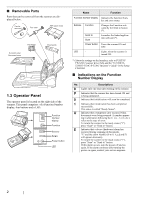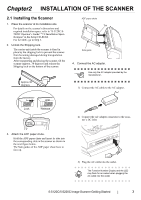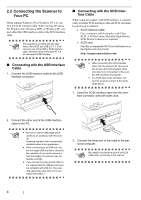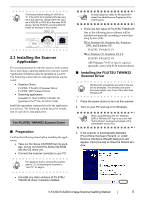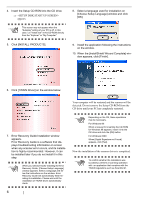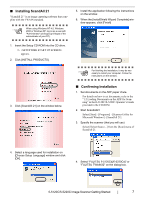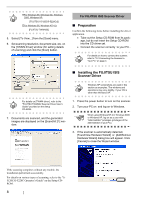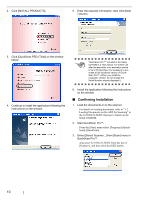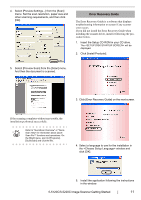Fujitsu FI 5120C Getting Started Guide - Page 15
Installing ScandAll 21, Confirming Installation - scanners
 |
UPC - 000057129044
View all Fujitsu FI 5120C manuals
Add to My Manuals
Save this manual to your list of manuals |
Page 15 highlights
■ Installing ScandAll 21 "Scandall 21" is an image capturing software that complies with the TWAIN standard. ATTENTION When using Windows NT 4.0, Windows 2000 or Windows XP, log on as a user with "Administrator" privileges (privileges of the administrator of your PC). 1. Insert the Setup CD-ROM into the CD drive. ⇒ appears. 2. Click [INSTALL PRODUCTS]. 5. Install the application following the instructions on the window. 6. When the [InstallShield Wizard Complete] window appears, click [Finish] ATTENTION For finishing the installation, it may be necessary to restart your computer. Follow the instructions on the window. 3. Click [ScandAll 21] on the window below. ■ Confirming Installation 1. Set documents on the ADF paper chute. For details on how to set documents, refer to the "1.2 Loading Documents on the ADF for Scanning" in the fi-5120C/fi-5220C Operator's Guide provided in the CD-ROM. 2. Start ScandAll21 Select [Start] - [Programs] - [Scanner Utility for Microsoft Windows] - [ScandAll 21]. 3. Specify the scanner (that you will use) Select [Select Source...] from the [Scan] menu of ScandAll 21. 4. Select a language used for installation on [Choose Setup Language] window and click [OK]. 4. Select "FUJITSU fi-5120Cdj/fi-5220Cdj" or "FUJITSU TWAIN32" on the dialog box. fi-5120C/fi-5220C Image Scanner Getting Started 7