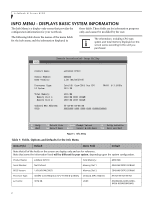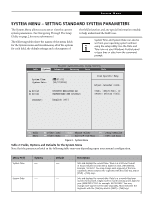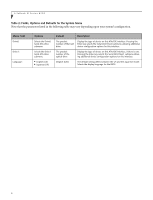Fujitsu N7010 N7010 BIOS Guide - Page 9
Advanced Menu - Setting Device Feature ControLS, Table 5: Fields - video
 |
UPC - 611343083638
View all Fujitsu N7010 manuals
Add to My Manuals
Save this manual to your list of manuals |
Page 9 highlights
System Menu ADVANCED MENU - SETTING DEVICE FEATURE CONTROLS The Advanced Menu allows you to: ■ Set the keyboard and mouse features. ■ Select between the display panel and an external display. ■ Enable or disable compensation for your display. ■ Enable or disable the SATA, Bluetooth, LAN, and Wireless LAN controllers. ■ Configure CPU and USB features in your system. (See Navigating Through The Setup Utility on page 2 for more information.) The following tables show the names of the menu fields for the Advanced Menu and its submenus, all of the options for each field, the default settings and a description of the field's function and any special information needed to help understand the field's use. Phoenix SecureCore(tm) Setup Utility Info System Advanced Security Boot Exit Keyboard/Mouse Features Video Features Internal Device Configurations CPU Features USB Features Miscellaneous Configurations Event Logging Item Specific Help Configures serial ports and parallel ports. F1 Help ESC Exit Select Item -/Space Change Values F9 Setup Defaults Select Menu Enter Select Sub-Menu F10 Save and Exit Figure 5. Advanced Menu Table 5: Fields, Options and Defaults for the Advanced Menu Menu Field Description Keyboard/Mouse Features Video Features Internal Device Configurations CPU Features When selected, opens the Keyboard/Mouse Features submenu, which allows setting external and internal keyboard and mouse parameters. When selected, opens the Video Features submenu, which allows setting of the display parameters, including routing of video signals to different displays. When selected, opens the Internal Device Configuration submenu, which allows enabling or disabling the ATA, IDE, Bluetooth, Modem, LAN, and WLAN Controllers. When selected, opens the CPU Features submenu to allow you to change the CPU speed for battery life optimization. 9