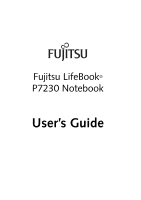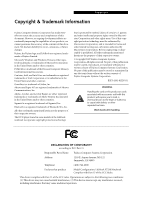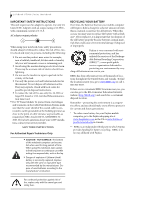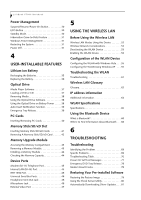Fujitsu P7230 P7230 User's Guide for Configurations: A0E, A0F, A0G, A0H, A0J - Page 5
Table of Contents - modular battery
 |
View all Fujitsu P7230 manuals
Add to My Manuals
Save this manual to your list of manuals |
Page 5 highlights
Table of Contents Fujitsu LifeBook® P7230 Notebook Table of Contents 1 PREFACE About This Guide 1 Fujitsu Contact Information 1 Warranty 1 2 GETTING TO KNOW YOUR LIFEBOOK NOTEBOOK Overview Unpacking 5 Locating the Controls/Connectors Top and Front Components 6 Left-Side Panel Components 8 Right-Side Panel Components 9 Rear Panel Components 10 Bottom Components 11 Status Indicator Panel Hard Disk/Optical Drive Access Indicator 12 Battery Charging Indicators 12 Battery Level Indicators 12 Num Lock Indicator 12 Caps Lock Indicator 12 Scroll Lock Indicator 12 Keyboard Using the Keyboard 13 Numeric Keypad 13 Windows Keys 13 Cursor Keys 13 Function Keys 14 Touchpad Pointing Device Clicking 15 Double-Clicking 15 Dragging 16 Scrolling 16 Touchpad Control Adjustment 16 Volume Control Controlling the Volume 17 LifeBook Application Panel Configuring the Application Panel 18 Flexible Bay Devices Removing and Installing Modular Devices . . . . .20 3 GETTING STARTED WITH YOUR LIFEBOOK NOTEBOOK Power Sources Connecting the Power Adapters 25 Display Panel Opening the Display Panel 26 Adjusting Display Panel Brightness 26 Closing the Display Panel 26 Starting Your LifeBook Notebook Power On 27 Boot Sequence 27 Hard Disk Drive Passwords 27 BIOS Setup Utility 27 Booting the System 28 Starting Windows Vista the first time 28 Starting Windows XP the First Time 29 Registering Your LifeBook notebook 29 Installing Click Me 29