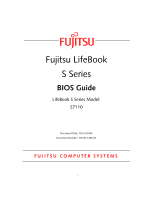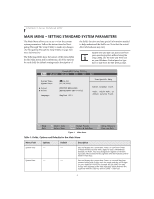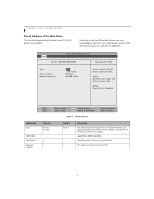Fujitsu S7110 S7110 BIOS Guide
Fujitsu S7110 - LifeBook - Core 2 Duo 1.83 GHz Manual
 |
View all Fujitsu S7110 manuals
Add to My Manuals
Save this manual to your list of manuals |
Fujitsu S7110 manual content summary:
- Fujitsu S7110 | S7110 BIOS Guide - Page 1
Fujitsu LifeBook S Series BIOS Guide LifeBook S Series Model: S7110 Document Date: 03/14/2006 Document Number: FPC58-1490-01 FUJITSU COMPUTER SYSTEMS 1 - Fujitsu S7110 | S7110 BIOS Guide - Page 2
system anyway, press the [F1] key. ■ If your notebook emits a series of beeps that sounds like a code and the display is blank, refer to the Troubleshooting section of your system Use's Guide. The Troubleshooting Section includes a list of error messages and their meanings. ■ If your data security - Fujitsu S7110 | S7110 BIOS Guide - Page 3
3. If an error message is displayed on the screen, and you want to enter the setup utility, press the [F2] key. 4. When the setup utility starts with a fault present, the system displays the following message: Warning! Error message [Continue] 5. Press any key to enter the setup utility. The system - Fujitsu S7110 | S7110 BIOS Guide - Page 4
LifeBook S Series Notebook BIOS MAIN MENU - SETTING STANDARD SYSTEM PARAMETERS The Main Menu allows you to set or view the current system parameters. Follow the instructions for Navigating Through The Setup Utility to make any changes. (See Navigating Through the Setup Utility on page 2 for more - Fujitsu S7110 | S7110 BIOS Guide - Page 5
The product number of the hard drive. Display the type of device on this device configuration options for this interface. Language: ■ English (US) ■ Japanese (JP) [English (US)] The default setting differs between the US/European and the Japanese model. Selects the display language for the BIOS - Fujitsu S7110 | S7110 BIOS Guide - Page 6
LifeBook S Series Notebook BIOS Drive0 Submenu of the Main Menu The Drive0 submenu identifies what Serial ATA/IDE devices are installed. Note that actual hard drive label shown may vary. Depending on the drive type, information such as cylinders, heads and sectors may also be displayed. - Fujitsu S7110 | S7110 BIOS Guide - Page 7
you to configure secondary ATA devices. Note that actual hard drive label shown may vary. Depending on the drive type, information such as cylinders, heads and sectors may also be displayed. PhoenixBIOS Setup Utility Main Drive1 [MATSHITADVD-RAM UJ-841S] Item Specific Help Type: [Auto] Multi - Fujitsu S7110 | S7110 BIOS Guide - Page 8
LifeBook S Series Notebook BIOS Table 3: Fields, Options and Defaults for the Drive1 Submenu of the Main Menu When the bootable CD-ROM is used, the drive allocations change automatically without changing the BIOS setup. If a floppy disk format CD-ROM is used, the CD-ROM becomes Drive A. The CD-ROM - Fujitsu S7110 | S7110 BIOS Guide - Page 9
features of the keyboard/mouse. ■ Select between the display panel and/or an external CRT display. ■ Set internal device configurations ■ Configure Keyboard/Mouse Features Video Features Internal Device Configurations CPU Features USB Features Miscellaneous Configurations Event Logging Item Specific - Fujitsu S7110 | S7110 BIOS Guide - Page 10
, which allows setting external and internal keyboard and mouse parameters. Video Features When selected, opens the Video Features submenu, which allows selecting between the display panel and/ or an external CRT display or video projector. Internal Device Configurations When selected, opens the - Fujitsu S7110 | S7110 BIOS Guide - Page 11
1-800-8Fujitsu for technical assistance. ■ If your notebook emits a series of beeps that sounds like a code and the display is blank, refer to the Troubleshooting Section in the system User's Guide. The Troubleshooting Section includes a list of error messages and their meanings. ■ All I/O addresses - Fujitsu S7110 | S7110 BIOS Guide - Page 12
the BIOS or OS to choose the configuration (Auto). [Bi-directional] [378 When the parallel port is enabled this option is available allowing the user to set the parallel port mode. Bi-directional allows twoway transfer of information between your notebook and a connected parallel device. Output - Fujitsu S7110 | S7110 BIOS Guide - Page 13
On or Off. [On/Padlock Off] Numlock is On, but use with [Fn] for 10-key input. [Auto] Numlock is set to On/ Padlock Off when PS/2 keyboard is connected, otherwise Off. * Windows XP preserves Numlock state when the user logs off. F1 Help ESC Exit Select Item -/Space Change Values F9 Setup Defaults - Fujitsu S7110 | S7110 BIOS Guide - Page 14
LifeBook S Series Notebook BIOS Video Features Submenu of the Advanced Menu The Video Features Submenu is for setting the display parameters. PhoenixBIOS Setup Utility Main Advanced Security Power Savings Exit Video Features Item Specific Help Display: [Auto] Compensation: [Enabled] Select - Fujitsu S7110 | S7110 BIOS Guide - Page 15
Submenu of the Advanced Menu The Internal Device Configuration submenu allows the user to configure other internal devices. PhoenixBIOS Setup Utility Main Advanced Security Power Savings Exit Internal Device Configurations Item Specific Help Serial ATA Controller: [Enabled] AHCI Configuration - Fujitsu S7110 | S7110 BIOS Guide - Page 16
speeds. On Battery: On AC: ■ Maximum Performance ■ Battery Optimized ■ Automatic ■ Maximum Performance ■ Battery Optimized ■ Automatic [Battery Optimized] [Maximum Performance] Allows the user to select the CPU performance when the system is running on battery power. Allows the user to select - Fujitsu S7110 | S7110 BIOS Guide - Page 17
Description XD Bit functionality: ■ Enabled] ■ Disabled [Enabled] Allows the user to enable and disable the Execute Disable Bit functionality. Execute Disable Bit allows the processor to classify areas in memory where application code can and cannot execute. In the event an internet worm - Fujitsu S7110 | S7110 BIOS Guide - Page 18
LifeBook S Series Notebook BIOS USB Features Submenu of the Advanced Menu The USB Features Submenu enables and disables legacy USB support for your system. PhoenixBIOS Setup Utility Main Advanced Security Power Savings Exit USB Features Item Specific Help Legacy USB Support: SCSI SubClass - Fujitsu S7110 | S7110 BIOS Guide - Page 19
system to wake up when the internal LAN device receives a specific signal while in power-off state. Selecting Disabled disables this feature. from the LAN before attempting to boot from any other device, regardless of the BIOS boot priority settings or disabling of the Preboot Execution Environment. - Fujitsu S7110 | S7110 BIOS Guide - Page 20
LifeBook S Series Notebook BIOS Table 11: Fields, Options and Defaults for the Miscellaneous Configurations Submenu Menu Field Options Default Description UMA Video Memory Size: ■ 64MB ■ 128MB ■ 224MB [128MB] Allows you to select the maximum shared video memory size. Video memory is - Fujitsu S7110 | S7110 BIOS Guide - Page 21
. PhoenixBIOS Setup Utility Main Advanced Security Power Savings Exit Event Logging Item Specific Help Event Log Capacity: Event Log Validity Options Default Description Event Log Capacity: Space Available Display only. Event Log Validity: Valid Display only. View Event Log: ■ Enter [ - Fujitsu S7110 | S7110 BIOS Guide - Page 22
incorrectly three times in a row will cause the keyboard and mouse to be locked out and the warning [System Disabled] to be displayed. If this happens, restart the computer by turning off and on the power with the power switch and use the correct password on reboot. field's function and any special - Fujitsu S7110 | S7110 BIOS Guide - Page 23
Resume or Save-to-Disk mode until the password is entered. When both passwords are set, the User password is always used to lock. Password entry before OS boot is disabled upon unattended boot. Enable password allows supervisor access only. When disabled, the BIOS Flash memory is write protected - Fujitsu S7110 | S7110 BIOS Guide - Page 24
LifeBook S Series Notebook BIOS Hard Disk Security Submenu of the Security Menu The Hard Disk Security submenu is for configuring hard disk security features. PhoenixBIOS Setup Utility Main Advanced Security Power Savings Exit Hard Disk Security Item Specific Help Drive0: Set Master Password - Fujitsu S7110 | S7110 BIOS Guide - Page 25
■ Enabled [Enter] [Enabled] Sets, changes or cancels the Drive1 USer Password. The Drive1 User Password may be up to seven characters long and must include only letters or numbers (no symbols). Passwords are NOT case-sensitive. When a Drive1 User Password is set, it must be used to access the - Fujitsu S7110 | S7110 BIOS Guide - Page 26
LifeBook S Series Notebook BIOS Owner Information Submenu of the Security Menu The Owner Information Submenu is for setting owner information. Note that Owner Information cannot be set without having entered a supervisor's password. PhoenixBIOS Setup Utility Main Advanced Security Power Savings - Fujitsu S7110 | S7110 BIOS Guide - Page 27
Main Advanced Security Power Savings Exit Security Chip Setting Item Specific Help Security Chip that this is only active if a Supervisor Password has been entered. A reboot is required after security chip is enabled and the system is rebooted. Display only, to indicate the state of the chip if - Fujitsu S7110 | S7110 BIOS Guide - Page 28
LifeBook S Series Notebook BIOS BOOT MENU - SELECTING THE OPERATING SYSTEM SOURCE The Boot Menu is used to select the order in which the BIOS searches sources for the operating system. Follow the instructions for Navigating Through the Setup Utility to make any changes. (See Navigating Through the - Fujitsu S7110 | S7110 BIOS Guide - Page 29
changing the BIOS setup. If a floppy disk format is Power Savings Boot Boot Device Priority Item Specific Help Boot priority order: 1: Floppy Disk Drive 2: Drive0: FUJITSU MHV2060BH 3: Drive1: None 4: CD/DVD Drive 5: NETWORK: B02 D00 Yukon PXE 6: 7: 8: Excluded from boot order: : USB MEMORY - Fujitsu S7110 | S7110 BIOS Guide - Page 30
LifeBook S Series Notebook BIOS INFO MENU - DISPLAYS BASIC SYSTEM INFORMATION The Info menu is a display only screens that provides the configuration information for your notebook. The following table shows the names of the menu fields for the Info menu and the information displayed in those - Fujitsu S7110 | S7110 BIOS Guide - Page 31
Utility section. Save Changes and Power Off Selecting Save Changes and Power Off will cause the new settings in all menus to be written to the BIOS memory, then power the system off. The message Save configuration changes now and power off? [Yes] [No] will be displayed. When confirmed, the setup
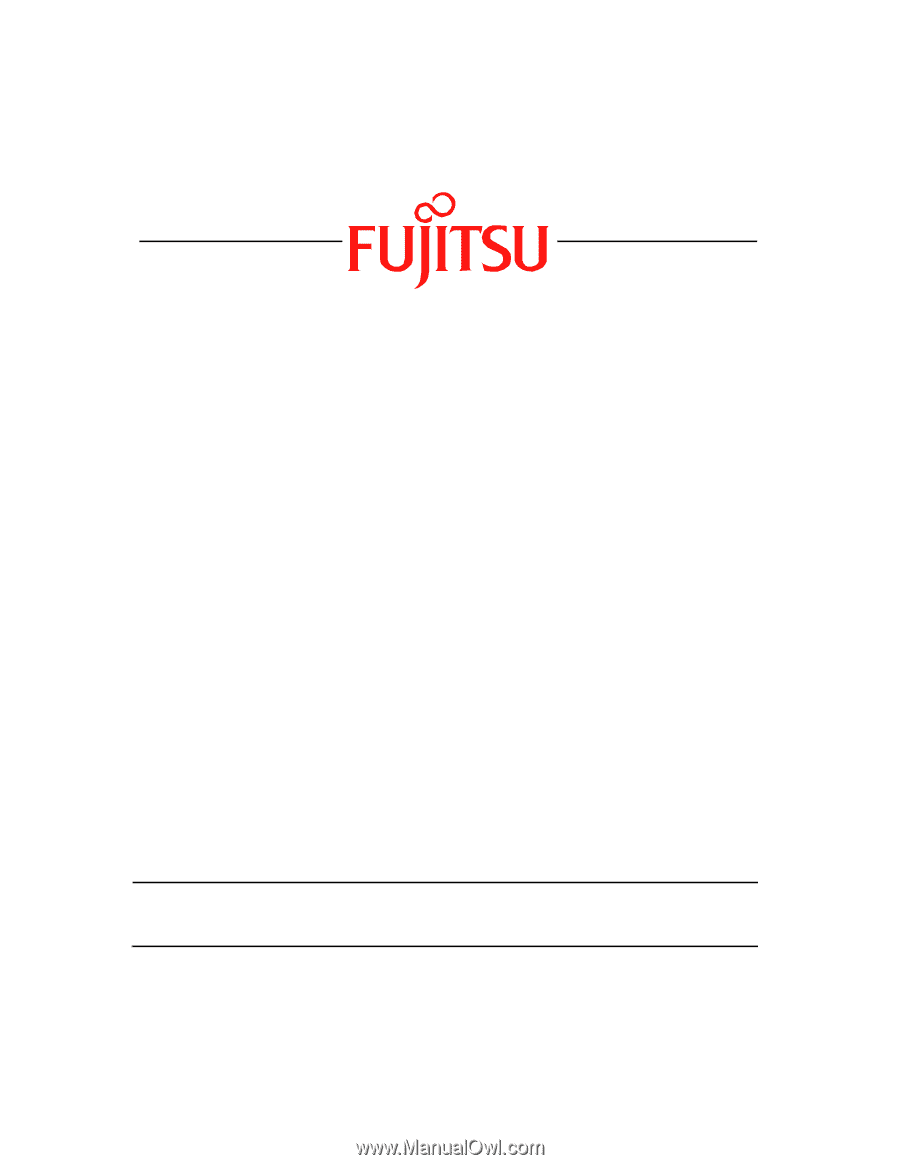
1
Fujitsu LifeBook
S Series
BIOS Guide
LifeBook S Series Model:
S7110
Document Date: 03/14/2006
Document Number: FPC58-1490-01
FUJITSU COMPUTER SYSTEMS