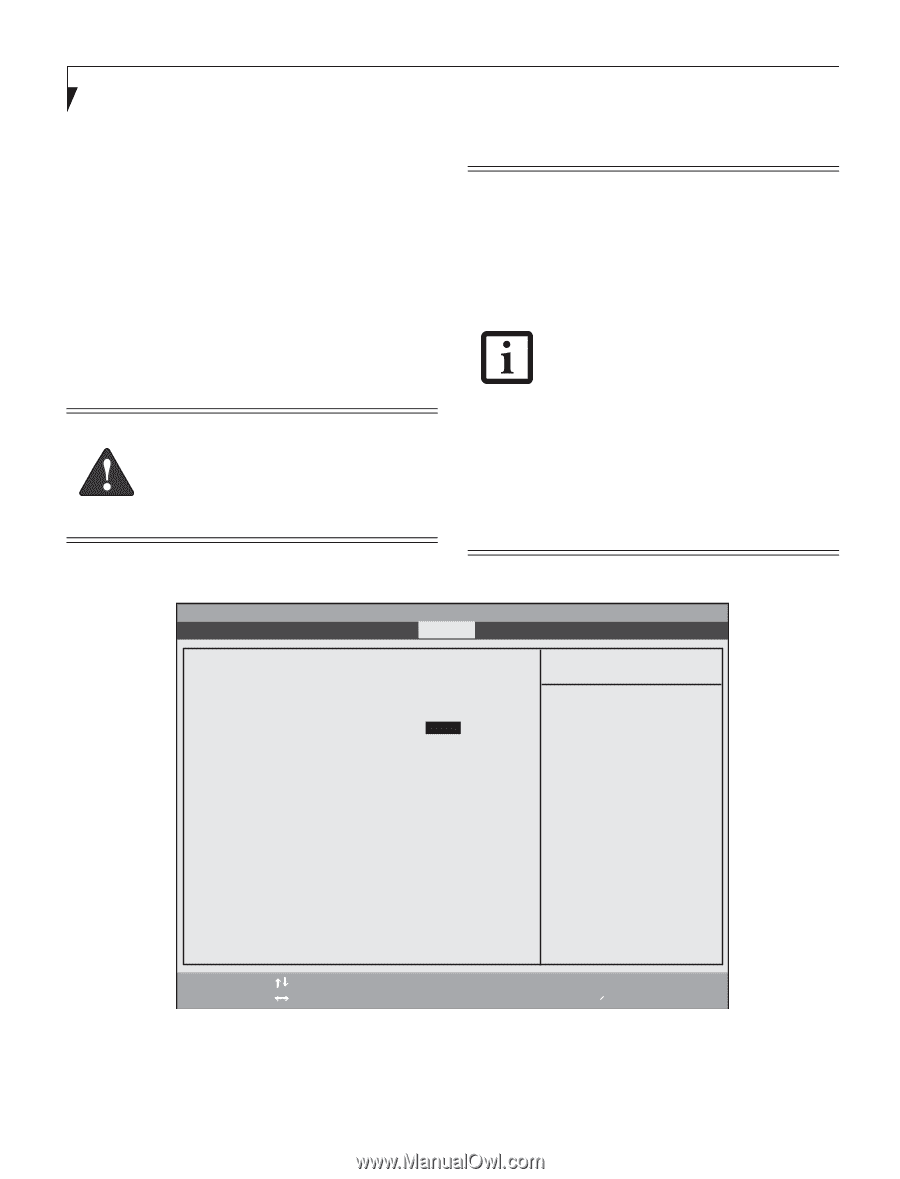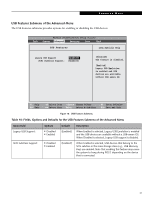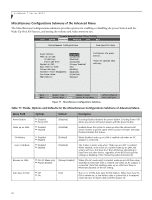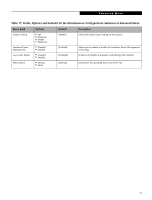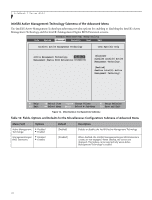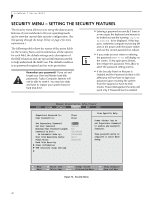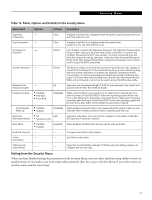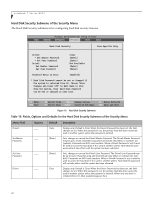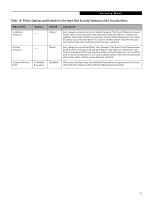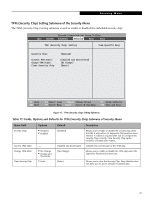Fujitsu T5010 T5010 BIOS Guide with UMTS - Page 20
Security Menu - Setting the Security Features - bios password
 |
UPC - 611343085182
View all Fujitsu T5010 manuals
Add to My Manuals
Save this manual to your list of manuals |
Page 20 highlights
LifeBook T Series BIOS SECURITY MENU - SETTING THE SECURITY FEATURES The Security menu allows you to set up the data security features of your notebook to fit your operating needs and to view the current data security configuration. (See Navigating through the Setup Utility on page 2 for more information.) The following tables show the names of the menu fields for the Security Menu and its submenus, all the options for each field, the default settings and a description of the field's function and any special information needed to help understand the field's use. The default condition is no passwords required and no write protection. Remember your passwords! If you set and forget your User and Master hard disk passwords, Fujitsu Computer Systems will not be able to reset it. You may lose data and have to replace your system board or hard disk drive. ■ Entering a password incorrectly 3 times in a row causes the keyboard and mouse to be locked out and the warning [System Disabled] to be displayed. If this happens, restart the computer by turning off and on the power with the power switch and use the correct password on reboot. ■ If you make an error when re-entering the password a Warning will display on the screen. To try again press [Enter], then retype the password. Press [Esc] to abort the password setting process. ■ If the Security Panel on Resume is Enabled and the Password on Boot is Disabled you will not have to type your password upon resuming the system from the Suspend or Save-to-Disk modes. Power Management Security will work only if Password boot is enabled. Phoenix SecureCore(tm) Setup Utility Info System Advanced Security Boot Exit Supervisor Password Is: User Password Is: Clear Clear Set Supervisor Password Set User Password Minimum User Password Length: Password on Boot: On Automatic Wake up: Boot from Removable Media: Flash Write: Hard Disk Security Owner Information TPM (Security Chip) Setting [Enter] [Enter] [0] [Disabled] [Disabled] [All] [Enabled] Item Specific Help Press key to set Supervisor Password to enable any password features. Then password entry is required to enter BIOS Setup. F1 Help ESC Exit Select Item -/Space Change Values Select Menu Enter Select Sub-Menu F9 Setup Defaults F10 Save and Exit Figure 14. Security Menu 20