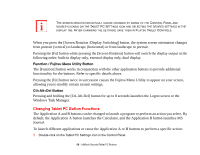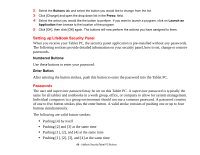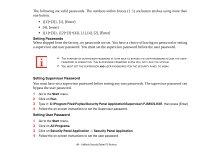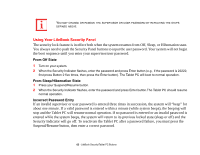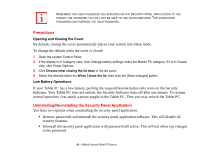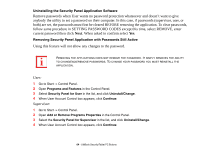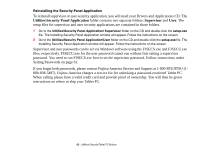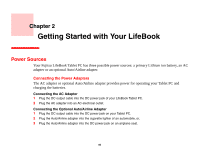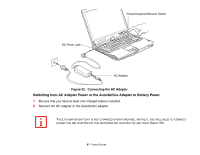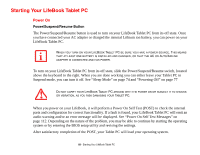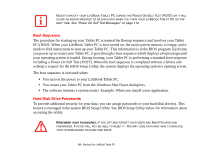Fujitsu T5010 T5010 User's Guide for Configuration A2Q - Page 65
Uninstalling the Security Panel Application Software
 |
UPC - 611343085182
View all Fujitsu T5010 manuals
Add to My Manuals
Save this manual to your list of manuals |
Page 65 highlights
Uninstalling the Security Panel Application Software Remove passwords when User wants no password protection whatsoever and doesn't want to give anybody the utility to set a password on their computer. In this case, if passwords (supervisor, user, or both) are set, the passwords must first be cleared BEFORE removing the application. To clear passwords, follow same procedure in SETTING PASSWORD CODES except this time, select REMOVE, enter current password then click Next. When asked to confirm select Yes. Removing Security Panel Application with Passwords Still Active Using this feature will not allow any changes to the password. REMOVING THE APPLICATIONS DOES NOT REMOVE THE PASSWORD. IT SIMPLY REMOVES THE ABILITY TO CHANGE/ADD/REMOVE PASSWORDS. TO CHANGE YOUR PASSWORD YOU MUST REINSTALL THE APPLICATION. User: 1 Go to Start -> Control Panel. 2 Open Programs and Features in the Control Panel. 3 Select Security Panel for User in the list, and click Uninstall/Change. 4 When User Account Control box appears, click Continue. Supervisor: 1 Go to Start -> Control Panel. 2 Open Add or Remove Programs Properties in the Control Panel. 3 Select the Security Panel for Supervisor in the list, and click Uninstall/Change. 4 When User Account Control box appears, click Continue. 64 - LifeBook Security/Tablet PC Buttons