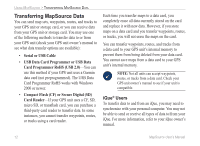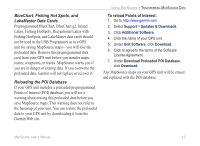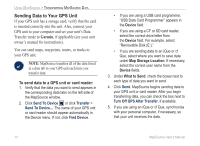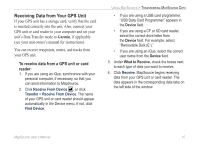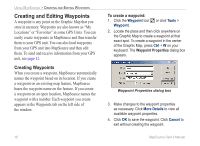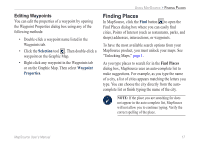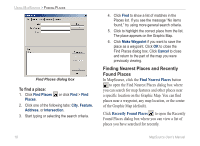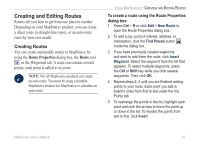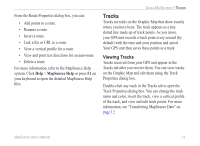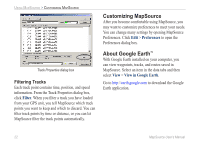Garmin 010-10986-00 MapSource User's Guide - Page 21
Editing Waypoints, Finding Places
 |
UPC - 753759073411
View all Garmin 010-10986-00 manuals
Add to My Manuals
Save this manual to your list of manuals |
Page 21 highlights
Editing Waypoints You can edit the properties of a waypoint by opening the Waypoint Properties dialog box using any of the following methods: • Double-click a waypoint name listed in the Waypoints tab. • Click the Selection tool . Then double-click a waypoint on the Graphic Map. • Right-click any waypoint in the Waypoints tab or on the Graphic Map. Then select Waypoint Properties. Using MapSource > Finding Places Finding Places In MapSource, click the Find button to open the Find Places dialog box where you can easily find cities, Points of Interest (such as restaurants, parks, and shops) addresses, intersections, or waypoints. To have the most available search options from your MapSource product, you must unlock your maps. See "Unlocking Maps," page 1. As you type places to search for in the Find Places dialog box, MapSource uses an auto-complete list to make suggestions. For example, as you type the name of a city, a list of cities appears matching the letters you type. You can choose the city directly from the autocomplete list or finish typing the name of the city. Note: If the place you are searching for does not appear in the auto-complete list, MapSource will not allow you to continue typing. Verify the correct spelling of the place. MapSource User's Manual 17