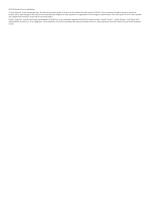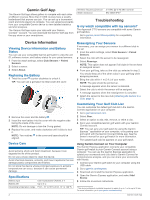Garmin Approach CT10 Owners Manual - Page 6
Garmin Golf App, Device Information, Viewing Device Information and Battery Status - full set
 |
View all Garmin Approach CT10 manuals
Add to My Manuals
Save this manual to your list of manuals |
Page 6 highlights
Garmin Golf App The Garmin Golf app allows golfers to compete with each other at different courses. More than 41,000 courses have a weekly leaderboard that anyone can join. You can set up a tournament event and invite players to compete. You can upload scorecards from your compatible Garmin device to view detailed statistics and shot analyses. The Garmin Golf app syncs your data with your Garmin Connect™ account. You can download the Garmin Golf app from the app store on your smartphone. Device Information Viewing Device Information and Battery Status You can use your compatible Garmin golf watch to view the unit ID, software version, and battery status for your paired sensors. 1 From the watch settings, select Club Sensors > Paired Sensors. 2 Select a sensor. 3 Select About. Replacing the Battery 1 Twist the cover counter-clockwise to unlock it. TIP: You can use a golf glove to help loosen the cover. Wireless frequency/protocol 2.4 GHz @ -0.45 dBm nominal Water resistance IEC 60529 IPX71 Troubleshooting Is my watch compatible with my sensors? The Approach CT10 sensors are compatible with some Garmin golf watches. Go to garmin.com/ct10compatibility for compatibility information. Reassigning Your Sensors If necessary, you can assign your sensor to a different club in the set. 1 From the watch settings, select Club Sensors > Paired Sensors. 2 Select the club with the sensor to be reassigned. 3 Select Reassign. NOTE: This option does not appear if all clubs in the set have an assigned sensor. 4 From your golf bag, take out the club you selected in step 2. You should keep all of the other clubs in your golf bag while assigning sensors. 5 Bring the club within 1 m (3 ft.) of your watch. NOTE: The grip should be pointed up. A message appears when the sensor is detected. 6 Select the club to which the sensor will be assigned. A message appears when the reassignment is complete. 7 Attach the sensor to the new club (Attaching the Sensor to a Club, page 1). 2 Remove the cover and the battery . 3 Insert the new battery into the cover with the negative side facing the inside of the cover. NOTE: Do not damage or lose the O-ring gasket. 4 Replace the cover, and rotate clockwise until it clicks to lock it. NOTE: Two notches in the cover and base should be aligned. Device Care NOTICE Avoid extreme shock and harsh treatment, because it can degrade the life of the product. Do not use a sharp object to clean the device. Avoid chemical cleaners, solvents, and insect repellents that can damage plastic components and finishes. Do not store the device where prolonged exposure to extreme temperatures can occur, because it can cause permanent damage. Specifications Battery type Battery life Operating temperature range User-replaceable CR2032, 3 V Up to 4 yr. From -10° to 50°C (from 14° to 122°F) Customizing Your Golf Club List You can customize the default golf club list in the Garmin Connect application on your computer. 1 Go to garminconnect.com. 2 Select Gear. 3 Select an option to add, edit, remove, or retire a club. 4 Sync your compatible Garmin golf watch with your Garmin Connect account. TIP: You can sync your golf watch by using the Garmin Express™ application on your computer, or by pairing your golf watch with the Garmin Connect Mobile app. See the owner's manual for your golf watch for more information. The updated golf club list appears on your golf watch. Using Garmin Connect on Your Computer The Garmin Express application connects your compatible Garmin golf watch to your Garmin Connect account using a computer. You can use the Garmin Express application to upload your scorecards and club data to Garmin Connect for comprehensive analysis, and you can share your scorecards with friends. 1 Connect your Garmin golf watch to your computer using the USB cable. 2 Go to garmin.com/express. 3 Download and install the Garmin Express application. 4 Open the Garmin Express application, and select Add Device. 5 Follow the on-screen instructions. 1 The device withstands incidental exposure to water of up to 1 m for up to 30 min. For more information, go to www.garmin.com/waterrating. 2 Garmin Golf App