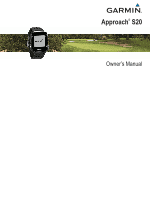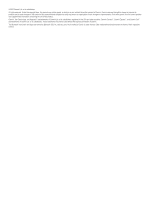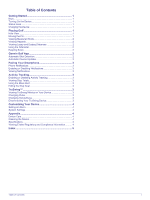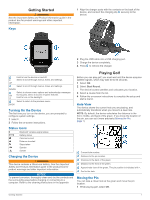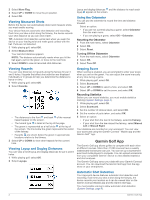Garmin Approach S20 Bundle Owners Manual - Page 5
Getting Started, Playing Golf
 |
View all Garmin Approach S20 Bundle manuals
Add to My Manuals
Save this manual to your list of manuals |
Page 5 highlights
Getting Started WARNING See the Important Safety and Product Information guide in the product box for product warnings and other important information. Keys 1 Align the charger posts with the contacts on the back of the device, and connect the charging clip securely to the device. 2 Plug the USB cable into a USB charging port. 3 Charge the device completely. 4 Press to remove the charger. Hold to turn the device on and off. Select to scroll through menus, holes, and settings. UP Select to scroll through menus, holes, and settings. DOWN Select to choose menu options and acknowledge messages. OK During play, select to access in-game features. Hold to turn on the backlight. Select to return to the previous menu. BACK Turning On the Device The first time you turn on the device, you are prompted to configure system settings. 1 Hold . 2 Follow the on-screen instructions. Status Icons Bluetooth® wireless signal status Battery status Calories burned Distance traveled Steps taken Sunrise Sunset Charging the Device WARNING This device contains a lithium-ion battery. See the Important Safety and Product Information guide in the product box for product warnings and other important information. NOTICE To prevent corrosion, thoroughly clean and dry the contacts and the surrounding area before charging or connecting to a computer. Refer to the cleaning instructions in the appendix. Playing Golf Before you can play golf, you must wait until the device acquires satellite signals, which may take 30 to 60 seconds. 1 Select OK. 2 Select Start Round. The device locates satellites and calculates your location. 3 Select a course from the list. 4 Follow the on-screen instructions to complete the setup and start a round. Hole View The device shows the current hole you are playing, and automatically transitions when you move to a new hole. NOTE: By default, the device calculates the distance to the front, middle, and back of the green. If you know the location of the pin, you can set it more precisely (Moving the Pin, page 1). Current hole number. Distance to the pin location. Distance to the back of the green. Distance to the front of the green. Approximate view of the green. The pin position is indicated with +. Par for the hole. Moving the Pin You can take a closer look at the green and move the pin location. 1 While playing golf, select OK. Getting Started 1