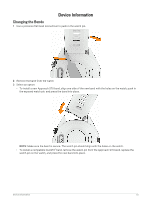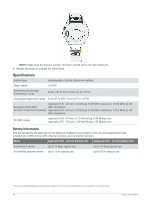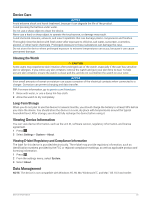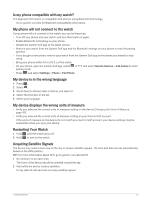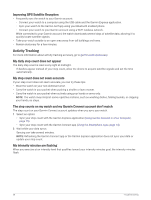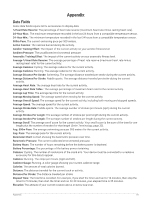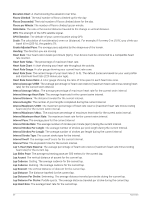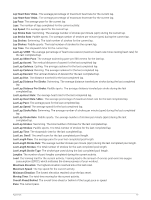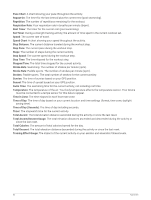Garmin Approach S70 - 42 mm Owners Manual - Page 64
Improving GPS Satellite Reception, Activity Tracking, My daily step count does not appear
 |
View all Garmin Approach S70 - 42 mm manuals
Add to My Manuals
Save this manual to your list of manuals |
Page 64 highlights
Improving GPS Satellite Reception • Frequently sync the watch to your Garmin account: ◦ Connect your watch to a computer using the USB cable and the Garmin Express application. ◦ Sync your watch to the Garmin Golf app using your Bluetooth enabled phone. ◦ Connect your watch to your Garmin account using a Wi‑Fi wireless network. While connected to your Garmin account, the watch downloads several days of satellite data, allowing it to quickly locate satellite signals. • Take your watch outside to an open area away from tall buildings and trees. • Remain stationary for a few minutes. Activity Tracking For more information about activity tracking accuracy, go to garmin.com/ataccuracy. My daily step count does not appear The daily step count is reset every night at midnight. If dashes appear instead of your step count, allow the device to acquire satellite signals and set the time automatically. My step count does not seem accurate If your step count does not seem accurate, you can try these tips. • Wear the watch on your non-dominant wrist. • Carry the watch in your pocket when pushing a stroller or lawn mower. • Carry the watch in your pocket when actively using your hands or arms only. NOTE: The watch may interpret some repetitive motions, such as washing dishes, folding laundry, or clapping your hands, as steps. The step counts on my watch and my Garmin Connect account don't match The step count on your Garmin Connect account updates when you sync your watch. 1 Select an option: • Sync your step count with the Garmin Express application (Using Garmin Connect on Your Computer, page 15). • Sync your step count with the Garmin Connect app (Using the Smartphone Apps, page 14). 2 Wait while your data syncs. Syncing can take several minutes. NOTE: Refreshing the Garmin Connect app or the Garmin Express application does not sync your data or update your step count. My intensity minutes are flashing When you exercise at an intensity level that qualifies toward your intensity minutes goal, the intensity minutes flash. 58 Troubleshooting