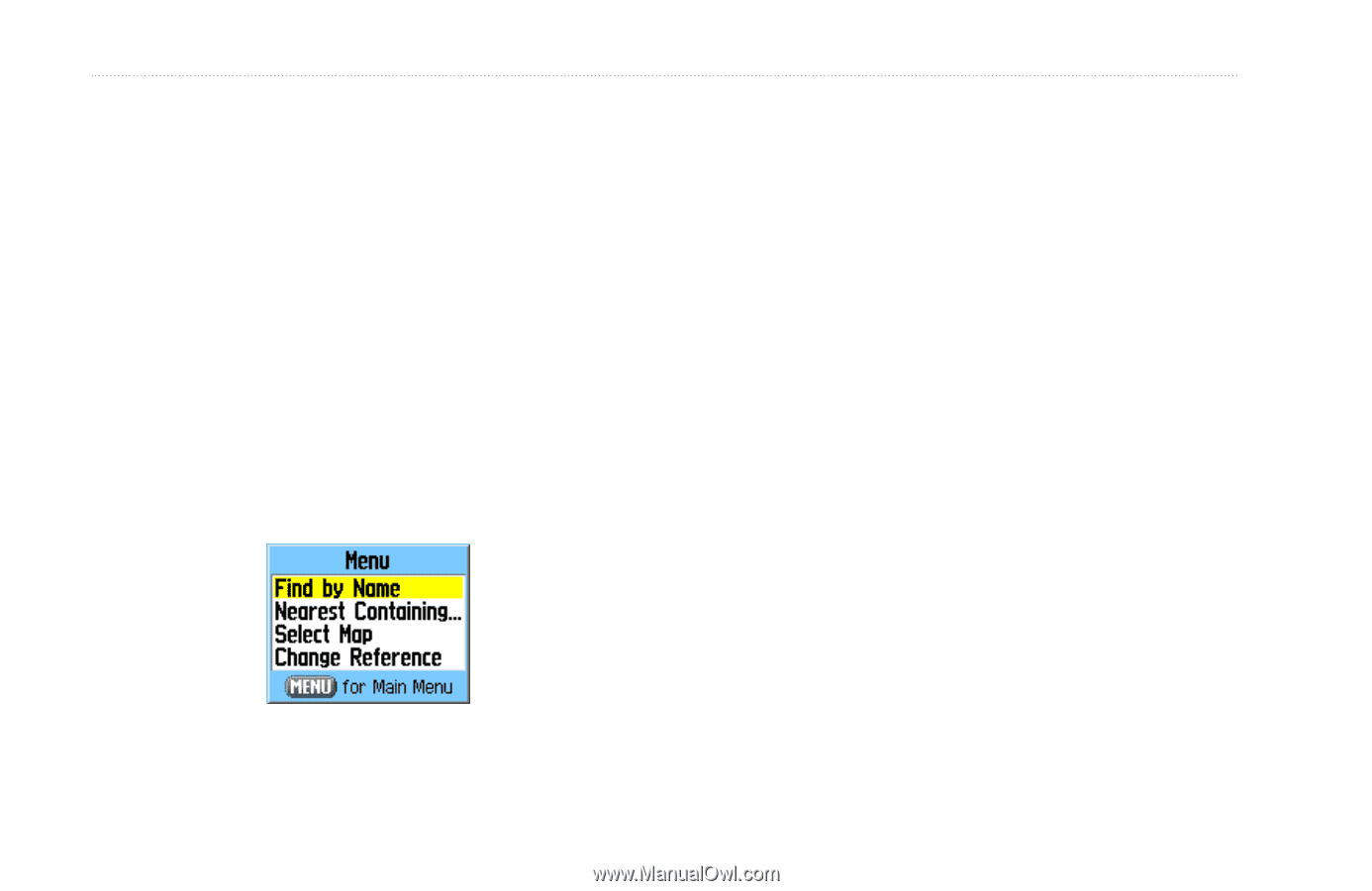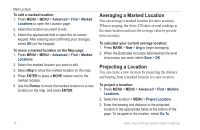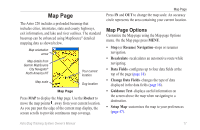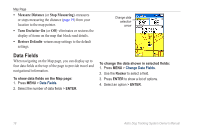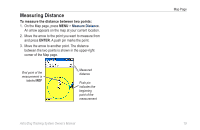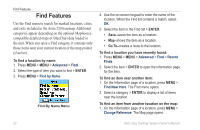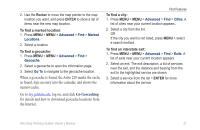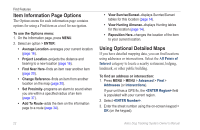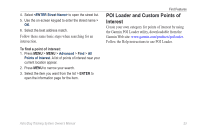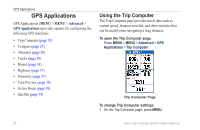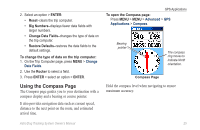Garmin Astro 220 Owner's Manual - Page 26
Find Features
 |
UPC - 753759063931
View all Garmin Astro 220 manuals
Add to My Manuals
Save this manual to your list of manuals |
Page 26 highlights
Find Features Find Features Use the Find menu to search for marked locations, cities, and exits included in the Astro 220 basemap. Additional categories appear depending on the optional MapSourcecompatible detailed maps or BlueChart data loaded in the unit. When you open a Find category, it contains only those items near your current location or the map pointer (if active). To find a location by name: 1. Press MENU > MENU > Advanced > Find. 2. Select the type of item you want to find > ENTER. 3. Press MENU > Find by Name. Find By Name Menu 4. Use the on-screen keypad to enter the name of the location. When the Find list contains a match, select OK. 5. Select the item in the Find list > ENTER. • Save-saves the item as a location. • Map-shows the item as a location. • Go To-creates a route to the location. To find a location you have recently found: 1. Press MENU > MENU > Advanced > Find > Recent Finds. 2. Select the item > ENTER to open the information page for the item. To find an item near another item: 1. On the Information page of a location, press MENU > Find Near Here. The Find menu opens. 2. Select a category > ENTER to display a list of items near the location. To find an item from another location on the map: 1. On the Information page of a location, press MENU > Change Reference. The Map page opens. 20 Astro Dog Tracking System Owner's Manual