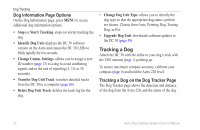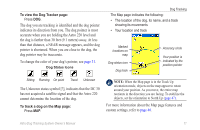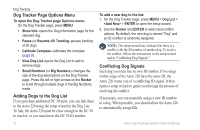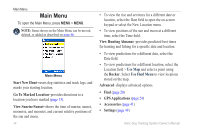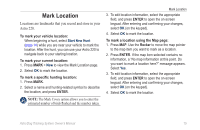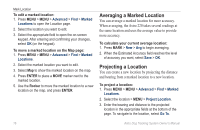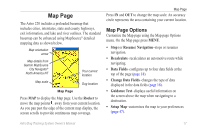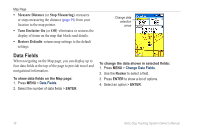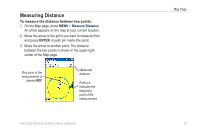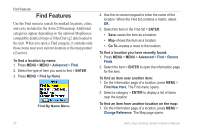Garmin Astro Astro and DC 30 Owner's Manual - Page 21
Mark Location
 |
UPC - 753759063931
View all Garmin Astro manuals
Add to My Manuals
Save this manual to your list of manuals |
Page 21 highlights
Mark Location Locations are landmarks that you record and store in your Astro 220. To mark your vehicle location: When beginning a hunt, select Start New Hunt (page 14) while you are near your vehicle to mark the location. After the hunt, you can use your Astro 220 to navigate back to your starting location. To mark your current location: 1. Press MARK > New to view the Mark Location page. 2. Select OK to mark the location. To mark a specific hunting location: 1. Press MARK. 2. Select a name and hunting-related symbol to describe the location, and press ENTER. Note: The Mark Covey option allows you to enter the estimated number of birds flushed and the number taken. Mark Location 3. To edit location information, select the appropriate field, and press ENTER to open the on-screen keypad. After entering and confirming your changes, select OK (on the keypad). 4. Select OK to mark the location. To mark a location using the Map page: 1. Press MAP. Use the Rocker to move the map pointer to the map item you want to mark as a location. 2. Press ENTER. If the map item selected contains no information, a "No map information at this point. Do you want to mark a location here?" message appears. Select Yes. 3. To edit location information, select the appropriate field, and press ENTER to open the on-screen keypad. After entering and confirming your changes, select OK (on the keypad). 4. Select OK to mark the location. Astro Dog Tracking System Owner's Manual 15