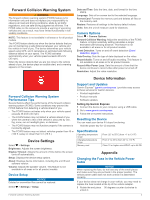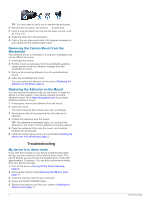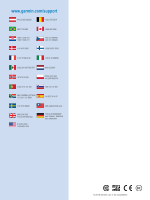Garmin Dash Cam 30 Owner s Manual - Page 7
Forward Collision Warning System, Forward Collision Warning System Performance Tips, Device Settings - gps
 |
View all Garmin Dash Cam 30 manuals
Add to My Manuals
Save this manual to your list of manuals |
Page 7 highlights
Forward Collision Warning System WARNING The forward collision warning system (FCWS) feature is for information only and does not replace your responsibility to observe all road and driving conditions, abide by all traffic regulations, and use safe driving judgment at all times. The FCWS relies on the camera to provide a warning of upcoming vehicles and, as a result, may have limited functionality in low visibility conditions. NOTE: This feature is not available in all areas or for all product models. The FCWS feature alerts you when the device detects that you are not maintaining a safe distance between your vehicle and the vehicle in front of you. The device determines your vehicle speed using GPS, and it calculates an estimated safe following distance based on your speed. The FCWS activates automatically when your vehicle speed exceeds 48 km/hr (30 mph). When the device detects that you are too close to the vehicle ahead of you, the device plays an audible alert, and a warning appears on the screen. Date and Time: Sets the time, date, and format for the time stamp. Language: Sets all on-screen text to the selected language. Format Card: Formats the memory card and deletes all files on the memory card. Restore: Restores all settings to the factory default values. Units: Sets the unit of measure used for distances. Camera Options Select > Camera Options. Forward Collision Warning: Adjust the sensitivity of the FCWS feature. A higher sensitivity setting calculates a longer estimated safe following distance. This feature is not available in all areas or for all product models. Event Detection: Turns on and off event detection (Event Detection, page 2). Data Overlay: Sets the type of data displayed on the video. Record Audio: Turns on and off audio recording. This feature is not available in all areas or for all product models. Record After Power Loss: Sets the amount of time that the device continues to record video after power is turned off. Resolution: Adjust the video resolution. Device Information Forward Collision Warning System Performance Tips Several factors affect the performance of the forward collision warning system (FCWS). Some conditions may prevent the FCWS feature from detecting a vehicle ahead of you. • The FCWS feature activates only when your vehicle speed exceeds 48 km/h (30 mph). • The FCWS feature may not detect a vehicle ahead of you when the camera's view of the vehicle is obscured by rain, fog, snow, sun or headlight glare, or darkness. • The FCWS feature may not function properly if the camera is incorrectly aligned. • The FCWS feature may not detect vehicles greater than 40 m (130 ft.) away or closer than 5 m (16 ft.). Device Settings Select > Settings. Brightness: Adjusts the screen brightness. Display Timeout: Adjusts the amount of time before the screen turns off automatically. Setup: Displays the device setup options. About: Displays device information, including the unit ID and software version. Volume: Adjusts the speaker volume. This feature is not available in all areas or for all product models. Device Setup NOTICE Deleted or overwritten files cannot be restored. Select > Settings > Setup. Support and Updates Garmin Express™ (garmin.com/express ) provides easy access to these services for Garmin devices. • Product registration • Product manuals • Software updates Setting Up Garmin Express 1 Connect the device to your computer using a USB cable. 2 Go to www.garmin.com/express. 3 Follow the on-screen instructions. Resetting the Device You can reset your device if it stops functioning. Hold the power key for 12 seconds. Specifications Operating temperature range Charging temperature range Memory card From -20° to 55°C (from -4° to 131°F) From 0° to 45°C (from 32° to 113°F) Class 10 or higher microSDHC up to 64 GB Appendix Changing the Fuse in the Vehicle Power Cable NOTICE When replacing the fuse, do not lose any of the small pieces and make sure they are put back in the proper position. The vehicle power cable does not work unless it is assembled correctly. If your device does not charge in your vehicle, you may need to replace the fuse located at the tip of the vehicle adapter. 1 Rotate the end piece 90 degrees counter clockwise to À unlock it. Forward Collision Warning System 3