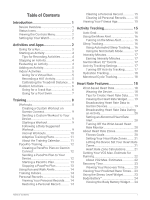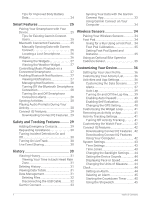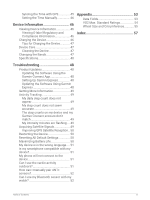Garmin Forerunner 55 Owners Manual
Garmin Forerunner 55 Manual
 |
View all Garmin Forerunner 55 manuals
Add to My Manuals
Save this manual to your list of manuals |
Garmin Forerunner 55 manual content summary:
- Garmin Forerunner 55 | Owners Manual - Page 1
FORERUNNER® 55 Owner's Manual - Garmin Forerunner 55 | Owners Manual - Page 2
logo, ANT+®, Auto Lap®, Auto Pause®, Edge®, and Forerunner® are trademarks of Garmin Ltd. or its subsidiaries, registered in the USA and other countries. Body Battery™, Connect IQ™, Firstbeat Analytics™, Garmin Connect™, Garmin Express™, Garmin Index™, Garmin Move IQ™, and TrueUp™ are trademarks of - Garmin Forerunner 55 | Owners Manual - Page 3
Rate Data....... 19 Viewing the Heart Rate Widget........ 19 Broadcasting Heart Rate Data to Garmin Devices 19 Broadcasting Heart Rate Data During an Activity 20 Setting an Abnormal Heart the Stress Level Widget 23 Body Battery 24 Viewing the Body Battery Widget..... 24 Table of Contents i - Garmin Forerunner 55 | Owners Manual - Page 4
Tips for Improved Body Battery Data 24 Smart Features 25 Pairing Your Smartphone with Your Device 25 Tips for Existing Garmin Connect Users 25 Bluetooth Connected Features 25 Manually Syncing Data with Garmin Connect 26 Locating a Lost Smartphone 26 Widgets 26 Viewing the Widgets 27 Viewing - Garmin Forerunner 55 | Owners Manual - Page 5
step counts on my device and my Garmin Connect account don't match 49 My intensity minutes are flashing.... 49 Acquiring Satellite Signals 49 Improving GPS Satellite Reception.. 50 Restarting the Device 50 Resetting All Default Settings 50 Maximizing Battery Life 50 My device is in the wrong - Garmin Forerunner 55 | Owners Manual - Page 6
- Garmin Forerunner 55 | Owners Manual - Page 7
WARNING See the Important Safety and Product Information guide in the product box for product warnings the widgets, data screens, options, and settings. DOWN Hold to open the music controls (Controlling Music Playback on a Connected Smartphone, page 27). Select to scroll through the widgets, - Garmin Forerunner 55 | Owners Manual - Page 8
DOWN to scroll through the options. Setting Up Your Watch To take full advantage of the Forerunner features, complete these tasks. • Pair the Forerunner device with your smartphone using the Garmin Connect™ app (Pairing Your Smartphone with Your Device, page 25). • Set up safety features (Safety and - Garmin Forerunner 55 | Owners Manual - Page 9
Going for a Run The first fitness activity you record on your device can be a run, ride, or any outdoor activity. You may need to charge the device before starting the activity (Charging the Device, page 46). 1 From the watch face, select START. 2 Select an activity. 3 Go outside, and wait while the - Garmin Forerunner 55 | Owners Manual - Page 10
you have an optional wireless sensor, you can pair it to the Forerunner device (Pairing Your Wireless Sensors, page 34). 1 From the watch DOWN while in an activity to open the music controls (Controlling Music Playback on a Connected Smartphone, page 27). Garmin Connect app. 4 Activities and Apps - Garmin Forerunner 55 | Owners Manual - Page 11
activity list. 6 Press START. Indoor Activities The Forerunner device can be used for training indoors, such another virtual training app. 3 Follow the on-screen instructions to start a running activity and pair the devices rate. 5 If necessary, select BACK to manually move to the next round or rest. - Garmin Forerunner 55 | Owners Manual - Page 12
mi.) on a treadmill. If you use different treadmills, you can manually calibrate the treadmill distance on each treadmill or after each run. 1 Start , and enter the distance on your device. Outdoor Activities The Forerunner device comes preloaded with outdoor activities, such as running and cycling - Garmin Forerunner 55 | Owners Manual - Page 13
finish the activity, select STOP > Save. Distance Recording The Forerunner device measures and records distance by completed pool lengths. The pool Stroke types appear in your swimming history and in your Garmin Connect account. Free Freestyle Back Backstroke Breast Breaststroke Fly Butterfly - Garmin Forerunner 55 | Owners Manual - Page 14
swimming activity, follow the on-screen instructions to select your pool size or for pool swimming. You can use the drill log feature to manually record kick sets, one-arm swimming, or any type of You can create and find more workouts using Garmin Connect, or select a training plan that has built - Garmin Forerunner 55 | Owners Manual - Page 15
a workout from the list. 4 Select . 5 Select your compatible device. 6 Follow the on-screen instructions. Starting a Workout Before you can start a workout, you must download the workout from your Garmin Connect account. 1 From the watch face, select START. 2 Select a run or bike activity. 3 Select - Garmin Forerunner 55 | Owners Manual - Page 16
to start the activity timer. 5 When your interval workout has a warm up, select BACK to begin the first interval. 6 Follow the on-screen instructions. After you complete all of the intervals, a message appears. Stopping an Interval Workout • At any time, select BACK to stop the current interval or - Garmin Forerunner 55 | Owners Manual - Page 17
, page 33), and you must pair the Forerunner device with a compatible smartphone. 1 From the Garmin Connect app, select or . 2 Select Training > Training Plans. 3 Select and schedule a training plan. 4 Follow the on-screen instructions. 5 Review the training plan in your calendar. Starting Today - Garmin Forerunner 55 | Owners Manual - Page 18
You can preview the splits on the Forerunner device before you use the plan. Creating a PacePro Plan on Garmin Connect Before you can create a PacePro plan on the Garmin Connect app, you must have a Garmin Connect account (Garmin Connect, page 33). 1 From the Garmin Connect app, select or . 2 Select - Garmin Forerunner 55 | Owners Manual - Page 19
Starting a PacePro Plan Before you can start a PacePro plan, you must send the plan from your Garmin Connect account (Sending a PacePro Plan to Your Device, page 12) to your device. 1 From the watch face, select START. 2 Select an outdoor running activity. 3 Select - Garmin Forerunner 55 | Owners Manual - Page 20
time you go for a run until you turn it off or enable a different run mode. Training Indoors Garmin recommends using indoor activities when you are training indoors or to save battery life. If you select an activity that is typically done indoors, GPS is automatically turned off. When running or - Garmin Forerunner 55 | Owners Manual - Page 21
, such as your age, body mass index (BMI), resting heart rate data, and vigorous activity history to provide a fitness age. If you have a Garmin Index™ scale, your device uses the body fat percentage metric instead of BMI to determine your fitness age. Exercise and lifestyle changes can impact your - Garmin Forerunner 55 | Owners Manual - Page 22
your progress toward your daily goal . If you choose not to use the auto goal feature, you can set a personalized step goal on your Garmin Connect account. Using the Move Alert Sitting for prolonged periods of time can trigger undesirable metabolic state changes. The move alert reminds you to keep - Garmin Forerunner 55 | Owners Manual - Page 23
: You can set your normal sleep hours in the user settings on your Garmin Connect account. You can enable the During Sleep option in the system settings minutes are doubled when added. Earning Intensity Minutes Your Forerunner device calculates intensity minutes by comparing your heart rate data - Garmin Forerunner 55 | Owners Manual - Page 24
more and set up this feature in the Health Stats settings of the Garmin Connect app. • Menstrual cycle tracking and details • Physical and emotional and fertility predictions • Health and nutrition information NOTE: If your Forerunner device doesn't have the menstrual cycle tracking widget, you can - Garmin Forerunner 55 | Owners Manual - Page 25
values for the last 7 days. Broadcasting Heart Rate Data to Garmin Devices You can broadcast your heart rate data from your Forerunner device and view it on paired Garmin devices. NOTE: Broadcasting heart rate data decreases battery life. 1 From the heart rate widget, hold UP. 2 Select Options - Garmin Forerunner 55 | Owners Manual - Page 26
device is broadcasting your heart rate data during an activity. 4 Pair your Forerunner device with your Garmin ANT+ compatible device. NOTE: The pairing instructions differ for each Garmin compatible device. See your owner's manual. TIP: To stop broadcasting your heart rate data, stop the activity - Garmin Forerunner 55 | Owners Manual - Page 27
set your maximum heart rate. You can also set each heart rate zone and enter your resting heart rate manually. You can manually adjust your zones on the device or using your Garmin Connect account. 1 From the watch face, hold UP. 2 Select > User Profile > Heart Rate. 3 Select Max. HR, and enter your - Garmin Forerunner 55 | Owners Manual - Page 28
performance and should increase as your level of fitness improves. The Forerunner device requires wrist-based heart rate or a compatible chest heart as a number, description, and position on the color gauge. On your Garmin Connect account, you can view additional details about your VO2 max. estimate, - Garmin Forerunner 55 | Owners Manual - Page 29
refine the race time estimates. TIP: If you have more than one Garmin device, you can enable the Physio TrueUp™ feature, which allows your a graph of your stress level for the last several hours. It can also guide you through a breathing activity to help you relax (Customizing the Widget Loop, - Garmin Forerunner 55 | Owners Manual - Page 30
bars indicate times when you were too active to determine your stress level. Tips for Improved Body Battery Data • Your Body Battery level updates when you sync your device with your Garmin Connect account. • For more accurate results, wear the device while sleeping. • Rest and good sleep charge - Garmin Forerunner 55 | Owners Manual - Page 31
> Add Device, and follow the on-screen instructions. Tips for Existing Garmin Connect Users 1 From the Garmin Connect app, select or . 2 Select Garmin Devices > Add Device. Bluetooth Connected Features The Forerunner device has several Bluetooth connected features for your compatible smartphone - Garmin Forerunner 55 | Owners Manual - Page 32
. Some widgets are not visible by default. You can add them to the widget loop manually (Customizing the Widget Loop, page 41). Body Battery: With all day wear, displays your current Body Battery level and a graph of your level for the last several hours. Calendar: Displays upcoming meetings - Garmin Forerunner 55 | Owners Manual - Page 33
to play and pause the current music track. • Select to skip to the next music track. • Select to open more music controls, such as volume and previous track. Enabling Bluetooth Notifications Before you can enable notifications, you must pair the Forerunner device with a compatible mobile device - Garmin Forerunner 55 | Owners Manual - Page 34
turn off the Bluetooth smartphone connection on your Forerunner device. Refer to the owner's manual for your mobile device to turn off . Syncing Activities You can sync activities from other Garmin devices to your Forerunner device using your Garmin Connect account. This allows your device to more - Garmin Forerunner 55 | Owners Manual - Page 35
on-screen instructions. Safety and Tracking Features CAUTION The safety and tracking features are supplemental features and should not be relied on as a primary method to obtain emergency assistance. The Garmin Connect app does not contact emergency services on your behalf. The Forerunner device has - Garmin Forerunner 55 | Owners Manual - Page 36
. NOTE: Incident detection is available only for outdoor walk, run, and bike activities. When an incident is detected by your Forerunner device with GPS enabled, the Garmin Connect app can send an automated text message and email with your name and GPS location to your emergency contacts. A message - Garmin Forerunner 55 | Owners Manual - Page 37
Viewing History History contains previous activities you have saved on your device. The device has a history widget for quick access to your activity data (Customizing the Widget Loop, page 41). 1 From the watch face, hold UP. 2 Select History. 3 Select This Week or Previous Weeks. 4 Select an - Garmin Forerunner 55 | Owners Manual - Page 38
do not know the purpose of a file, do not delete it. Your device memory contains important system files that should not be deleted. 1 Open the Garmin drive or volume. 2 If necessary, open a folder or volume. 3 Select a file. 4 Press the Delete key on your keyboard. NOTE: If you are using an Apple - Garmin Forerunner 55 | Owners Manual - Page 39
settings: You can customize your device and user settings on your Garmin Connect account. Syncing Your Data with the Garmin Connect App Your device periodically syncs data with the Garmin Connect app automatically. You can also manually sync your data at any time. 1 Bring the device within 3 m (10 - Garmin Forerunner 55 | Owners Manual - Page 40
garmin.com/express. 3 Download and install the Garmin Express application. 4 Open the Garmin Express application, and select Add Device. 5 Follow the on-screen instructions battery life remain. Going for a Run Using a Foot Pod Before you go for a run, you must pair the foot pod with your Forerunner - Garmin Forerunner 55 | Owners Manual - Page 41
Your Wireless Sensors, page 34). Manual calibration is recommended if you know your calibration factor. If you have calibrated a foot pod with another Garmin product, you may know your size (Wheel Size and Circumference, page 55). • Go for a ride (Starting an Activity, page 4). Wireless Sensors 35 - Garmin Forerunner 55 | Owners Manual - Page 42
Customizing Your Device Setting Up Your User Profile You can update your height, weight, birth year, gender, and maximum heart rate settings (Setting Your Heart Rate Zones, page 21). The device uses this information to calculate training data. 1 From the watch face, hold UP. 2 Select > User Profile. - Garmin Forerunner 55 | Owners Manual - Page 43
Customizing the Data Screens You can show, hide, and change the layout and content of data screens for each activity. 1 Hold UP. 2 Select > Activities & Apps. 3 Select the activity to customize. 4 Select the activity settings. 5 Select Data Screens. 6 Select a data screen to customize. 7 Select an - Garmin Forerunner 55 | Owners Manual - Page 44
Setting an Alert 1 Hold UP. 2 Select > Activities & Apps. 3 Select an activity. NOTE: This feature is not available for all activities. 4 Select the activity settings. 5 Select Alerts. 6 Select an option: • Select Add New to add a new alert for the activity. • Select the alert name to edit an - Garmin Forerunner 55 | Owners Manual - Page 45
Auto Lap Marking Laps by Distance You can set your device to use the Auto Lap feature, which marks a lap automatically at every kilometer or mile. This feature is helpful for comparing your performance during different parts of an activity. 1 Hold UP. 2 Select > Activities & Apps. 3 Select an - Garmin Forerunner 55 | Owners Manual - Page 46
activity (Evaluating an Activity, page 4). You can view your evaluation information in your Garmin Connect account. 1 Hold UP. 2 Select > Activities & Apps. 3 Select NOTE: Using GPS and another satellite system together can reduce battery life more quickly than using GPS only (GPS and Other Satellite - Garmin Forerunner 55 | Owners Manual - Page 47
offers increased performance in challenging environments and faster position acquisition than using GPS only. However, using multiple systems can reduce battery life more quickly than using GPS only. Your device can use these Global Navigation Satellite Systems (GNSS). GPS: A satellite constellation - Garmin Forerunner 55 | Owners Manual - Page 48
features from the Connect IQ app, you must pair your Forerunner device with your smartphone (Pairing Your Smartphone with Your Device, on-screen instructions. Downloading Connect IQ Features Using Your Computer 1 Connect the device to your computer using a USB cable. 2 Go to apps.garmin.com, and - Garmin Forerunner 55 | Owners Manual - Page 49
the Garmin Connect App, page 48). About: Displays device, software, license, and regulatory information. Time Settings From the watch face, hold UP, and select > System > Time. Time Format: Sets the device to show time in a 12-hour or a 24-hour format. Set Time: Allows you to set the time manually - Garmin Forerunner 55 | Owners Manual - Page 50
Changing the Backlight Settings 1 From the watch face, hold UP. 2 Select > System > Backlight. 3 Select an option: • Select During Activity. • Select Not During Activity. 4 Select an option: • Select Keys to turn on the backlight for key presses. • Select Alerts to turn on the backlight for alerts. - Garmin Forerunner 55 | Owners Manual - Page 51
time you turn on the device and acquire satellites, the device automatically detects your time zones and the current time of day. You can also manually sync the time with GPS when you change time zones, and to update for daylight saving time. 1 From the watch face, hold UP. 2 Select > System - Garmin Forerunner 55 | Owners Manual - Page 52
hold UP. 2 Select > System > Time > Set Time > Manual. 3 Select Time, and enter the time of day. Device Information the Device WARNING This device contains a lithium-ion battery. See the Important Safety and Product Information guide in the product box for product warnings and other important - Garmin Forerunner 55 | Owners Manual - Page 53
cable into a Garmin approved AC adapter with a standard wall outlet or a USB port on your computer. Charging a fully depleted battery takes up to after the battery charge level reaches 100%. Device Care NOTICE Avoid extreme shock and harsh treatment, because it can degrade the life of the product - Garmin Forerunner 55 | Owners Manual - Page 54
type Rechargeable, built-in lithium-ion battery Battery life Up to 14 days for smartwatch Troubleshooting Product Updates On your computer, install Garmin Express (www.garmin.com/express). On your smartphone, install the Garmin Connect app. This provides easy access to these services for Garmin - Garmin Forerunner 55 | Owners Manual - Page 55
support.garmin.com for additional manuals, articles, and software updates. • Go to buy.garmin.com, or contact your Garmin and my Garmin Connect account don't match The step count on your Garmin Connect account more information about GPS, go to www.garmin.com/aboutGPS. 1 Go outdoors to an open - Garmin Forerunner 55 | Owners Manual - Page 56
delete all user-entered information and activity history, select Delete Data and Reset Settings. Maximizing Battery Life You can do several things to extend the life of the battery. • Reduce the backlight timeout (Changing the Backlight Settings, page 44). • Turn off Bluetooth wireless technology - Garmin Forerunner 55 | Owners Manual - Page 57
Press START. Is my smartphone compatible with my device? The Forerunner device is compatible with smartphones using Bluetooth technology. Go to www.garmin.com/ble for compatibility information. My phone will not connect stays on for the selected activity until you turn it off. Troubleshooting 51 - Garmin Forerunner 55 | Owners Manual - Page 58
? You can use the device settings to manually pair ANT+ sensors. The first time you compatible with some Bluetooth sensors. The first time you connect a sensor to your Garmin device, you must pair the device and sensor. After they are paired, the the Data Screens, page 37). 52 Troubleshooting - Garmin Forerunner 55 | Owners Manual - Page 59
Appendix Data Fields Some data fields require ANT+ accessories to display data. Average HR: The average heart rate for the current activity. Average Pace: The average pace for the current activity. Avg. Speed: The average speed for the current activity. Cadence: Running. The steps per minute (right - Garmin Forerunner 55 | Owners Manual - Page 60
include standardized classifications for VO2 max. estimates by age and gender. Males Percentile 20-29 30-39 40-49 50-59 60-69 Superior 95 55.4 54 52.5 48.9 45.7 Excellent 80 51.1 48.3 46.4 43.4 39.5 Good 60 45.4 44 42.4 39.2 35.5 Fair 40 41.7 40.5 38.5 35.6 32 - Garmin Forerunner 55 | Owners Manual - Page 61
and Circumference Your speed sensor automatically detects your wheel size. If necessary, you can manually enter your wheel circumference in the speed sensor settings. The tire size is marked 2.125 2070 26 × 2.35 2083 26 × 1-1/2 2100 26 × 3.00 2170 27 × 1 2145 27 × 1-1/8 2155 Appendix 55 - Garmin Forerunner 55 | Owners Manual - Page 62
Tire Size 27 × 1-1/4 27 × 1-3/8 29 x 2.1 29 x 2.2 29 x 2.3 650 x 20C 650 x 23C 650 × 35A 650 × 38B 650 × 38A 700 × 18C 700 × 19C 700 × 20C 700 × 23C 700 × 25C 700C Tubular 700 × 28C 700 × 30C 700 × 32C 700 × 35C 700 × 38C 700 × 40C 700 × 44C 700 × 45C 700 × 47C Wheel Circumference (mm) 2161 2169 - Garmin Forerunner 55 | Owners Manual - Page 63
battery charging 46, 47 maximizing 28, 50 Garmin Connect 8, 9, 11, 12, 25, 26, 28, 29, 33, 48 storing data 34 Garmin Move IQ 17, 41 music 2 playing 27 music controls 27 N notifications 12 training status 10 treadmill 6 troubleshooting 6, 19, 24, 25, 27 wheel sizes 55 widgets 18-20, 23, 24, - Garmin Forerunner 55 | Owners Manual - Page 64
time 43, 45 58 Index - Garmin Forerunner 55 | Owners Manual - Page 65
- Garmin Forerunner 55 | Owners Manual - Page 66
support.garmin.com June 2021 GUID-3A791586-B59F-4B37-B9C5-5A41F8C6BE0B v1

FORERUNNER
®
55
Owner’s Manual