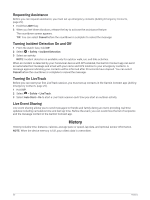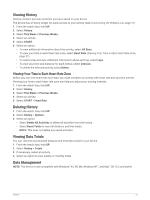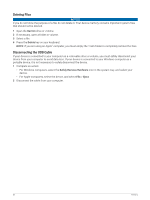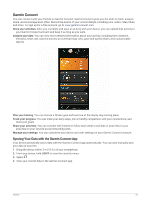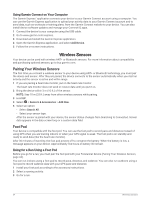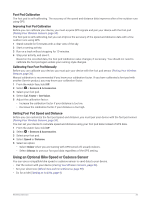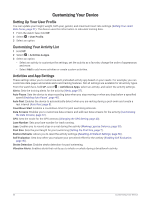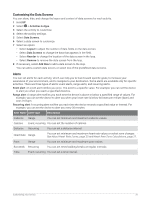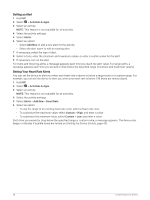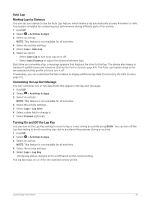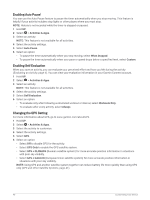Garmin Forerunner 55 Owners Manual - Page 41
Foot Pod Calibration, Improving Foot Pod Calibration, Calibrating Your Foot Pod Manually
 |
View all Garmin Forerunner 55 manuals
Add to My Manuals
Save this manual to your list of manuals |
Page 41 highlights
Foot Pod Calibration The foot pod is self-calibrating. The accuracy of the speed and distance data improves after a few outdoor runs using GPS. Improving Foot Pod Calibration Before you can calibrate your device, you must acquire GPS signals and pair your device with the foot pod (Pairing Your Wireless Sensors, page 34). The foot pod is self-calibrating, but you can improve the accuracy of the speed and distance data with a few outdoor runs using GPS. 1 Stand outside for 5 minutes with a clear view of the sky. 2 Start a running activity. 3 Run on a track without stopping for 10 minutes. 4 Stop your activity, and save it. Based on the recorded data, the foot pod calibration value changes, if necessary. You should not need to calibrate the foot pod again unless your running style changes. Calibrating Your Foot Pod Manually Before you can calibrate your device, you must pair your device with the foot pod sensor (Pairing Your Wireless Sensors, page 34). Manual calibration is recommended if you know your calibration factor. If you have calibrated a foot pod with another Garmin product, you may know your calibration factor. 1 From the watch face, hold UP. 2 Select > Sensors & Accessories. 3 Select your foot pod. 4 Select Cal. Factor > Set Value. 5 Adjust the calibration factor: • Increase the calibration factor if your distance is too low. • Decrease the calibration factor if your distance is too high. Setting Foot Pod Speed and Distance Before you can customize the foot pod speed and distance, you must pair your device with the foot pod sensor (Pairing Your Wireless Sensors, page 34). You can set your device to calculate speed and distance using your foot pod data instead of GPS data. 1 From the watch face, hold UP. 2 Select > Sensors & Accessories. 3 Select your foot pod. 4 Select Speed or Distance. 5 Select an option: • Select Indoor when you are training with GPS turned off, usually indoors. • Select Always to use your foot pod data regardless of the GPS setting. Using an Optional Bike Speed or Cadence Sensor You can use a compatible bike speed or cadence sensor to send data to your device. • Pair the sensor with your device (Pairing Your Wireless Sensors, page 34). • Set your wheel size (Wheel Size and Circumference, page 55). • Go for a ride (Starting an Activity, page 4). Wireless Sensors 35