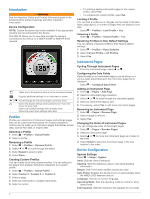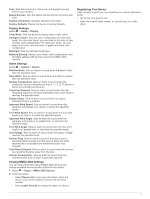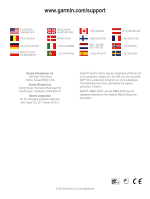Garmin GMI 20 Quick Start Manual - Page 2
Introduction, Profiles, Instrument s, Device Configuration
 |
View all Garmin GMI 20 manuals
Add to My Manuals
Save this manual to your list of manuals |
Page 2 highlights
Introduction WARNING See the Important Safety and Product Information guide in the product box for product warnings and other important information. Device Configuration NOTE: Certain functions may not be available if the appropriate censors are not connected to the device. The GMI 20 allows you to view data provided by sensors connected to the device on a NMEA 2000® or NMEA® 0183 network. Takes you to the previous menu or to the instrument screen. Displays additional settings for an instrument or screen. or Scrolls through the instrument pages and menu items. Opens the display settings when pressed once. Turns the device off when held. Opens the backlight settings when pressed twice. Opens the power down settings when held. Profiles Profiles are collections of instrument pages and settings pages that can be customized and placed into custom categories. Profiles can be made up of instrument pages that display similar data, such as fuel data, or engine data. Selecting a Profile 1 Select > Profiles > Select Profile. 2 Select a profile. Renaming a Profile 1 Select > Profiles > Rename Profile. 2 Select or to scroll through the letters. 3 Select Select to select a letter. 4 Select Done. Creating Custom Profiles You can create up to three custom profiles. You can add up to ten pages from multiple instrument collections to a custom profile. 1 Select > Profiles > Select Profile. 2 Select Custom 1, Custom 2, or Custom 3. 3 Select a page. 4 Select an instrument or multiple instruments. 5 Select an option: • To continue adding instrument pages to the custom profile, select Yes. • To complete the custom profile, select No. Locking a Profile You can lock a profile so no changes can be made to the data fields, page layout, or number of pages that can display at one time. Select > Profiles > Lock Profile > Yes. Unlocking a Profile Select > Profiles > Unlock Profile > Yes. Restoring Profiles to their Default Settings You can restore unlocked profiles to their factory default settings. 1 Select > Profiles > Reset Defaults. 2 Select Current Profile or All Profiles. 3 Select Yes. Instrument Pages Cycling Through Instrument Pages From the Instrument page, select or . Configuring the Data Fields Data provided on an instrument page is can be shown in a various ways depending upon the instrument page that is displayed. Select > Configure Data Fields. Adding an Instrument Page 1 Select > Pages > Add Page. 2 Select an instrument page collection. 3 Select or to scroll through the instrument pages. 4 Select an instrument page to add. 5 If necessary, select Yes to add more instrument pages. Removing an Instrument Page 1 Select > Pages > Remove Page. 2 Select a page to remove. 3 Select Yes. Changing the Order of Instrument Pages You can change the order of instrument pages. 1 Select > Pages > Reorder Pages. 2 Select an instrument page. 3 Select or to move the instrument page up or down in the order. 4 Select Select to place the instrument page in the new location in the order. Device Configuration System Settings Select > Setup > System. Units: Sets the units of measure. Heading: Sets the reference used in calculating heading information. Beeper: Sets if and when audible sounds are used. Auto Power: Enables the device to turn on automatically when the NMEA 2000 network turns on. Language: Sets the on-screen language. Operating Mode: Sets the operating mode to normal or store demo mode. Fuel Capacity: Sets the maximum fuel capacity for your boat. 2