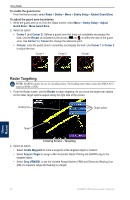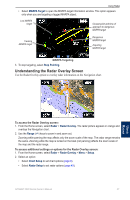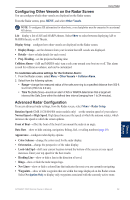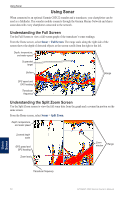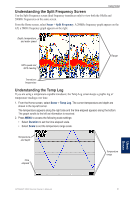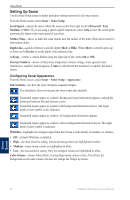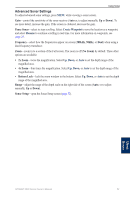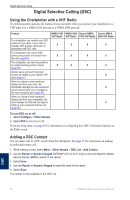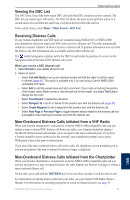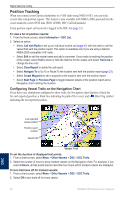Garmin GPSMAP 4210 Owner's Manual - Page 55
Understanding the Split Frequency Screen, Understanding the Temp Log, Split Frequency Screen
 |
View all Garmin GPSMAP 4210 manuals
Add to My Manuals
Save this manual to your list of manuals |
Page 55 highlights
Using Sonar Understanding the Split Frequency Screen Use the Split Frequency screen (dual frequency transducer only) to view both the 50kHz and 200kHz frequencies on the same screen. From the Home screen, select Sonar > Split Frequency. A 200kHz frequency graph appears on the left; a 50kHz frequency graph appears on the right. Depth, temperature, and water speed GPS speed and GPS heading Range Transducer frequencies Understanding the Temp Log If you are using a temperature-capable transducer, the Temp Log screen keeps a graphic log of temperature readings over time. 1. From the Home screen, select Sonar > Temp Log. The current temperature and depth are shown in the top-left corner. The temperature appears along the right side and the time elapsed appears along the bottom. The graph scrolls to the left as information is received. 2. Press MENU to access the following scale settings: • Select Duration to set the time elapsed scale. • Select Scale to set the temperature range scale. Temperature and depth Time elapsed Temperature range Using Sonar GPSMAP 4000 Series Owner's Manual 51