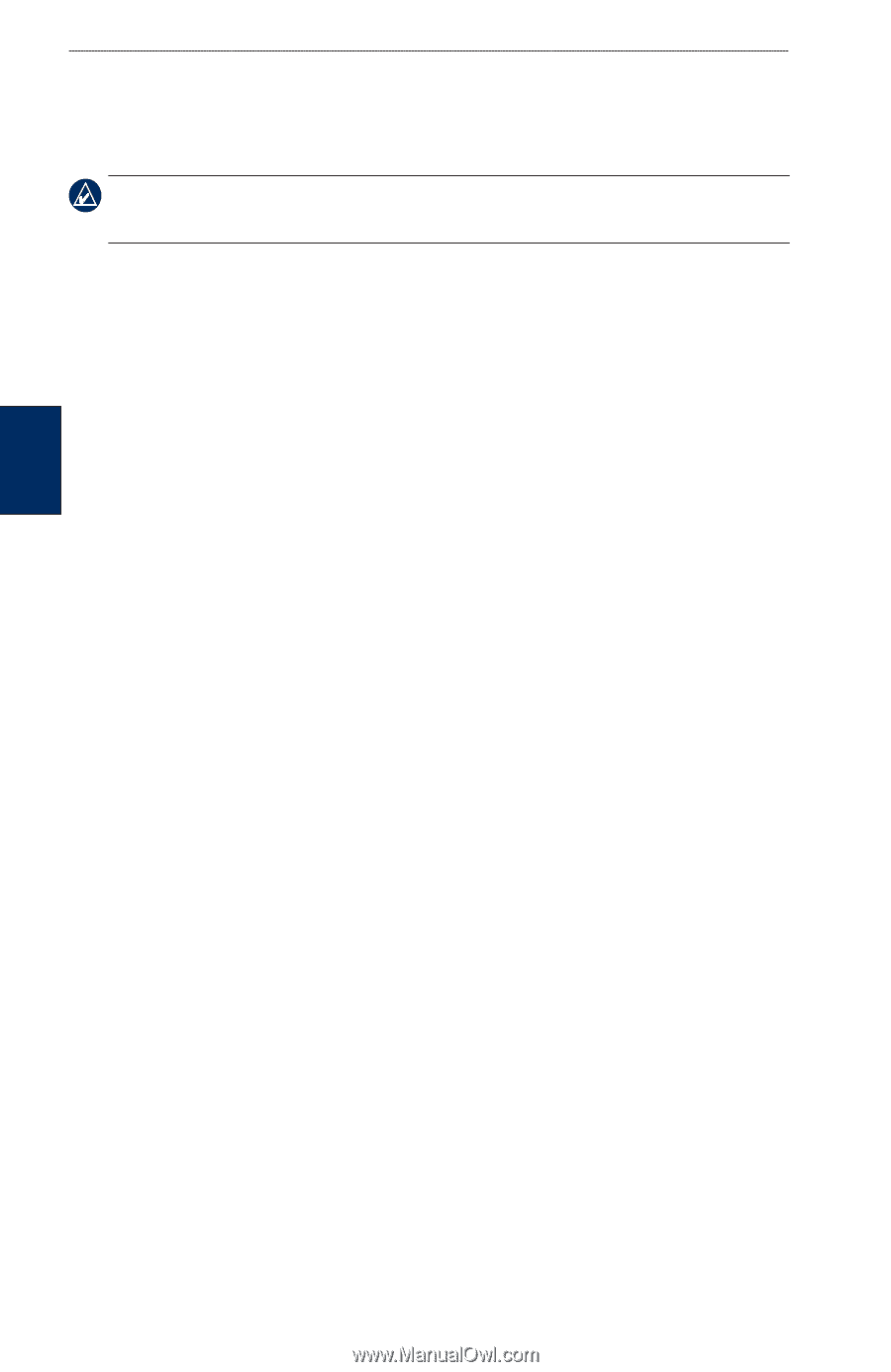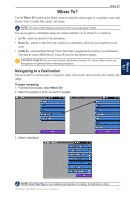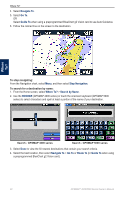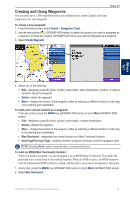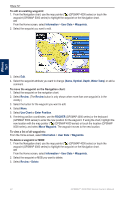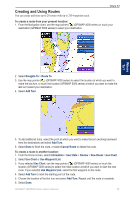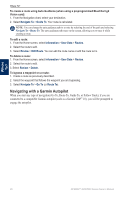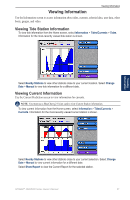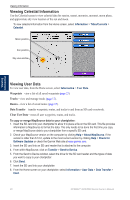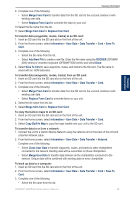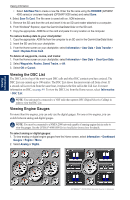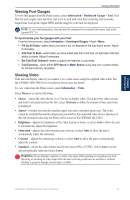Garmin GPSMAP 5008 Owner's Manual - Page 30
Navigating with a Garmin Autopilot, Navigate To, Guide To, Information, User Data, Routes, Review
 |
UPC - 753759066079
View all Garmin GPSMAP 5008 manuals
Add to My Manuals
Save this manual to your list of manuals |
Page 30 highlights
Where To? To create a route using Auto Guidance (when using a preprogrammed BlueChart g2 Vision card): 1. From the Navigation chart, select your destination. 2. Select Navigate To > Guide To. Your route is calculated. NOTE: You can change the auto guidance path to a route by selecting the end of the path and selecting Navigate To > Route To. The auto guidance path stays on the screen, allowing you to trace it while creating a route. To edit a route: 1. From the Home screen, select Information > User Data > Routes. 2. Select the route to edit. 3. Select Review > Edit Route. You can edit the route name or edit the route turns. To delete a route: 1. From the Home screen, select Information > User Data > Routes. 2. Select the route to edit. 3. Select Review > Delete. To bypass a waypoint on a route: 1. Create a route as previously described. 2. Select the waypoint that follows the waypoint you are bypassing. 3. Select Navigate To > Go To (or Route To). Navigating with a Garmin Autopilot When you start any type of navigation (Go To, Route To, Guide To, or Follow Track), if you are connected to a compatible Garmin autopilot (such as a Garmin GHP™ 10), you will be prompted to engage the autopilot. Where To? 26 GPSMAP® 4000/5000 Series Owner's Manual