Garmin GTR 200 GTR 200 Pilot's Guide - Page 17
Small, Large
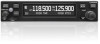 |
View all Garmin GTR 200 manuals
Add to My Manuals
Save this manual to your list of manuals |
Page 17 highlights
GTR 200 4) Turn the SMALL Knob to begin editing, turn the LARGE Knob to move the cursor to the next field. 5) Press the SMALL Knob to accept the name entry. 6) Turn the LARGE Knob to move the cursor to the FREQ Field. 7) Turn the SMALL Knob to tune the desired MHz value. 8) Turn the LARGE Knob to move the cursor to the kHz Field. 9) Turn the SMALL Knob to tune the desired kHz value. 10) Press the SMALL Knob to accept entry. 11) Turn the LARGE Knob to highlight SAVE or DELETE and press the SMALL Knob to save, or delete the entry, or press the CANCEL Softkey to cancel and exit. Accessing the COM Frequency Groups: 1) Press the SMALL knob from the COM display to access the Frequency Groups. 2) Turn the LARGE knob to select a Frequency Group option. Frequency Groups COM Frequency Groups • USER Group - select to view the COM User Frequency group. • RECENT Group- select to view a list of the 20 most recently used frequencies. • KXXX (Airport Groups) - When connected to a device that supplies position and frequency data, up to 10 flight plan and/or nearby airport frequency groups are automatically received and presented on the GTR 200. 190-01553-01 Rev. A Garmin GTR 200 Pilot's Guide 7















