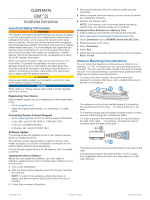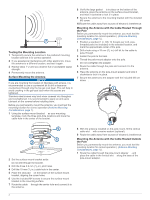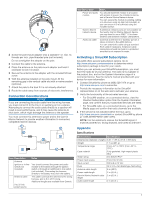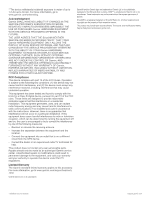Garmin GXM 53 Installation Instructions
Garmin GXM 53 Manual
 |
View all Garmin GXM 53 manuals
Add to My Manuals
Save this manual to your list of manuals |
Garmin GXM 53 manual content summary:
- Garmin GXM 53 | Installation Instructions - Page 1
1241. Software Update You should update the software on all of your Garmin devices when you install this device. The software update requires either a Garmin memory card reader accessory or a Garmin chartplotter connected over the Garmin Marine Network (sold separately). Garmin devices support up - Garmin GXM 53 | Installation Instructions - Page 2
surface. 7 Route the cable through the center hole and connect it to  the antenna. 8 With the antenna installed on the pole mount, fill the vertical cable slot with a marine sealant (optional). Á 9 Route the cable away from sources of electronic interference. Mounting the Antenna with the Cable - Garmin GXM 53 | Installation Instructions - Page 3
ft.) long. Additional lengths are available from Garmin. Item Description Power and audio Ä module Garmin Marine Å network device Audio out cable Æ Notes You should install the module in a location with access to power, the installed antenna, and a Garmin Marine Network device. You can secure the - Garmin GXM 53 | Installation Instructions - Page 4
THE SiriusXM WEATHER SERVICE OFFERING IS PROVIDED "AS IS", THAT YOUR Garmin HARDWARE EQUIPMENT ONLY ALLOWS THE DISPLAY OF SUCH SERVICE OFFERING, AND THAT ANY CHANGES BY THE SERVICE PROVIDER MAY INTERFERE WITH THE ABILITY OF YOUR Garmin HARDWARE EQUIPMENT TO RECEIVE OR DISPLAY SUCH SERVICE OFFERING
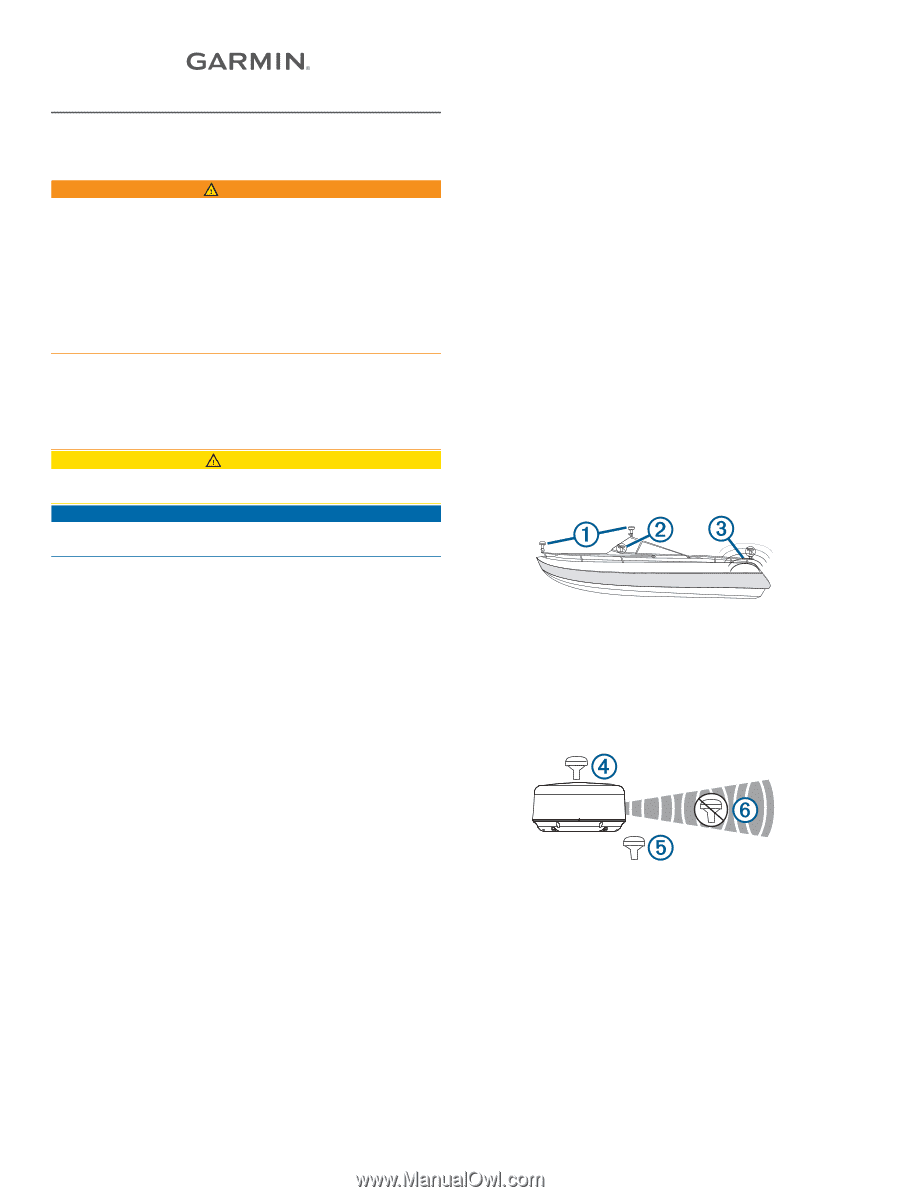
GXM™ 53
Installation Instructions
Important Safety Information
WARNING
The weather information provided through this product is subject
to service interruptions and may contain errors, inaccuracies, or
outdated information, and consequently should not be relied
upon exclusively. Always use common sense while navigating,
and check alternate weather information sources prior to making
safety-related decisions. You acknowledge and agree that you
shall be solely responsible for use of the weather information
and all decisions taken with respect to navigating in weather.
Garmin
®
will not be responsible for any consequences of using
SiriusXM
®
weather information.
When connecting the power cable, do not remove the in-line
fuse holder. To prevent the possibility of injury or product
damage caused by fire or overheating, the appropriate fuse
must be in place as indicated in the product specifications. In
addition, connecting the power cable without the appropriate
fuse in place voids the product warranty.
CAUTION
Always wear safety goggles, ear protection, and a dust mask
when drilling, cutting, or sanding.
NOTICE
When drilling or cutting, always check what is on the opposite
side of the surface.
Registering Your Device
Help us better support you by completing our online registration
today.
•
Go to
my.garmin.com
.
•
Keep the original sales receipt, or a photocopy, in a safe
place.
Contacting Garmin Product Support
•
Go to
support.garmin.com
for in-country support information.
•
In the USA, call 913-397-8200 or 1-800-800-1020.
•
In the UK, call 0808 238 0000.
•
In Europe, call +44 (0) 870 850 1241.
Software Update
You should update the software on all of your Garmin devices
when you install this device.
The software update requires either a Garmin memory card
reader accessory or a Garmin chartplotter connected over the
Garmin Marine Network (sold separately).
Garmin devices support up to a 32 GB memory card, formatted
to FAT32.
Updating the Device Software
Before you can update the software, you must obtain a
software-update memory card or load the latest software onto a
memory card.
1
Turn on the chartplotter.
2
After the home screen appears, insert the memory card into
the card slot.
NOTE:
In order for the software update instructions to
appear, the device must be fully booted before the card is
inserted.
3
Follow the on-screen instructions.
4
Wait several minutes while the software update process
completes.
5
When prompted, leave the memory card in place and restart
the chartplotter manually.
6
Remove the memory card.
NOTE:
If the memory card is removed before the device
restarts fully, the software update is not complete.
Loading the New Software on a Memory Card
1
Insert a memory card into the card slot on the computer.
2
Go to
www.garmin.com/support/software/marine.html
.
3
Select
Download
next to
GPSMAP Series with SD Card
.
4
Read and agree to the terms.
5
Select
Download
.
6
Select
Run
.
7
Select the drive associated with the memory card, and select
Next
>
Finish
.
Antenna Mounting Considerations
You can mount the antenna on a flat surface or attach it to a
standard 1 in. OD, 14 threads per inch, pipe-threaded pole (not
included). You can route the cable outside of the pole or through
the pole. For best performance, consider these guidelines when
selecting the antenna mounting location.
•
To ensure the best reception, the antenna should be
mounted in a location that has a clear, unobstructed view of
the sky in all directions
À
.
•
The antenna should not be mounted where it is shaded by
the superstructure of the boat
Á
, a radome antenna, or the
mast.
•
The antenna should not be mounted near the engine or other
sources of Electromagnetic Interference (EMI)
Â
.
•
If a radar is present, the antenna should be mounted above
the path of the radar
Ã
. If necessary, the antenna may be
mounted below the path of the radar
Ä
.
•
The antenna should not be mounted directly in the path of the
radar
Å
.
•
The antenna should be mounted at least 1 m (3 ft.) away
from (preferably above) the path of a radar beam or a VHF
radio antenna
Æ
.
December 2016
Printed in Taiwan
190-02153-02_0A