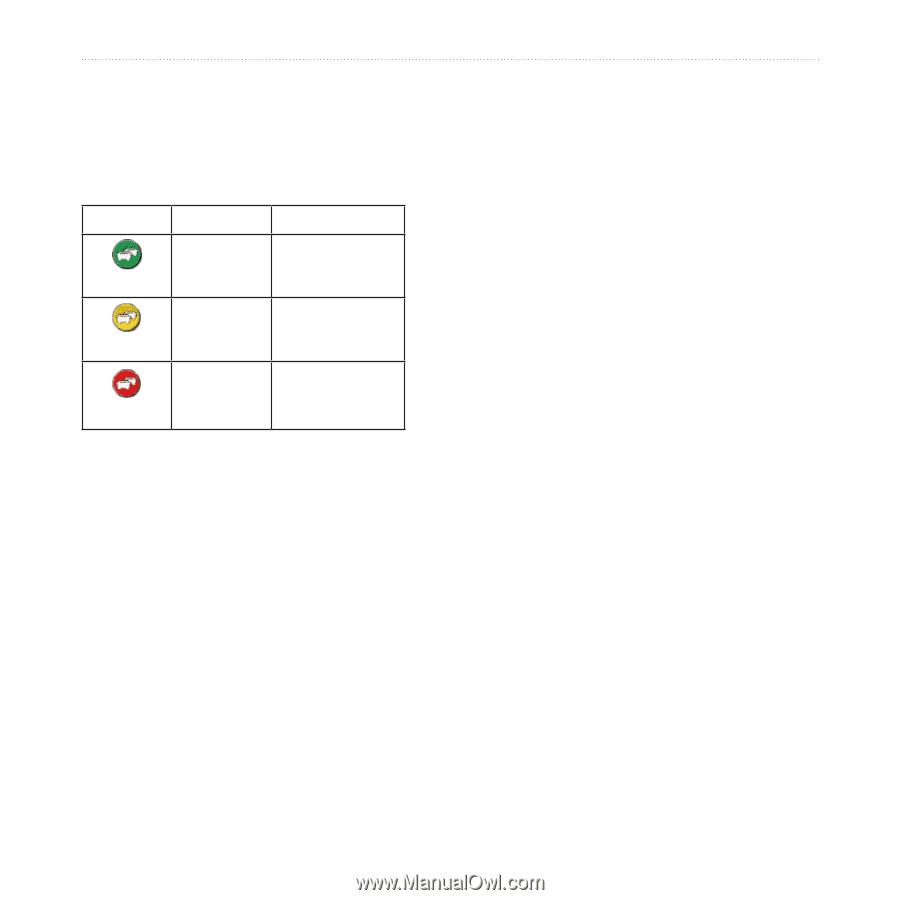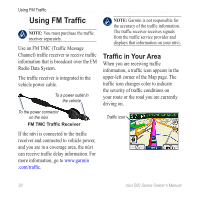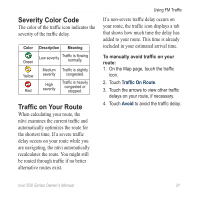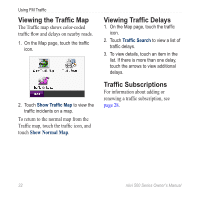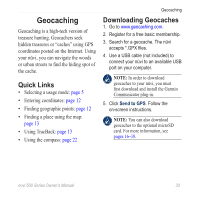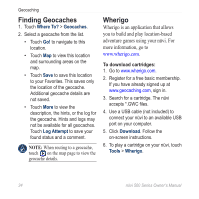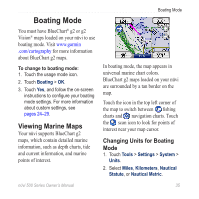Garmin Nuvi 500 Owner's Manual - Page 37
Severity Color Code, Traffic on Your Route
 |
UPC - 753759076948
View all Garmin Nuvi 500 manuals
Add to My Manuals
Save this manual to your list of manuals |
Page 37 highlights
Severity Color Code The color of the traffic icon indicates the severity of the traffic delay. Color Green Yellow Red Description Meaning Low severity Traffic is flowing normally. Medium severity High severity Traffic is slightly congested. Traffic is heavily congested or stopped. Traffic on Your Route When calculating your route, the nüvi examines the current traffic and automatically optimizes the route for the shortest time. If a severe traffic delay occurs on your route while you are navigating, the nüvi automatically recalculates the route. You might still be routed through traffic if no better alternative routes exist. Using FM Traffic If a non‑severe traffic delay occurs on your route, the traffic icon displays a tab that shows how much time the delay has added to your route. This time is already included in your estimated arrival time. To manually avoid traffic on your route: 1. On the Map page, touch the traffic icon. 2. Touch Traffic On Route. 3. Touch the arrows to view other traffic delays on your route, if necessary. 4. Touch Avoid to avoid the traffic delay. nϋvi 500 Series Owner's Manual 31