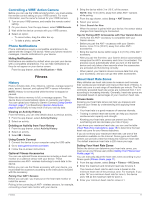Garmin Oregon 700 Owner s Manual Web - Page 15
Controlling a VIRB, Action Camera, Phone Notifications, History, About Heart Rate Zones - user manual
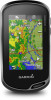 |
View all Garmin Oregon 700 manuals
Add to My Manuals
Save this manual to your list of manuals |
Page 15 highlights
Controlling a VIRB® Action Camera Before you can use the VIRB remote function, you must enable the remote control setting on your VIRB camera. For more information, see the owner's manual for your VIRB camera. 1 Turn on your VIRB camera, and enable the remote control setting. 2 On your device, from the app drawer, select VIRB Remote. 3 Wait while the device connects with your VIRB camera. 4 Select an option: • To record video, drag the slider bar up. • To take a photo, select . Phone Notifications Phone notifications require a compatible smartphone to be paired with the Oregon 700 device. When your phone receives messages, it sends notifications to your device. Hiding Notifications Notifications are enabled by default when you pair your device with a compatible smartphone. You can hide notifications so they do not appear on your device screen. From the app drawer, select Notifications > Hide. Fitness History History includes date, time, distance, calories, average speed or pace, ascent, descent, and optional ANT+ sensor information. NOTE: History is not recorded while the timer is stopped or paused. When the device memory is full, a message appears. The device does not automatically delete or overwrite your history. You can upload your history to Garmin Connect (Using Garmin Connect, page 11) or BaseCamp (Garmin Adventures, page 9) periodically to keep track of all your activity data. Viewing an Activity History From the history, you can view details about a previous activity. 1 From the app drawer, select Activity History. 2 Select an activity. Deleting an Activity from Your History 1 From the app drawer, select Activity History. 2 Select an activity. 3 Select > Delete. Using Garmin Connect 1 Connect the device to your computer using the USB cable. 2 Go to www.garminconnect.com/start. 3 Follow the on-screen instructions. Optional Fitness Accessories You can use optional fitness accessories including a heart rate monitor or a cadence sensor with your device. These accessories use ANT+ wireless technology to send data to the device. Before you can use the fitness accessory with your device, you must install the accessory according to the instructions included with the accessory. Pairing Your ANT+ Sensors Before you can pair, you must put on the heart rate monitor or install the sensor. Pairing is the connecting of ANT+ wireless sensors, for example, connecting a heart rate monitor with your device. 1 Bring the device within 3 m (10 ft.) of the sensor. NOTE: Stay 10 m (30 ft.) away from other ANT+ sensors while pairing. 2 From the app drawer, select Setup > ANT Sensor. 3 Select your sensor. 4 Select Search for New. When the sensor is paired with your device, the sensor status changes from Searching to Connected. Tips for Pairing ANT+ Accessories with Your Garmin Device • Verify that the ANT+ accessory is compatible with your Garmin device. • Before you pair the ANT+ accessory with your Garmin device, move 10 m (32.9 ft.) away from other ANT+ accessories. • Bring the Garmin device within range 3 m (10 ft.) of the ANT+ accessory. • After you pair the first time, your Garmin device automatically recognizes the ANT+ accessory each time it is activated. This process occurs automatically when you turn on the Garmin device and only takes a few seconds when the accessories are activated and functioning correctly. • When paired, your Garmin device receives data from only your accessory, and you can go near other accessories. About Heart Rate Zones Many athletes use heart rate zones to measure and increase their cardiovascular strength and improve their level of fitness. A heart rate zone is a set range of heartbeats per minute. The five commonly accepted heart rate zones are numbered from 1 to 5 according to increasing intensity. Generally, heart rate zones are calculated based on percentages of your maximum heart rate. Fitness Goals Knowing your heart rate zones can help you measure and improve your fitness by understanding and applying these principles. • Your heart rate is a good measure of exercise intensity. • Training in certain heart rate zones can help you improve cardiovascular capacity and strength. • Knowing your heart rate zones can prevent you from overtraining and can decrease your risk of injury. If you know your maximum heart rate, you can use the table (Heart Rate Zone Calculations, page 18) to determine the best heart rate zone for your fitness objectives. If you do not know your maximum heart rate, use one of the calculators available on the Internet. Some gyms and health centers can provide a test that measures maximum heart rate. The default maximum heart rate is 220 minus your age. Setting Your Heart Rate Zones Before the device can determine your heart rate zones, you must set up your fitness user profile (Setting Your Fitness User Profile, page 14). You can manually adjust the heart rate zones according to your fitness goals (Fitness Goals, page 11). 1 From the app drawer, select Setup > Fitness > HR Zones. 2 Enter the maximum and minimum heart rate for zone 5. The maximum heart rate for each zone is based on the minimum heart rate of the previous zone. For example, if you enter 167 as a minimum heart rate for zone 5, the device uses 166 as the maximum rate for zone 4. 3 Enter your minimum heart rate for zones 4-1. Fitness 11