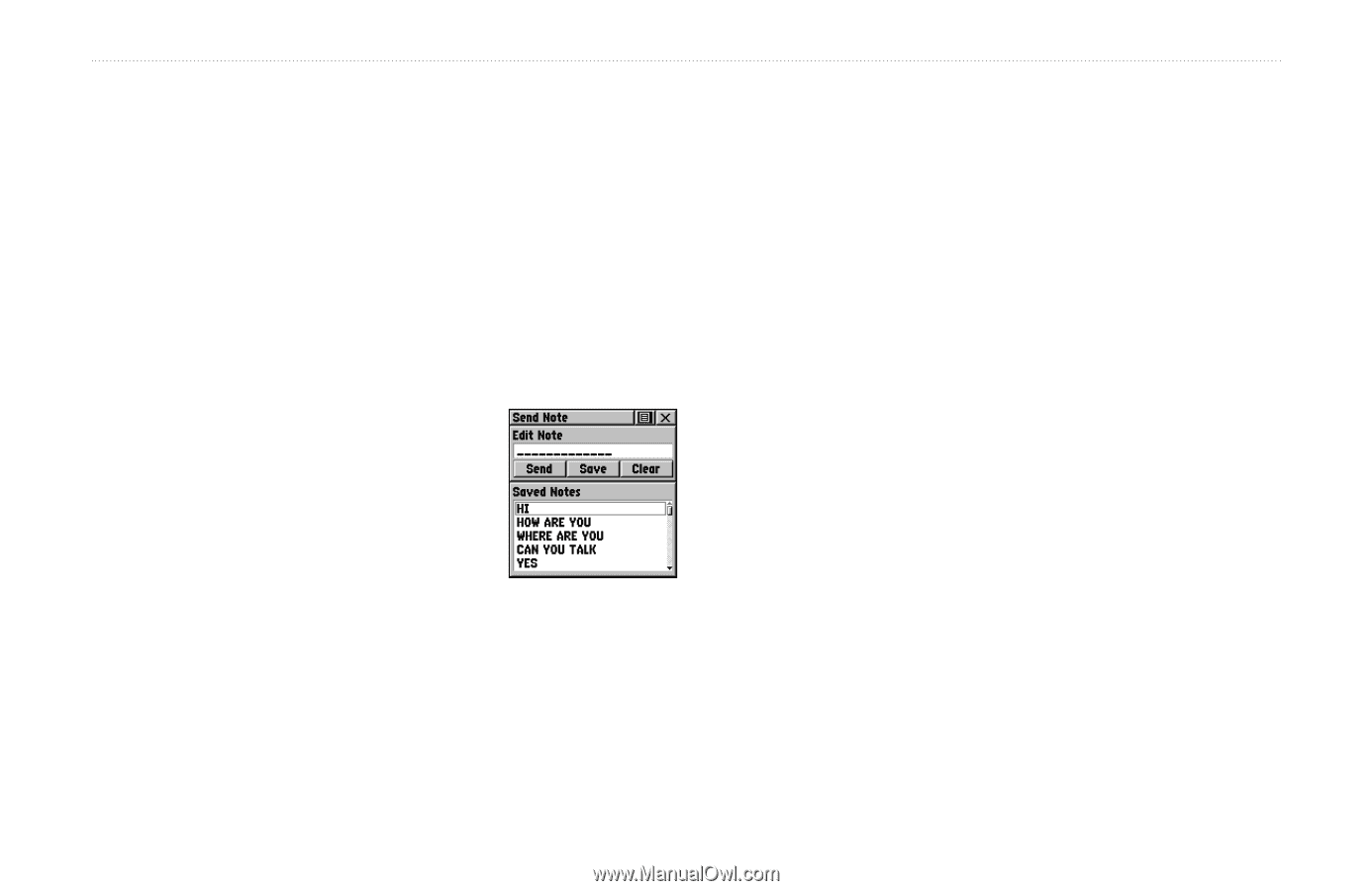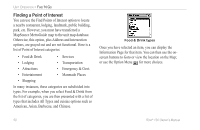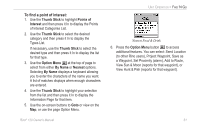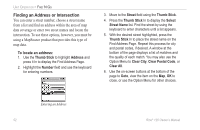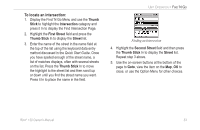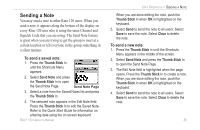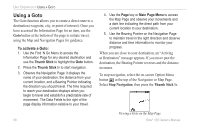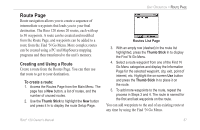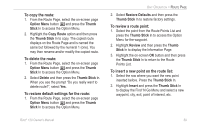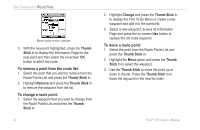Garmin Rino 120 Owner's Manual - Page 61
Sending a Note, To send a saved note
 |
UPC - 053759031962
View all Garmin Rino 120 manuals
Add to My Manuals
Save this manual to your list of manuals |
Page 61 highlights
Sending a Note You may send a note to other Rino 120 users. When you send a note, it appears along the bottom of the display on every Rino 120 user who is using the same Channel and Squelch Code that you are using. The Send Note feature is great when you are trying to get the group to meet at a certain location or tell everyone in the group something in a silent manner. To send a saved note: 1. Press the Thumb Stick In until the Shortcuts Menu appears. 2. Select Send Note and press the Thumb Stick In to open the Send Note Page. Send Note Page 3. Select a note from the Saved Notes list and press the Thumb Stick In. 4. The selected note appears in the Edit Note field. Press the Thumb Stick In to edit the Saved Note. Refer to the Quick Start Guide for information on entering data using the on-screen keyboard. Rino® 120 Owner's Manual UNIT OPERATION > SENDING A NOTE When you are done editing the note, push the Thumb Stick In when OK is highlighted on the keyboard. 5. Select Send to send the note to all users. Select Save to save the note. Select Clear to delete the note. To send a new note: 1. Press the Thumb Stick In until the Shortcuts Menu appears in the middle of the screen. 2. Select Send Note and press the Thumb Stick In to open the Send Note Page. 3. The Edit Note field is highlighted when the page opens. Press the Thumb Stick In to create a note. When you are done editing the note, push the Thumb Stick In when OK is highlighted on the keyboard. 4. Select Send to send the note to all users. Select Save to save the note. Select Clear to delete the note. 55