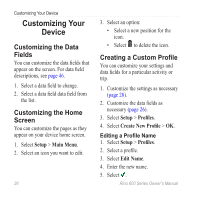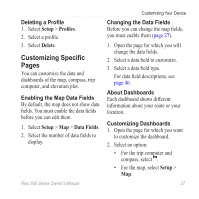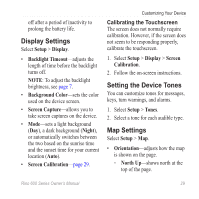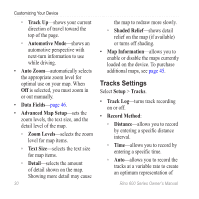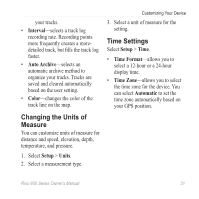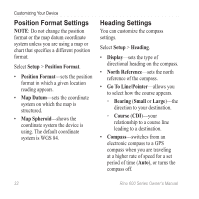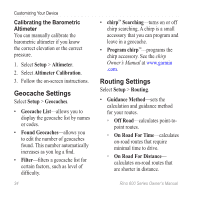Garmin Rino 650t Owners Manual - Page 31
Display Settings, Setting the Device Tones, Map Settings, Setup, Display, Backlight TimeOut
 |
View all Garmin Rino 650t manuals
Add to My Manuals
Save this manual to your list of manuals |
Page 31 highlights
off after a period of inactivity to prolong the battery life. Display Settings Select Setup > Display. • Backlight Timeout-adjusts the length of time before the backlight turns off. Note: To adjust the backlight brightness, see page 7. • Background Color-sets the color used on the device screen. • Screen Capture-allows you to take screen captures on the device. • Mode-sets a light background (Day), a dark background (Night), or automatically switches between the two based on the sunrise time and the sunset time for your current location (Auto). • Screen Calibration-page 29. Customizing Your Device Calibrating the Touchscreen The screen does not normally require calibration. However, if the screen does not seem to be responding properly, calibrate the touchscreen. 1. Select Setup > Display > Screen Calibration. 2. Follow the on-screen instructions. Setting the Device Tones You can customize tones for messages, keys, turn warnings, and alarms. 1. Select Setup > Tones. 2. Select a tone for each audible type. Map Settings Select Setup > Map. • Orientation-adjusts how the map is shown on the page. ◦◦ North Up-shows north at the top of the page. Rino 600 Series Owner's Manual 29