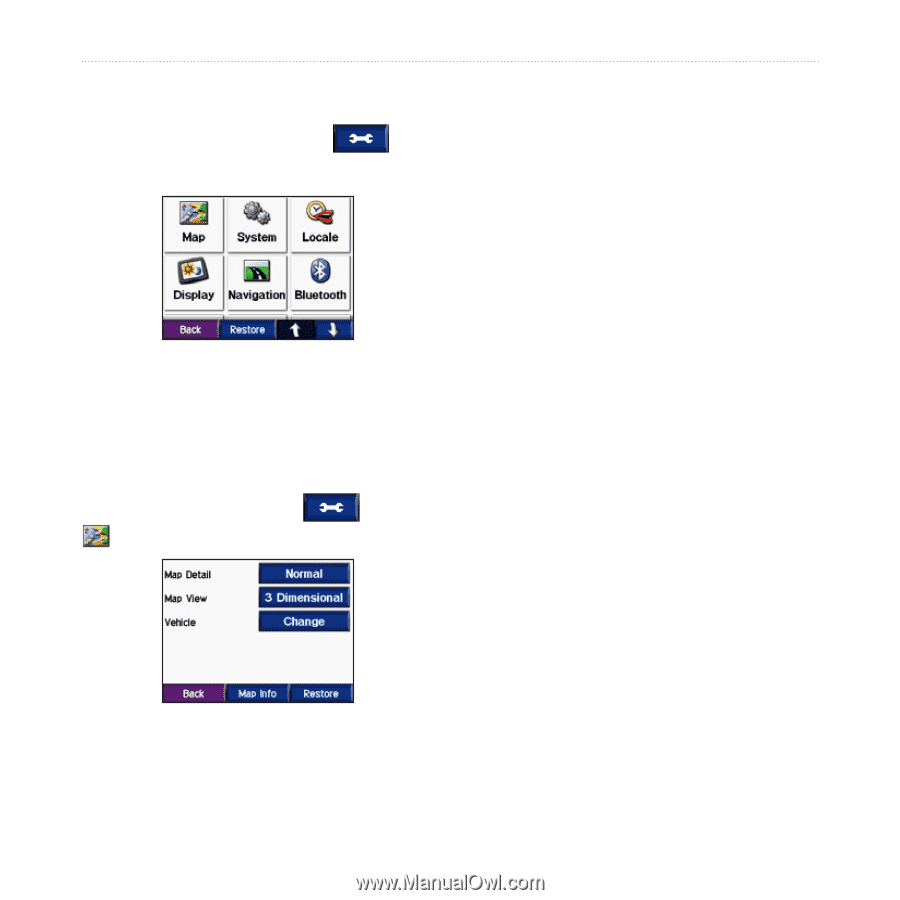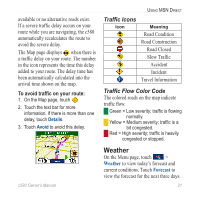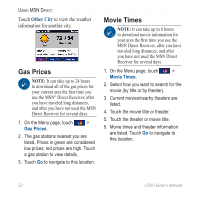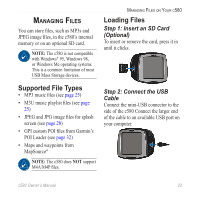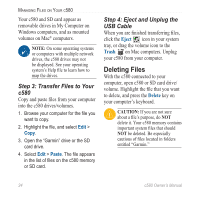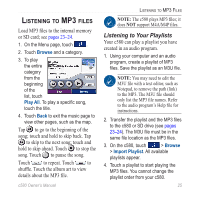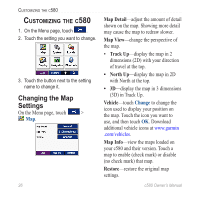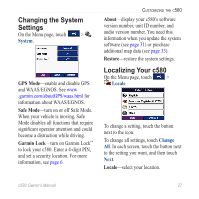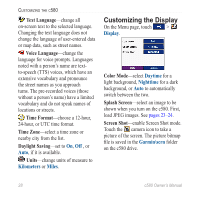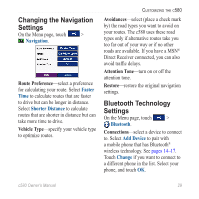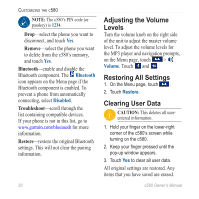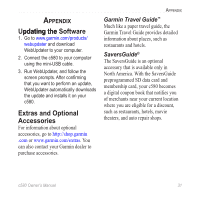Garmin StreetPilot C580 Owner's Manual - Page 34
Customizing the c580, Changing the Map Settings, Map Detail, Map View, Track Up, North Up, Vehicle
 |
UPC - 753759068004
View all Garmin StreetPilot C580 manuals
Add to My Manuals
Save this manual to your list of manuals |
Page 34 highlights
Customizing the c580 Customizing the c580 1. On the Menu page, touch . 2. Touch the setting you want to change. 3. Touch the button next to the setting name to change it. Changing the Map Settings On the Menu page, touch > Map. 26 Map Detail-adjust the amount of detail shown on the map. Showing more detail may cause the map to redraw slower. Map View-change the perspective of the map. • Track Up-display the map in 2 dimensions (2D) with your direction of travel at the top. • North Up-display the map in 2D with North at the top. • 3D-display the map in 3 dimensions (3D) in Track Up. Vehicle-touch Change to change the icon used to display your position on the map. Touch the icon you want to use, and then touch OK. Download additional vehicle icons at www.garmin .com/vehicles. Map Info-view the maps loaded on your c580 and their version. Touch a map to enable (check mark) or disable (no check mark) that map. Restore-restore the original map settings. c580 Owner's Manual