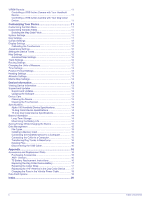Table of Contents
Getting Started
...............................................................
1
Setting Up the Alpha System
......................................................
1
Device Overviews
.......................................................................
1
Alpha 100 Handheld Device
..................................................
1
Dog Collar Device
..................................................................
1
Getting More Information
............................................................
1
Registering Your Device
.............................................................
1
Installing the Battery Pack
..........................................................
1
Charging the Handheld Device
...................................................
1
Charging the Dog Collar Device
.................................................
2
Turning On the Devices
..............................................................
2
Turning Off the Devices
.........................................................
2
Acquiring Satellite Signals
..........................................................
2
Using the Touchscreen
...............................................................
2
Locking the Touchscreen
............................................................
2
Unlocking the Touchscreen
...................................................
2
Dog Collar Device Setup
................................................
2
Methods to Add a Dog Collar Device to a Handheld Device
......
2
VHF Radio Information
..........................................................
3
Adding a Dog Using Wireless Pairing
....................................
3
Adding a Dog Using the Track and Train Codes
...................
3
Sharing a Dog Wirelessly
.......................................................
3
Editing Dog Information
..............................................................
3
Resetting a Dog's Statistics and Track
..................................
3
Changing the Length of the Dog's Track
...............................
3
Changing the Dog Name
.......................................................
3
Changing the Color of the Dog's Track
..................................
3
Changing the Dog Type
.........................................................
3
Changing the Dog ID
.............................................................
3
Setting Dog Alerts
..................................................................
4
Removing a Dog
....................................................................
4
Fitting the Collar on Your Dog
....................................................
4
Enabling Bark Detection
.............................................................
4
Communication with the Collar
...................................................
4
Enter Sleep Mode
.......................................................................
4
Exit Sleep Mode
..........................................................................
4
Dog Tracking
..................................................................
4
Tracking Your Dog on the Map
...................................................
4
Tracking and Training One Dog at a Time
.................................
5
Dog Status Icons
........................................................................
5
Dog Tracking Compass
..............................................................
5
Navigating to Your Dog
...............................................................
5
Tracking with BaseCamp™ BaseStation
....................................
5
Pausing Dog Tracking
................................................................
5
Pausing All Dog Tracking
...........................................................
5
Location Alerts
............................................................................
5
Setting a Geofence Alert
........................................................
5
Setting a Radius Alert
............................................................
5
Editing Location Alerts
...........................................................
6
Dog Training
...................................................................
6
Training Methods
........................................................................
6
Setting Up the Training Keys for One Dog
.................................
6
Customizing the Training Keys
...................................................
6
Contact Tracking
............................................................
6
Adding a Contact Using MURS/VHF
..........................................
6
Adding a Contact Using a Contact ID
.........................................
6
Initiating an Emergency Alert
......................................................
6
Sending a Message to Your Contacts
........................................
7
Tracking a Contact
......................................................................
7
Finding Your Contact ID
.............................................................
7
Changing Your Contact ID
..........................................................
7
Updating a Contact ID
................................................................
7
Hunting with the Alpha System
.....................................
7
Marking Your Truck Location
......................................................
7
Marking a Covey
.........................................................................
7
Turning On the Collar Light
.........................................................
7
Turning On Rescue Mode
...........................................................
7
Waypoints, Routes, and Tracks
....................................
7
Waypoints
...................................................................................
7
Marking Your Current Location
..............................................
7
Marking a Waypoint Using the Map
.......................................
7
Editing a Waypoint
.................................................................
8
Repositioning a Waypoint to Your Current Location
..............
8
Moving a Waypoint on the Map
.............................................
8
Increasing the Accuracy of a Waypoint Location
...................
8
Projecting a Waypoint
............................................................
8
Deleting a Waypoint
...............................................................
8
Routes
........................................................................................
8
Creating a Route
....................................................................
8
Editing the Name of a Route
..................................................
8
Navigating a Saved Route
.....................................................
8
Editing a Route
......................................................................
8
Reversing a Route
.................................................................
8
Viewing a Route on the Map
..................................................
8
Viewing the Active Route
.......................................................
8
Deleting a Route
....................................................................
8
Tracks
.........................................................................................
8
Recording Track Logs
............................................................
8
Viewing Details about the Track
............................................
9
Viewing the Elevation Plot of a Track
....................................
9
Navigating to the Start of a Track
..........................................
9
Changing the Track Color
......................................................
9
Saving the Current Track
.......................................................
9
Saving a Location on a Track
................................................
9
Clearing the Current Track
.....................................................
9
Deleting a Track
.....................................................................
9
Archiving a Saved Track
........................................................
9
Archiving Tracks Automatically
..............................................
9
Sending and Receiving Data Wirelessly
.....................................
9
Navigation
.......................................................................
9
Map
.............................................................................................
9
Measuring Distance on the Map
.................................................
9
Compass
.....................................................................................
9
Calibrating the Compass
........................................................
9
Navigating with the Bearing Pointer
.....................................
10
Course Pointer
.....................................................................
10
Where To? Menu
......................................................................
10
Finding a Waypoint by Name
...............................................
10
Finding a Waypoint Near Another Waypoint
........................
10
Navigating with Sight 'N Go
......................................................
10
Elevation Plot
............................................................................
10
Calibrating the Barometric Altimeter
....................................
10
Navigating to a Point on the Plot
.........................................
10
Changing the Plot Type
.......................................................
10
Resetting the Elevation Plot
.................................................
10
Trip Computer
...........................................................................
10
Resetting the Trip Computer
................................................
10
Applications
..................................................................
10
Setting a Proximity Alarm
.........................................................
10
Calculating the Size of an Area
................................................
10
Viewing the Calendar and Almanacs
........................................
11
Setting an Alarm
.......................................................................
11
Opening the Stopwatch
............................................................
11
Satellite Page
............................................................................
11
Changing the Satellite View
.................................................
11
Turning Off GPS
..................................................................
11
Simulating a Location
...........................................................
11
Table of Contents
i