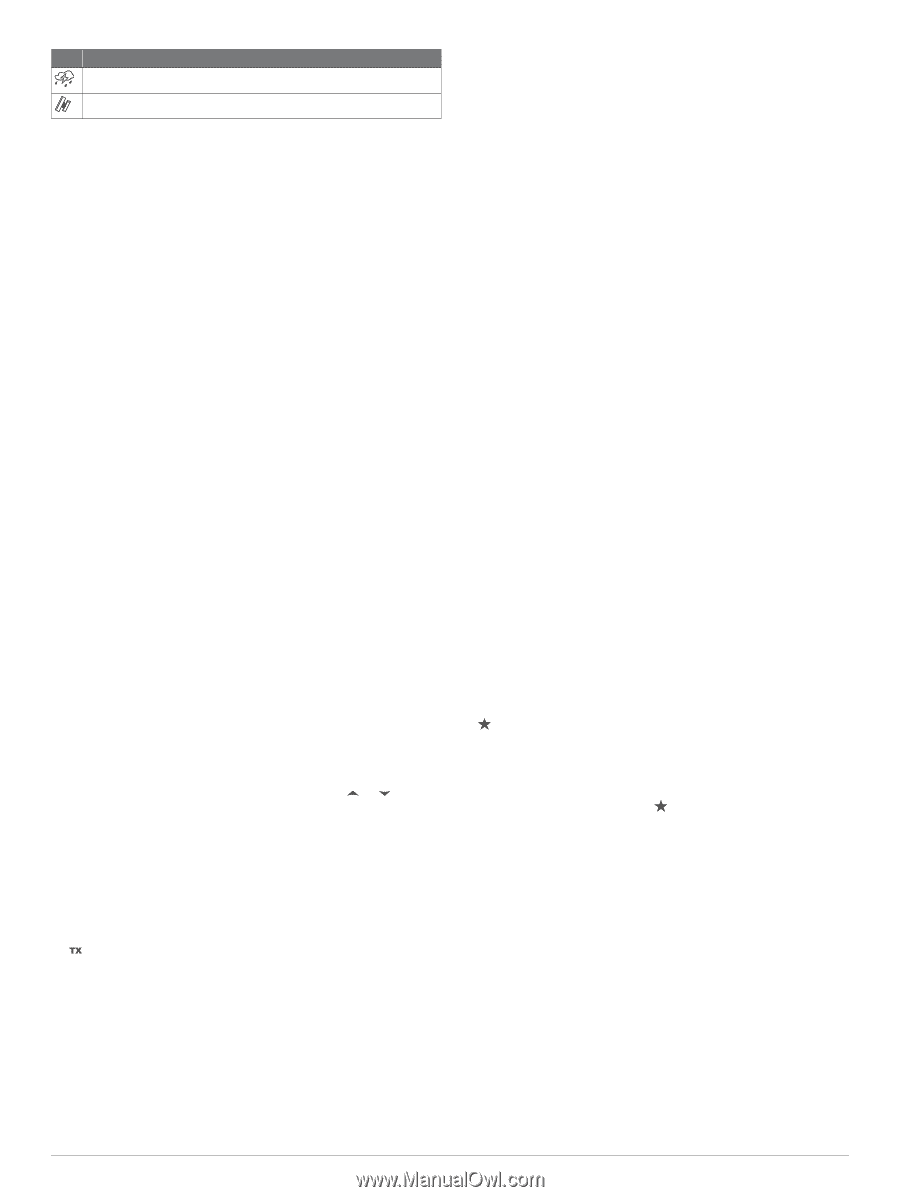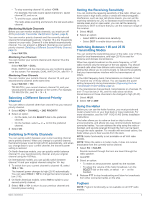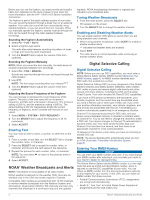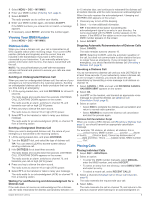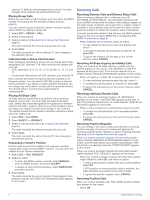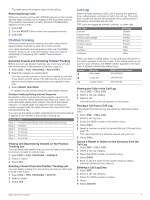Garmin VHF 210 AIS Marine Radio Owners Manual - Page 6
Turning On and Off the Device
 |
View all Garmin VHF 210 AIS Marine Radio manuals
Add to My Manuals
Save this manual to your list of manuals |
Page 6 highlights
Icon Status Weather alert External GPS connected Basic Operation Turning On and Off the Device Hold PWR. TIP: You can set the device to turn on automatically (System Settings, page 9). Adjusting the Radio Volume 1 Set the squelch level to MIN before you adjust the radio volume (optional). 2 Turn the VOL/SQ dial to increase or decrease the radio volume. Adjusting the Squelch Level You can adjust the sensitivity level of the squelch to filter out background noise. When you increase the squelch level, you hear fewer weak background signals when you are receiving. 1 Press the VOL/SQ dial. SQUELCH appears on the screen. 2 Turn the VOL/SQ dial counter-clockwise until you hear audio. 3 Turn the VOL/SQ dial clockwise until there is no background noise. Selecting the Frequency Band You can switch between the USA, International, or Canadian frequency bands (Channel Lists, page 10). NOTE: Not all frequency bands are available on all device models. 1 Select MENU > CHANNEL > FREQUENCY BAND. 2 Select a frequency band. Selecting a Channel You can select an International, Canadian, or USA channel (Selecting the Frequency Band, page 2). Select an option: • To select a channel on the device, turn the SELECT dial. • To select a channel on the handset, select or . Transmitting with the Radio or Handset 1 Select an appropriate channel. 2 Ensure the channel is clear. NOTE: You cannot obstruct the communications of other people due to Federal Communications Commission (FCC) and international guidelines. 3 Select PTT on the handset. appears at the top of the screen. 4 Speak into the handset. NOTE: Five minutes is the maximum time allowed for transmission. After five minutes of transmitting, PTT is disabled until you release PTT. 5 Release PTT. Bypassing the Low Transmission Power Setting In the USA frequency band, transmissions on channels 13 and 67 are required to be low-power (1 W) by default, because they are intended for intership (bridge-to-bridge) communication. If other radios cannot receive these channels due to the low power setting, you can bypass the default restriction. 1 From USA channels 13 or 67, select PTT. 2 While transmitting, select 25W. Scanning and Saving Channels Scanning All Channels When you scan channels, the radio searches for channels that are broadcasting. When a channel is broadcasting, the radio pauses on that channel until the broadcast stops. After four seconds of inactivity on a channel, the radio resumes scanning. NOTE: When you turn on ATIS (Automatic Transmitter Identification System, page 8), the radio does not scan or save channels. 1 Select SCAN > ALL. 2 Select an option: • To exclude the currently active channel from subsequent passes and resume scanning, select SKIP. • To scan channel 16 each time another channel is scanned, select +CH16. For example, the radio scans channel 21, channel 16, channel 22, channel 16, and so on. +CH16 appears on the device screen. • To scan channel 16 in its usual order, select -CH16. For example, the radio scans channel 14, channel 15, channel 16, channel 17, and so on. • To end the scan, select EXIT. The radio stops scanning and tunes to the last used, active channel. Saving a Channel You can save any channel except the weather (WX) channels. You can save an unlimited number of channels. 1 Select SCAN. 2 Turn the SELECT dial until you find a channel you want to save. 3 Select SAV CH. appears above a saved channel. Removing a Saved Channel 1 Select SCAN. 2 Turn the SELECT dial until you find a saved channel. NOTE: A saved channel has above it. 3 Select SAV CH. Scanning Saved Channels You can scan only the channels you have saved. When a saved channel is broadcasting, the radio pauses on that channel until the broadcast stops. After four seconds of inactivity on a channel, the radio resumes scanning. NOTE: When you turn on ATIS (Automatic Transmitter Identification System, page 8), the radio does not scan or save channels. 1 Select SCAN > SAVED. 2 Select an option: • To exclude the currently active channel from subsequent passes and resume scanning, select SKIP. • To scan channel 16 each time another saved channel is scanned, select +CH16. For example, the radio scans saved channel 21, channel 16, saved channel 25, channel 16, and so on. +CH16 appears on the device screen. 2 Basic Operation