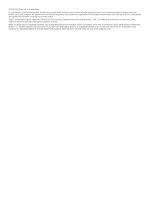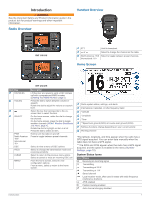Garmin VHF 215 Owners Manual - Page 7
Switching Between 1 W and 25 W
 |
View all Garmin VHF 215 manuals
Add to My Manuals
Save this manual to your list of manuals |
Page 7 highlights
2 Select an option: • To exclude the currently active channel from subsequent passes and resume scanning, select SKIP. • To scan channel 16 each time another saved channel is scanned, select +CH16. For example, the radio scans saved channel 21, channel 16, saved channel 25, channel 16, and so on. +CH16 appears on the device screen. • To stop scanning channel 16, select -CH16. For example, the radio scans saved channel 21, saved channel 25, and so on. • To end the scan, select EXIT. The radio stops scanning and tunes to the last used active channel. Monitoring Multiple Channels Before you can monitor multiple channels, you must turn off ATIS (Automatic Transmitter Identification System, page 8). You can monitor priority channels and the currently selected channel for broadcasting activity. Channel 16 is the first-priority channel on your radio. Channel 9 is the default second-priority channel. You can program a different channel as your secondpriority channel (Selecting a Different Second-Priority Channel, page 3). Select WATCH. Monitoring Two Channels You can monitor your current channel and channel 16 at the same time. Select WATCH > DUAL. DUAL WATCH and the channels you are monitoring appear on the screen. For example, DUAL WATCH CH:, and 16 + 9. Monitoring Three Channels You can monitor your current channel, channel 16, and your second-priority channel at the same time. Select WATCH > TRI. TRI WATCH, your current channel, channel 16, and your second-priority channel appear on the screen. For example, TRI WATCH CH:, and 75 + 16 + 9. Selecting a Different Second-Priority Channel You can select a channel other than channel 9 as your secondpriority channel. 1 Select MENU > CHANNEL > 2ND PRIORITY. 2 Select an option: • On the radio, turn the SELECT dial to the preferred channel. • On the handset, select or to find the preferred channel. 3 Select OK. Switching to Priority Channels You can quickly switch between your current working channel and a priority channel. When you change to a priority channel, the transmit power is set to high (25 W) automatically, and when you change back to your current channel, the transmit-power setting is restored. On North American models, you can quickly switch between channel 16, your second-priority channel, and your original channel using the 16/9 key. On International models, you can quickly switch between channel 16 and your original channel using the 16+ key. 1 To switch from your current channel to channel 16, select 16/9 or 16+. The transmit power changes to high (25 W) automatically. You can select HI/LO > 1W to change the transmit power to low (1 W). 2 On North American models, select 16/9 to switch to your second-priority channel. 3 Select 16/9 or 16+ to return to your previous channel and transmit-power setting. Setting the Receiving Sensitivity You can control the receiving sensitivity of the radio. When you have noise in high-traffic areas or areas with electromagnetic interference, such as near cell-phone towers, you can set the receiving sensitivity to LOC to decrease receiver sensitivity. In remote areas and on open water, you can set the receiving sensitivity to DIST to ensure that you use the maximum range of the receiver. 1 Select HI/LO. 2 Select an option: • Select LOC to enable local sensitivity. • Select DIST to enable distant sensitivity. Switching Between 1 W and 25 W Transmitting Modes You can control the transmitting power of the radio. Low (1 W) is used for local transmissions, and high (25 W) is used for distance and distress transmissions. When two signals broadcast on the same frequency, a VHF radio receives only the stronger of the two signals. You should transmit calls other than distress calls using the lowest power setting that allows you to communicate, to reduce the possibility that your transmissions interfere with the transmissions of others. In the USA channel band, transmissions on channels 13, 17, 67, and 77 must be low (1 W) by default. In the Canadian channel band, transmissions on channels 13, 15, 17, 20, 1066, 67, 75, 76, and 77 must be low (1 W) by default. In the International channel band, transmissions on channels 15, 17, 75, and 76 must be low (1 W). NOTE: In the USA and Canadian channel bands, you can bypass the power setting for these channels temporarily during transmission (Bypassing the Low Transmission Power Setting, page 2). In the International channel band, the radio does not permit transmissions on these channels to be changed to high (25 W). 1 Select HI/LO. 2 Select 1W or 25W. 3 Select OK. Using the Hailer Before you can use the hailer function, you must provide and install a hailer horn on your boat deck or tower (optional). For more information, see the Installation Instructions. The hailer allows you to make on-boat or ship-to-shore announcements, and allows two-way communications between connected radios. You can address the ship using the radio or handset, and sounds received through the horn can be heard through the radio speaker. For vessels with enclosed cabins, the hailer allows you to hear sounds from the deck. NOTE: Hailer functionality is not available on all VHF radio models. NOTE: When the radio is in hailer mode, it does not receive broadcasts from the currently active channel. Basic Operation 3