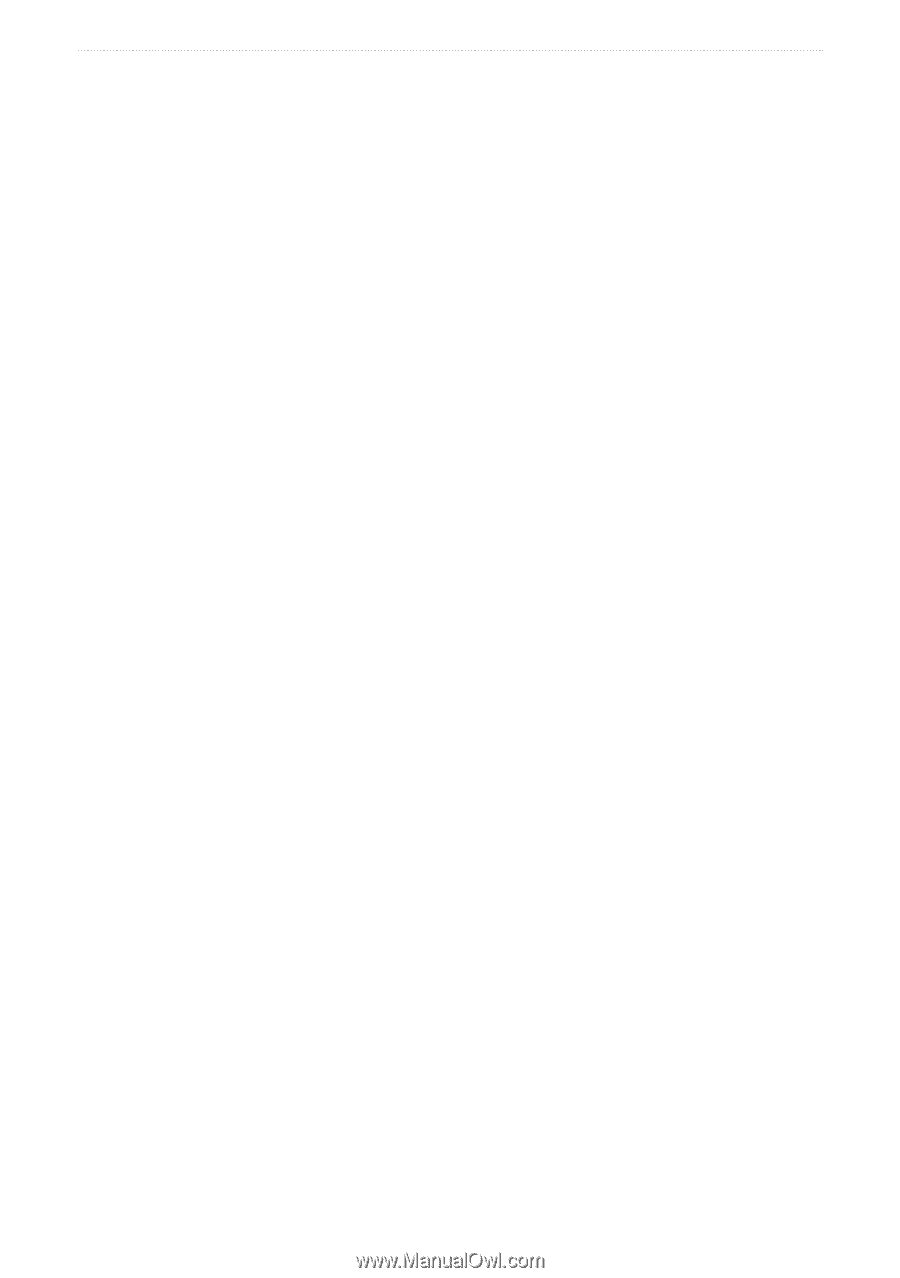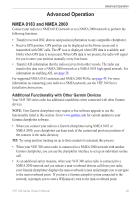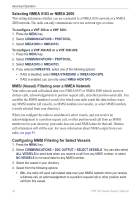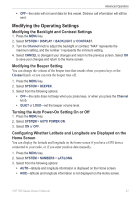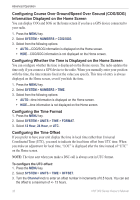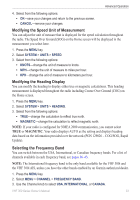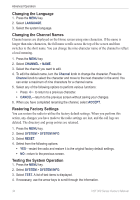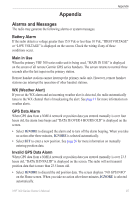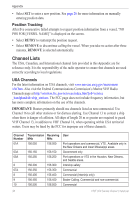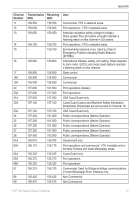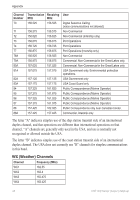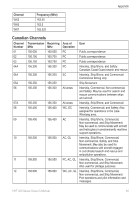Garmin VHF 300 Owner's Manual - Page 40
Changing the Language, Changing the Channel Names, Restoring Factory Settings
 |
UPC - 753759094652
View all Garmin VHF 300 manuals
Add to My Manuals
Save this manual to your list of manuals |
Page 40 highlights
Advanced Operation Changing the Language 1. Press the MENU key. 2. Select LANGUAGE. 3. Select the system language. Changing the Channel Names Channel names are displayed on the Home screen using nine characters. If the name is longer than nine characters, the full name scrolls across the top of the screen and then switches to the short name. You can change the nine-character name of the channel to reflect a local meaning. 1. Press the MENU key. 2. Select CHANNEL > NAME. 3. Select the channel you want to edit. 4. To edit the default name, turn the Channel knob to change the character. Press the Channel knob to select the character and move to the next character in the word. You can enter a maximum of nine characters for a channel name. 5. Select any of the following options to perform various functions: • Press ab to return to a previous character. • CANCEL-return to the previous screen without saving your changes. 6. When you have completed renaming the channel, select ACCEPT. Restoring Factory Settings You can restore the radio to utilize the factory default settings. When you perform this action, any changes you have made to the radio settings are lost, and the call logs are deleted. The directory and group entries are retained. 1. Press the MENU key. 2. Select SYSTEM > SYSTEM INFO. 3. Select RESET. 4. Select from the following options: • YES-restart the radio and restore it to the original factory default settings. • NO-return to the previous screen. Testing the System Operation 1. Press the MENU key. 2. Select SYSTEM > SYSTEM INFO. 3. Select TEST. A list of test items is displayed. 4. If necessary, use the arrow keys to scroll through the information. 34 VHF 300 Series Owner's Manual