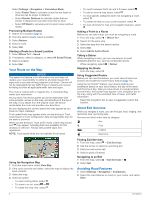Garmin dezl 760LMT Owner's Manual - Page 7
Connecting the Device to Vehicle Power, About myDashboard, Lifetime Subscriptions, Entering a Truck - update
 |
View all Garmin dezl 760LMT manuals
Add to My Manuals
Save this manual to your list of manuals |
Page 7 highlights
Getting Started WARNING See the Important Safety and Product Information guide in the product box for product warnings and other important information. 1 Mount the device (page 1). 2 Register the device (page 1). 3 Check for updates: • Software updates (page 1). • Free map update (page 1). Connecting the Device to Vehicle Power WARNING This product contains a lithium-ion battery. To prevent the possibility of personal injury or product damage caused by battery exposure to extreme heat, store the device out of direct sunlight. Before you use your device on battery power, you should charge it. 1 Plug the vehicle power cable into the USB port on the À mount. 2 Press the mount onto the suction cup until it snaps into Á  place. 3 Press the suction cup to the windshield, and flip the lever à back toward the windshield. 4 Fit the tab on the top of the mount into the slot on the back of the device. 5 Press the bottom of the mount into the device until it clicks. 6 Plug the other end of the vehicle power cable into a power outlet in your vehicle. 7 If necessary, connect the external antenna to the traffic receiver and secure it to the windshield using the suction cups. About myDashboard Use myDashboard to register your device, check for software and map updates, access product manuals and support, and more. Setting Up myDashboard 1 Plug the small end of the USB cable into the port on the device. 2 Plug the larger end of the USB cable into an available USB port on your computer. 3 Go to www.garmin.com/ dashboard. 4 Follow the on-screen instructions. Registering the Device 1 Open myDashboard (page 1). 2 Click Register Now. 3 Follow the on-screen instructions. Updating the Software 1 Open myDashboard (page 1). 2 Under Software Updates, click Update Now. 3 Follow the on-screen instructions. nüMaps Guarantee™ If you register the device at http: / / my .garmin .com within 90 days of acquiring satellites while driving, your device could be eligible for one free map update. Go to www.garmin.com/ numaps for terms and conditions. Updating Maps 1 Open myDashboard (page 1). 2 Register the device (page 1). 3 Select an option: • Under Map Updates, click Update Now. • If a free map update is no longer available, click Buy Now. 4 Follow the on-screen instructions. Lifetime Subscriptions Some models include subscriptions to lifetime features. For more information, go to www.garmin.com/ lmt. LT: This model includes a lifetime traffic subscription and a traffic receiver. LM: This model includes a nüMaps Lifetime™ subscription, which provides quarterly map updates for the useful life of your device. For terms and conditions go to www.garmin.com/ us / maps / numaps _ lifetime. LMT: This model includes a nüMaps Lifetime subscription, lifetime traffic subscription, and a traffic receiver. Activating Lifetime Maps 1 Go to www.garmin.com/ lifetimeupdater. 2 Follow the on-screen instructions. NOTE: If you register the device, you can receive e-mail notifications when a map update is available (page 1). Entering a Truck or RV Profile WARNING Entering your vehicle profile characteristics does not guarantee that your vehicle's characteristics will be accounted for in all route suggestions or that you will receive the warning icons in all cases. Limitations may exist in the map data such that your device cannot account for these restrictions or road conditions in all cases. Always defer to all posted road signs and road conditions when making driving decisions. 1 Select Settings > Truck Profile. 2 Select Truck or RV. 3 Select . 4 Follow the on-screen prompts. Turning Off the Device 1 Hold the Power key . À Getting Started 1