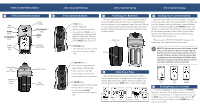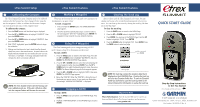Garmin eTrex Summit Quick Start Guide
Garmin eTrex Summit - Hiking GPS Receiver Manual
 |
View all Garmin eTrex Summit manuals
Add to My Manuals
Save this manual to your list of manuals |
Garmin eTrex Summit manual content summary:
- Garmin eTrex Summit | Quick Start Guide - Page 1
Page), follow the instructions in the Getting Started section of your Owner's Manual to set the correct time. 4 Selecting a Page All of the information needed to operate the eTrex Summit is found on six main "pages" (or display screens). These pages are the SkyView, Map, Pointer, Trip Computer - Garmin eTrex Summit | Quick Start Guide - Page 2
log. Refer to the Owner's Manual for information on saving the track log. Important Note More Information: Visit the Garmin Web site for current updates and details about eTrex Summit operation and accessories. www.garmin.com QUICK START GUIDE Step-by-Step Instructions to Get You Started (Turn
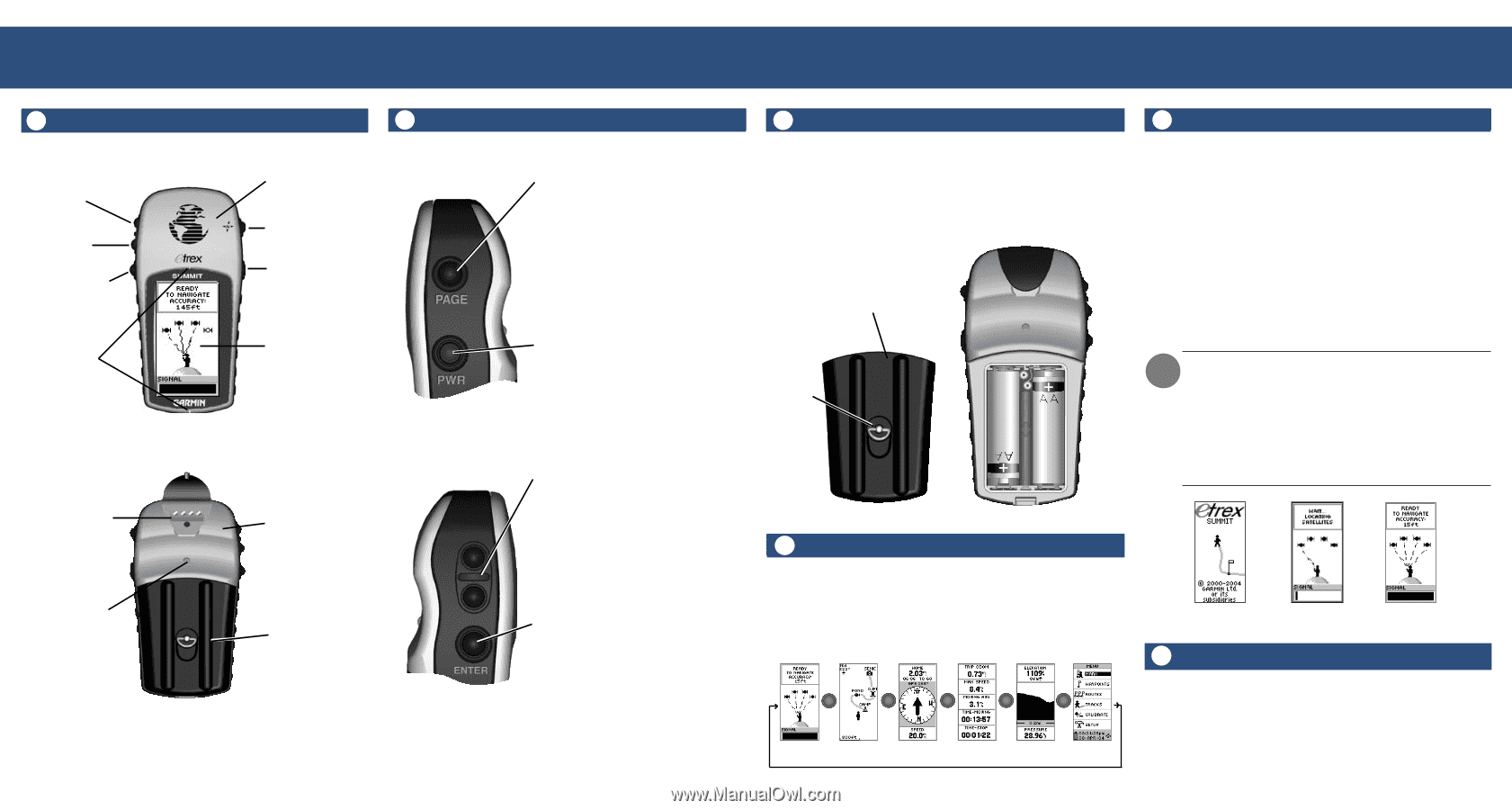
Backlighting and Contrast
6
To turn the backlighting on, press and release the
POWER
button from any screen. The backlight is timed to stay on for 30
seconds to save battery power.
To adjust the screen contrast, press
the
PAGE
button until you see the SkyView Page. Press the
UP
button to make the screen darker, press the
DOWN
button to
make the screen lighter.
eTrex Summit Buttons
2
eTrex Summit Buttons
eTrex Summit Description
eTrex Summit Setup
eTrex Summit Description
1
eTrex Summit Setup
Before you can actually use your eTrex Summit for navigation,
you must first obtain a fix on your current position. To do this, take
your eTrex Summit outside and find a large, open area that has a
clear view of the sky. Press and hold the
POWER
button to turn
the unit on. You’ll see the Welcome Page for a few seconds while
the eTrex Summit performs a self-test, followed by the Satellite
Page. The eTrex Summit needs to receive at least three strong
satellite signals to find your location.
When you see the “READY TO NAVIGATE” message on the
Satellite Page, eTrex Summit has found your location.
NOTE
: The first time you use your eTrex Summit, it could
take up to five minutes to find your location. After the
first time use, eTrex Summit only needs about 15 to 45
seconds to find your location. If the eTrex Summit does
not display your local time (bottom of the Menu Page),
follow the instructions in the Getting Started section of
your Owner’s Manual to set the correct time.
DOWN
Button
UP
Button
Installing the Batteries
3
Finding Your Current Position
5
All of the information needed to operate the eTrex Summit is
found on six main “pages” (or display screens). These pages are the
SkyView, Map, Pointer, Trip Computer, Elevaton, and Menu. Once
power is applied, press the
PAGE
button to switch between pages.
Selecting a Page
4
“Ready To
Navigate”
Welcome
Page
Satellite
Page
ENTER/MARK
Button
Internal
GPS Antenna
LCD Display
(with backlight)
POWER
Button
PAGE/COMPASS
Button
Compass
Sighting
Marks
External Power
and
Data Connector
Battery
Compartment
Waterproof Case
Barometric
Pressure
Sensor
The
PAGE
Button:
•
Switches display pages.
•
Allows you to exit/quit a function.
•
Press and hold the
PAGE
button to
turn the Electronic Compass on and
display the Pointer Page.
When the
Electronic Compass is on, press and
hold the
PAGE
button to turn it off.
The
POWER
Button:
•
Press and hold to turn the unit on/off.
•
Press to turn the display backlight
on/off.
The
UP/DOWN
Buttons:
• Select options on pages and menus
• Adjust Contrast on SkyView Page
• Zoom in and out on Map Page
• Cycle through trip computer data
• Cycle through elevation computer data
The
ENTER
Button:
• Confirms data entry or menu selections
• Displays Options on main pages
•
Press and hold the
ENTER
button to activate the ‘Mark Waypoint’
page
The eTrex Summit operates on two AA batteries (not included),
which are installed at the back of the unit. To install the batteries,
remove the battery cover by turning the D-ring at the back of the unit
1/4 turn counter-clockwise. Insert the batteries into position observ-
ing proper polarity.
Attach the battery cover by turning the D-ring
1/4 turn clockwise.
D-ring
Battery Cover
PAGE
PAGE
Map
Pointer
Menu
SkyView
Elevation
PAGE
PAGE
Trip Computer
PAGE
PAGE
PAGE
PAGE
PAGE
PAGE