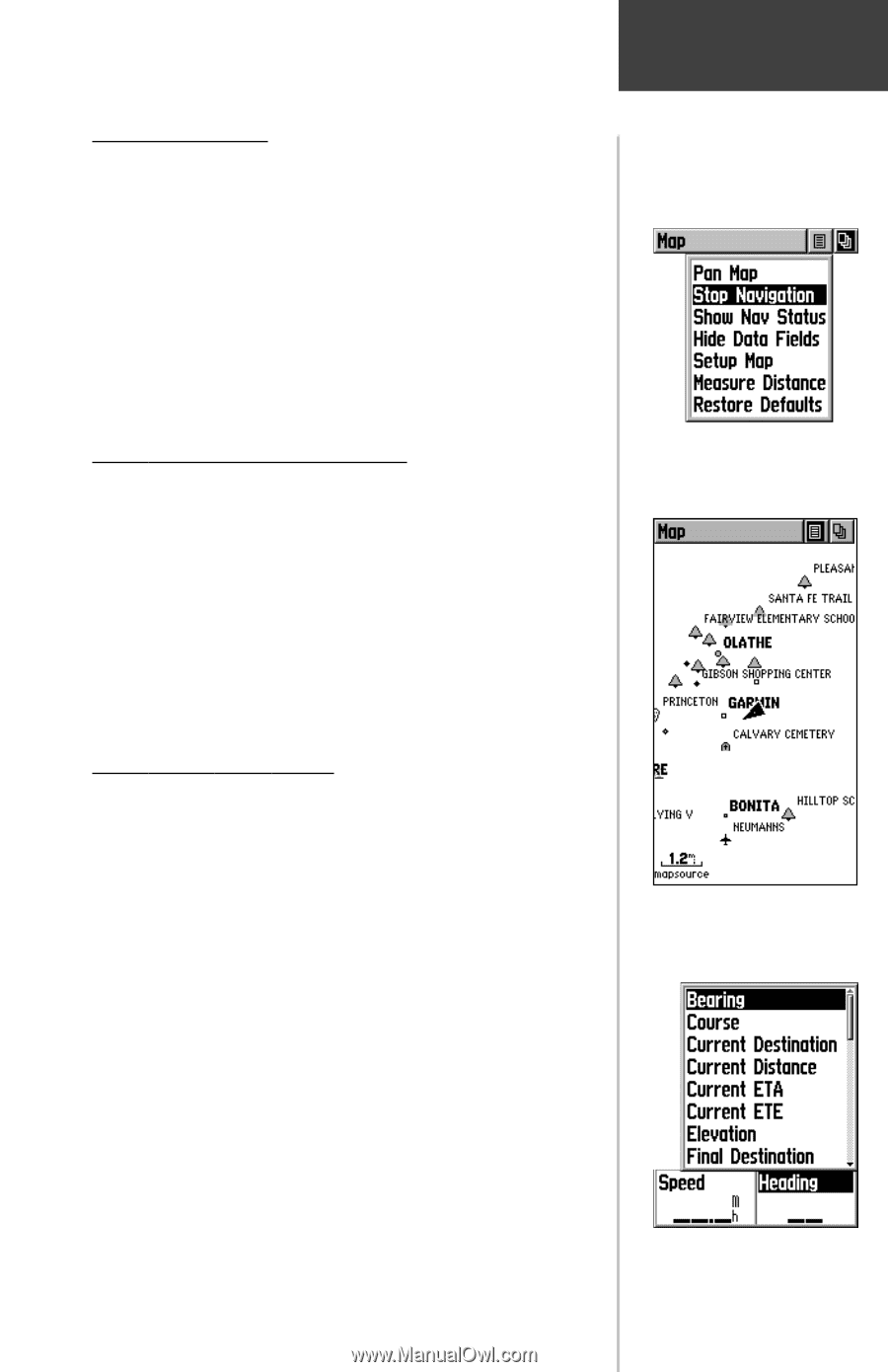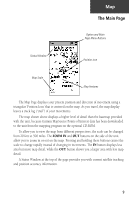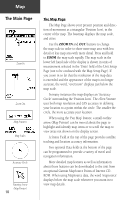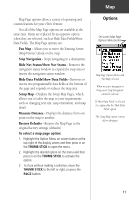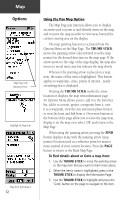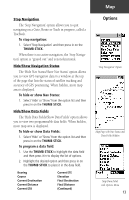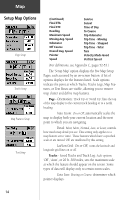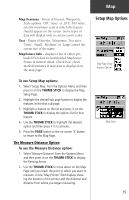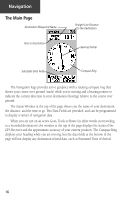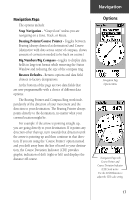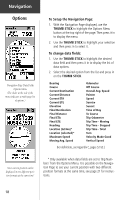Garmin eTrex Venture Owner's Manual - Page 23
The 'Hide Data Fields/Show Data Fields' option allows
 |
UPC - 753759029968
View all Garmin eTrex Venture manuals
Add to My Manuals
Save this manual to your list of manuals |
Page 23 highlights
Map Stop Navigation The 'Stop Navigation' option allows you to quit navigating on a Goto, Route or Track in progress, called a TracBack. To stop navigation: 1. Select 'Stop Navigation' and then press in on the THUMB STICK. When there is no active navigation, the 'Stop Navigation' option is "grayed out" and is non-functional. Hide/Show Navigation Status The 'Hide Nav Status/Show Nav Status' option allows you to view GPS navigation data in a window at the top of the page that lists the status of satellite tracking and accuracy of GPS positioning. When hidden, more map area is displayed. To hide or show Nav Status: 1. Select 'Hide' or 'Show' from the option list and then press in on the THUMB STICK. Hide/Show Data Fields The 'Hide Data Fields/Show Data Fields' option allows you to view two programmable data fields. When hidden, more map area is displayed. To hide or show Data Fields: 1. Select 'Hide' or 'Show' from the option list and then press in on the THUMB STICK. To program a data field: 1. Use the THUMB STICK to highlight the data field and then press it in to display the list of options. 2. Highlight the desired option and then press in on the THUMB STICK to place it in the data field. Bearing Course Current Destination Current Distance Current ETA Current ETE Elevation Final Destination Final Distance (Continued) Options 'Stop Navigation' Option Map Page with Nav Status and Data Fields Hidden Map Data Fields with Options Menu 13