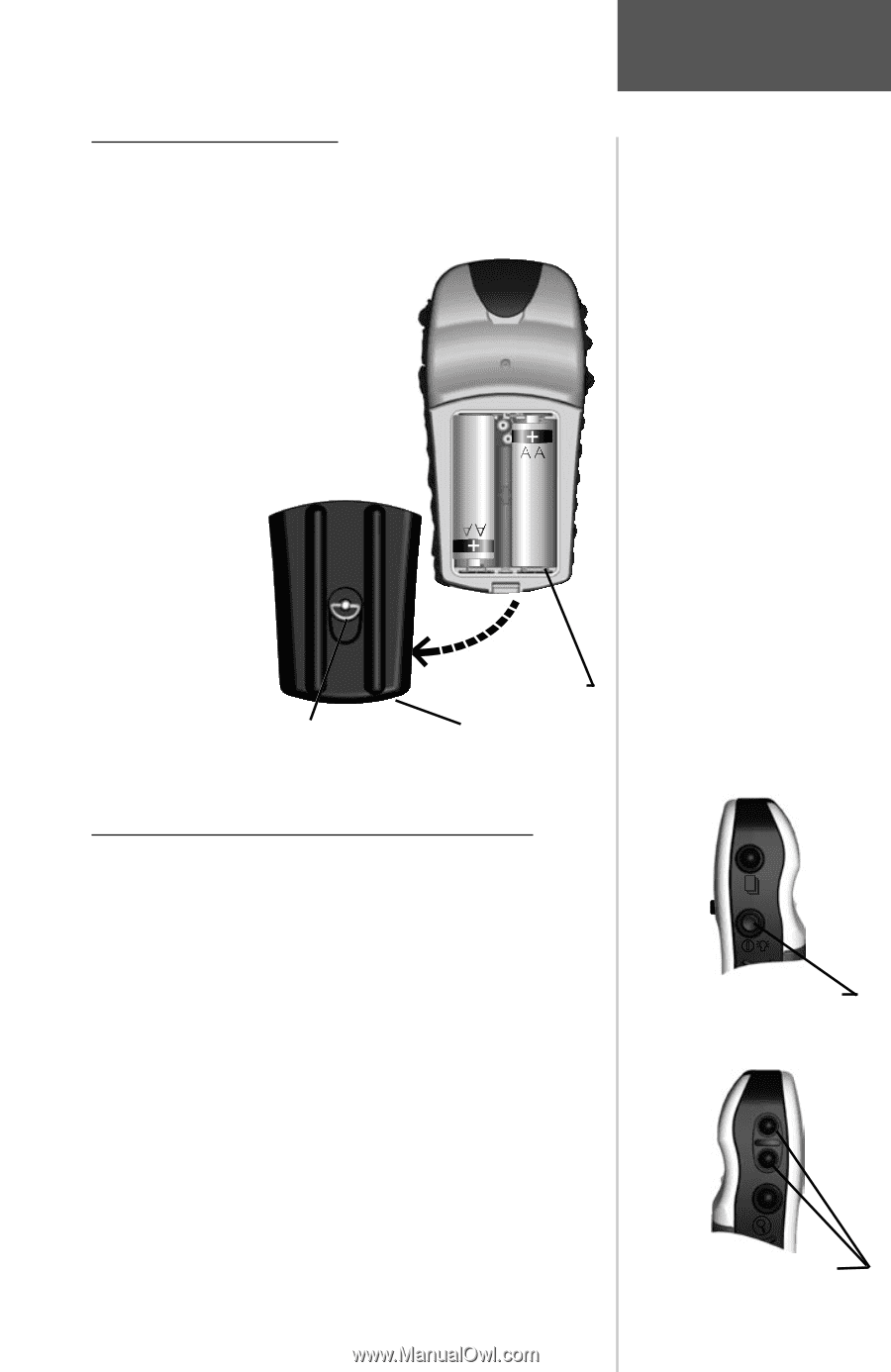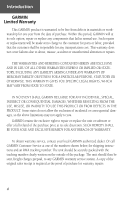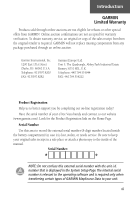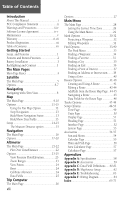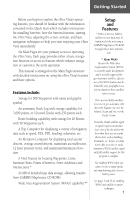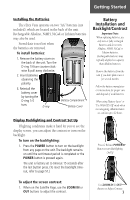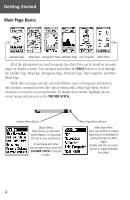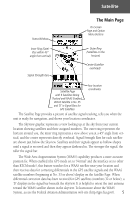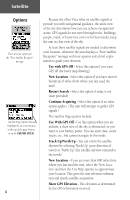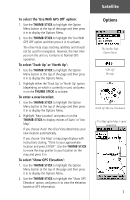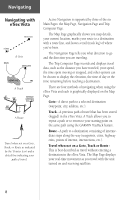Garmin eTrex Vista C Owner's Manual - Page 13
Battery, Installation and, Backlight/Contrast - hard reset
 |
UPC - 753759046538
View all Garmin eTrex Vista C manuals
Add to My Manuals
Save this manual to your list of manuals |
Page 13 highlights
Getting Started Installing the Batteries The eTrex Vista operates on two "AA" batteries (not included), which are located in the back of the unit. Rechargeable Alkaline, NiMH, NiCad or Lithium batteries may also be used. Stored data is not lost when the batteries are removed. To install batteries: 1. Remove the battery cover on the back of the unit. Turn the D-ring 1/4 turn counter-clockwise & pull away clockwise. 2. Insert batteries observing the polarity. 3. Reinstall the battery cover by turning the D-ring 1/4 turn. D-ring Battery Compartment Battery Cover Display Backlighting and Contrast Set Up If lighting conditions make it hard for you to see the display screen, you can adjust the contrast or turn on the backlight. To turn on the backlighting: 1. Press the POWER button to turn on the backlight from any page on the unit. The backlight remains on until the set timeout period is completed or the POWER button is pressed again. The unit is factory set to timeout 15 seconds after the last button press. (To reset the backlight timeout, refer to page 51.) Battery Installation and Backlight/Contrast Important Note: When replacing batteries, use only new or fully recharged batteries and do not mix Alkaline, NiMH, NiCad or Lithium batteries. Rechargeable batteries may typically display less capacity than Alkaline batteries. Remove the batteries from the unit if you don't plan to use it for several months. Follow the battery manufacturer's instructions for proper care and disposal of used batteries. When using 'Battery Saver' or 'Use With GPS Off' mode when not navigating, Alkaline batter- ies can last up to 12 hours. Press & Release POWER Button to turn Backlighting On/Off To adjust the screen contrast: 1. When on the Satelllie Page, use the ZOOM IN or OUT buttons to adjust the contrast. Use ZOOM IN & OUT Buttons to Adjust Contrast 3