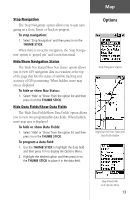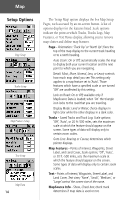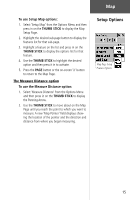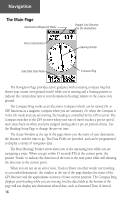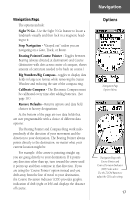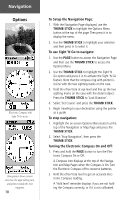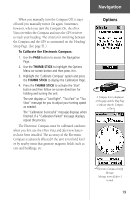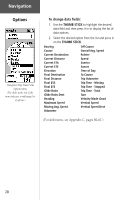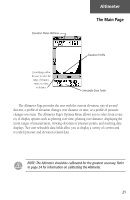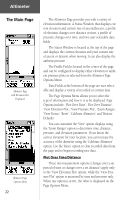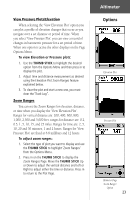Garmin eTrex Vista Owner's Manual - Page 28
To Setup the Navigation To use Sight 'N Go to navigate, To stop navigation, Turning
 |
UPC - 753759028329
View all Garmin eTrex Vista manuals
Add to My Manuals
Save this manual to your list of manuals |
Page 28 highlights
Navigation Options Electronic Compass with Sight 'N Go active Bent pointer shows current direction, the approaching turn, and points towards the next waypoint. 18 To Setup the Navigation Page: 1. With the Navigation Page displayed, use the THUMB STICK to highlight the Options Menu button at the top of the page. Then press it in to display the menu. 2. Use the THUMB STICK to highlight your selection and then press in to select it. To use Sight 'N Go to navigate: 1. Use the PAGE button to access the Navigation Page and then use the THUMB STICK to access the Options Menu. 2. Use the THUMB STICK to highlight the Sight 'N Go option and press it in to activate the Sight 'N Go feature. Note that the compass ring with pointer is in-line with the two sighting marks on the case. 3. Hold the eTrex Vista at eye level and line up the two sighting marks on the case with the distant object. Press the THUMB STICK to 'Lock Direction'. 4. Select 'Set Course' and press the THUMB STICK. 5. Begin traveling to your destination using the pointer as a guide. To stop navigation: 1. Highlight the on-screen Options Menu button at the top of the Navigation or Map Page and press the THUMB STICK. 2. Select 'Stop Navigation', then press the THUMB STICK. Turning the Electronic Compass On and Off: 1. Press and hold the PAGE button to turn the Electronic Compass On or Off. A Compass Icon displays at the top of the Navigation and Map Pages when the Compass is On. Turn the Electronic Compass off to conserve batteries. 2. Hold the eTrex Vista level to get an accurate Electronic Compass reading. A 'Hold level' reminder displays if you are not holding the Compass correctly, or if it is not calibrated.