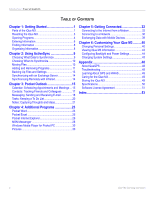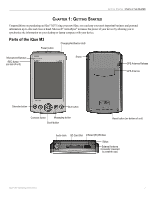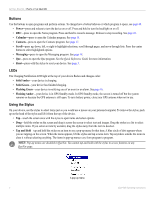Garmin iQue M3 Operating Instructions - Page 9
Navigation Bar and Command Bar, System Status Window, GPS Status Icon, Backlight Icon, Power Icon - gps navigator
 |
View all Garmin iQue M3 manuals
Add to My Manuals
Save this manual to your list of manuals |
Page 9 highlights
GETTING STARTED > OPENING PROGRAMS Navigation Bar and Command Bar The Navigation Bar is located at the top of the screen. It displays the active program and current time. From the Navigation Bar, you can open and close programs, open the System Status window, check your connectivity, and change the volume of sounds. The Navigation Bar In programs, use the Command Bar at the bottom of the screen to perform tasks. The Command Bar includes menu names, buttons, and the Input Panel button . To create a new item in the current program, tap New. To open a menu or see the action that a button performs, tap and hold the stylus on the button. If you do not want to activate the button, simply tap anywhere outside the menu or drag the stylus away from the button. Input Panel button The Command Bar System Status Window The System Status window provides you with information about your device's GPS status, backlight, power, and memory. It also displays a list of all the programs currently running on your device. To open the System Status window, tap the System Status icon located in the Navigation Bar. GPS Status Icon Power Icon Backlight Icon Memory Icon GPS Status Icon-displays the status of your GPS connection. Tap this icon to access the QueGPS™ page. See page 48 for more information. Backlight Icon-displays your current backlight setting. Tap this icon to adjust your backlight settings. Power Icon-displays your remaining battery power. Tap this icon to adjust your power settings. Memory Icon-displays your remaining memory space. Tap this icon to adjust your memory settings. Running Programs-lists all programs currently running on your device. To access a program in the list, tap it. To close a program, tap and hold on it, then select Close This Program. To close all programs, tap and hold on any program in the list, then select Close All Programs. iQue® M3 Operating Instructions 5