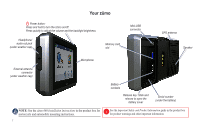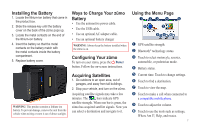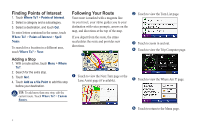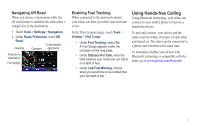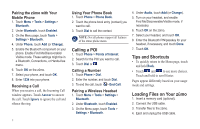Garmin zumo 660LM Quick Start Manual - Page 4
Finding Points of Interest, Following Your Route - maps
 |
View all Garmin zumo 660LM manuals
Add to My Manuals
Save this manual to your list of manuals |
Page 4 highlights
Finding Points of Interest 1. Touch Where To? > Points of Interest. 2. Select a category and a subcategory. 3. Select a destination, and touch Go!. To enter letters contained in the name, touch Where To? > Points of Interest > Spell Name. To search for a location in a different area, touch Where To? > Near. Adding a Stop 1. With a route active, touch Menu > Where To?. 2. Search for the extra stop. 3. Touch Go!. 4. Touch Add as a Via Point to add this stop before your destination. Following Your Route Your route is marked with a magenta line. As you travel, your zūmo guides you to your destination with voice prompts, arrows on the map, and directions at the top of the map. If you depart from the route, the zūmo recalculates the route and provides new directions. ➊ ➋ ➌ ➎ ➍ ➏➍ ➊ Touch to view the Next Turn page or the Lane Assist page (if available). ➋ Touch to view the Turn List page. ➌ Touch to zoom in and out. ➍ Touch to view the Trip Computer page. ➎ Touch to view the Where Am I? page. Tip: To add more than one stop, edit the current route. Touch Where To? > Custom Routes. ➏ Touch to return to the Menu page. 4