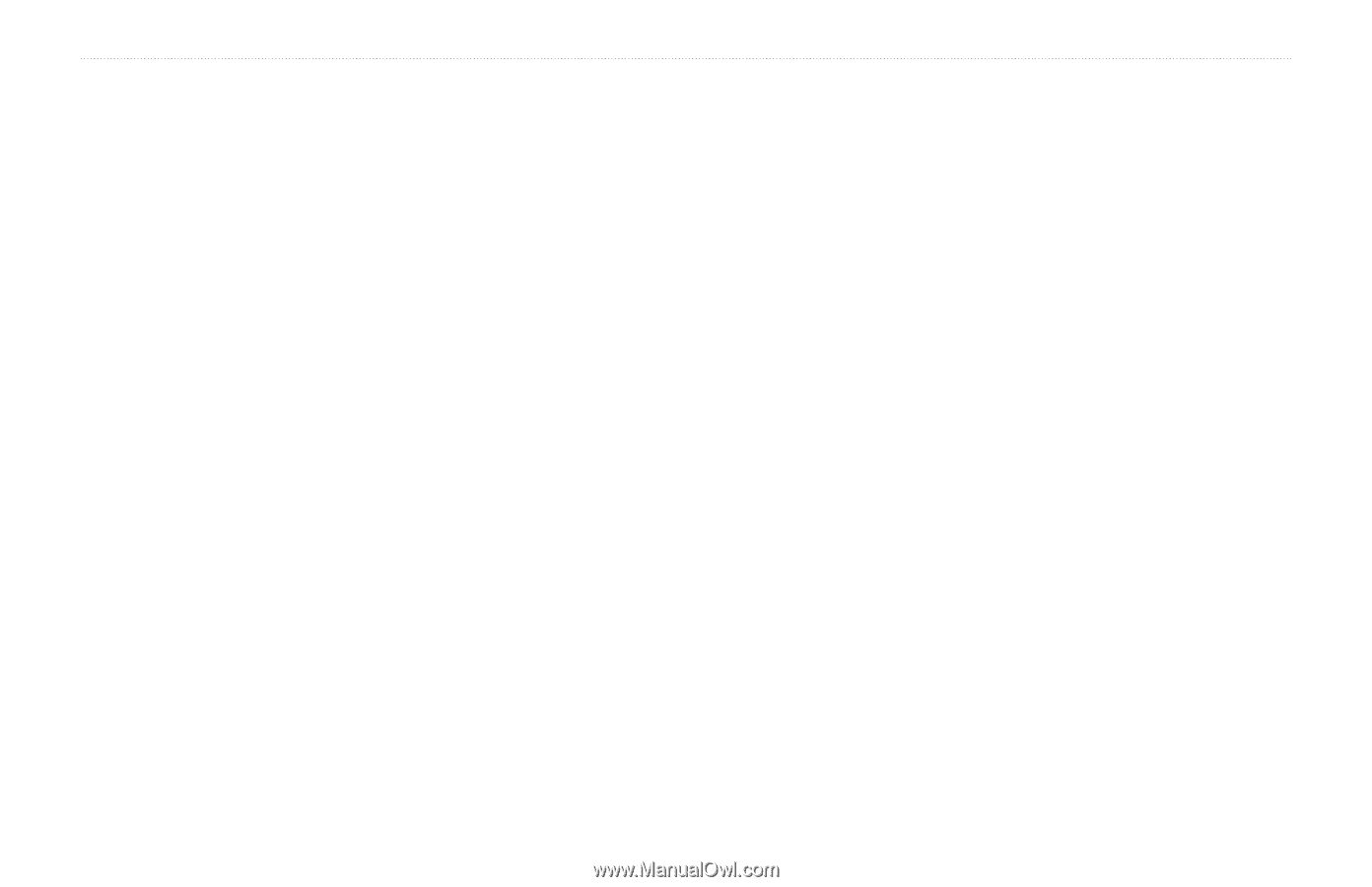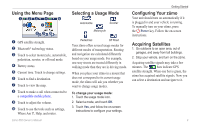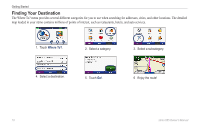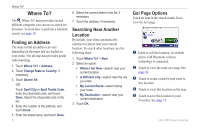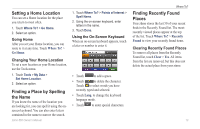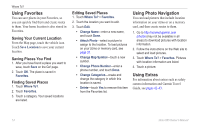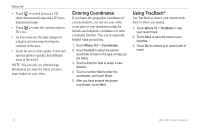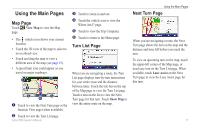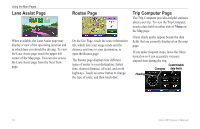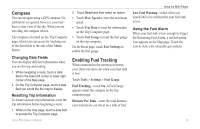Garmin zumo 665 Quick Start Manual - Page 16
Using Favorites, Using Photo Navigation, Using Extras, Using - memory
 |
UPC - 753759101633
View all Garmin zumo 665 manuals
Add to My Manuals
Save this manual to your list of manuals |
Page 16 highlights
Where To? Using Favorites You can save places in your Favorites, so you can quickly find them and create routes to them. Your home location is also stored in Favorites. Saving Your Current Location From the Map page, touch the vehicle icon. Touch Save Location to save your current location. Saving Places You Find 1. After you have found a place you want to save, touch Save on the Go! page. 2. Touch OK. The place is saved in Favorites. Finding Saved Places 1. Touch Where To?. 2. Touch Favorites. 3. Touch a category. Your saved locations are listed. Editing Saved Places 1. Touch Where To? > Favorites. 2. Touch the location you want to edit. 3. Touch Edit. • Change Name-enter a new name, and touch Done. • Attach Photo-select a picture to assign to the location. To load pictures on your zūmo or memory card, see page 31. • Change Map Symbol-touch a new symbol. • Change Phone Number-enter a phone number, and touch Done. • Change Categories-create and change the category in which this location is saved. • Delete-touch Yes to remove this item from the Favorites list. Using Photo Navigation You can load pictures that include location information on your zūmo or on a memory card, and then create routes to them. 1. Go to http://connect.garmin.com /photos (may not be available in all areas) to download pictures with location information. 2. Follow the instructions on the Web site to select and load pictures. 3. Touch Where To? > Favorites. Pictures with location information are listed. 4. Touch a picture. Using Extras For information about extras such as safety camera information and Garmin Travel Guide, see pages 42-43. 14 zūmo 665 Owner's Manual