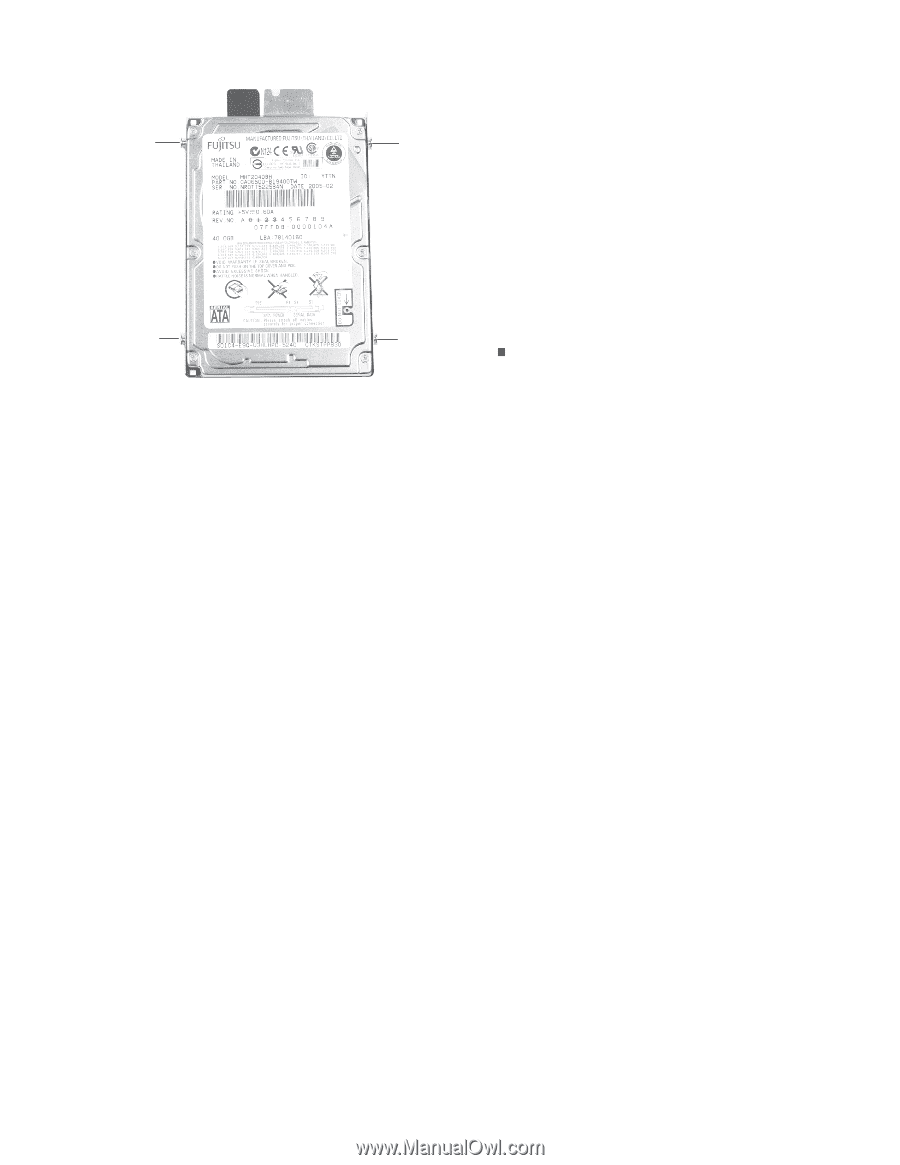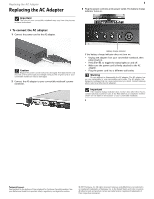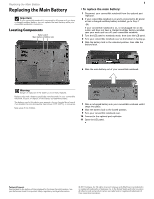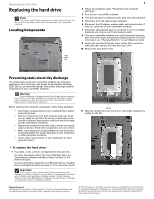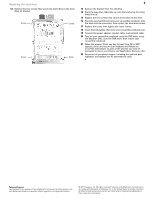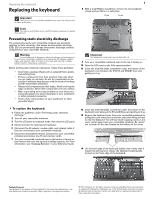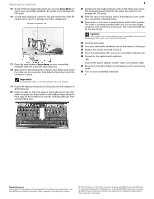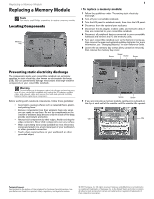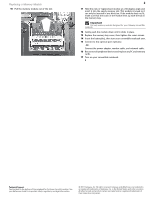Gateway C-143XL 8512415 - Component Replacement Manual - Page 4
Drivers and Applications Recovery
 |
View all Gateway C-143XL manuals
Add to My Manuals
Save this manual to your list of manuals |
Page 4 highlights
Replacing the hard drive 12 Remove the four screws that secure the hard drive to the hard drive kit bracket. Screw Screw Screw Screw 2 13 Remove the bracket from the old drive. 14 Place the new drive, label side up, onto the bracket so the screw holes line up. 15 Replace the four screws that secure the bracket to the drive. 16 Place the new hard drive kit into your convertible notebook, slide the drive into the connector, then replace the hard drive screw. 17 Replace the cover, then tighten the cover screws. 18 Insert the battery(ies), then turn your convertible notebook over. 19 Connect the power adapter, modem cable, and network cable. 20 Turn on your convertible notebook, open the DVD drive, insert the Windows DVD, close the DVD drive, then restart your convertible notebook. 21 When the prompt "Press any key to boot from CD or DVD" appears, press any key on your keyboard and follow the on-screen instructions. As part of the process you may be prompted to insert your Drivers and Applications Recovery disc. 22 Reconnect all peripheral devices, including the optional port replicator, and replace any PC and memory cards. Technical Support See the label on the bottom of the notebook for Customer Care Information. See your Reference Guide for important safety, regulatory, and legal information. © 2007 Gateway, Inc. All rights reserved. Gateway and eMachines are trademarks or registered trademarks of Gateway, Inc. in the United States and other countries. All other brands and product names are trademarks or registered trademarks of their respective companies.