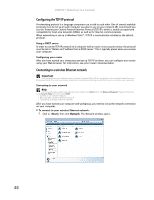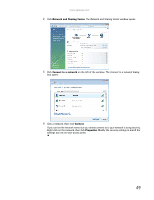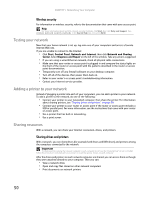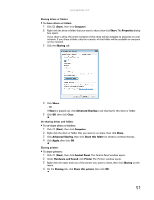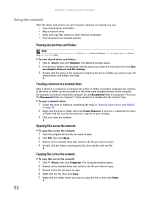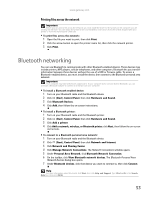Gateway DX4200 8513030 - Gateway Computer User Guide - Page 54
Configuring the TCP/IP protocol, Connecting to a wireless Ethernet network - manual
 |
View all Gateway DX4200 manuals
Add to My Manuals
Save this manual to your list of manuals |
Page 54 highlights
CHAPTER 5: Networking Your Computer Configuring the TCP/IP protocol A networking protocol is a language computers use to talk to each other. One of several available protocols must be set up on each computer you plan to use on your network. We recommend you use the Transmission Control Protocol/Internet Protocol (TCP/IP), which is widely accepted and compatible for local area networks (LANs), as well as for Internet communications. When networking is set up in Windows Vista™, TCP/IP is automatically installed as the default protocol. Using a DHCP server In order to use the TCP/IP protocol on a computer with a router or access point router, the protocol must be set to "Obtain an IP address from a DHCP server." This is typically preset when you receive your computer. Configuring your router After you have named your computers and set up TCP/IP on them, you can configure your router using your Web browser. For instructions, see your router's documentation. Connecting to a wireless Ethernet network Important Each computer on your network needs a unique Computer Name. All the computers on your network need the same Workgroup Name. You may have already named your computer and workgroup the first time you turned on your computer. Connecting to your network Help For more information about connecting to your network, click Start, then click Help and Support. Type the following in the Search Help box, then press ENTER. • Connect to an available network • Manually add a wireless Ethernet network • Connecting to wireless Ethernet network. After you have named your computer and workgroup, you need to set up the network connection on your computer. To connect to your wireless Ethernet network: 1 Click (Start), then click Network. The Network window opens. 48