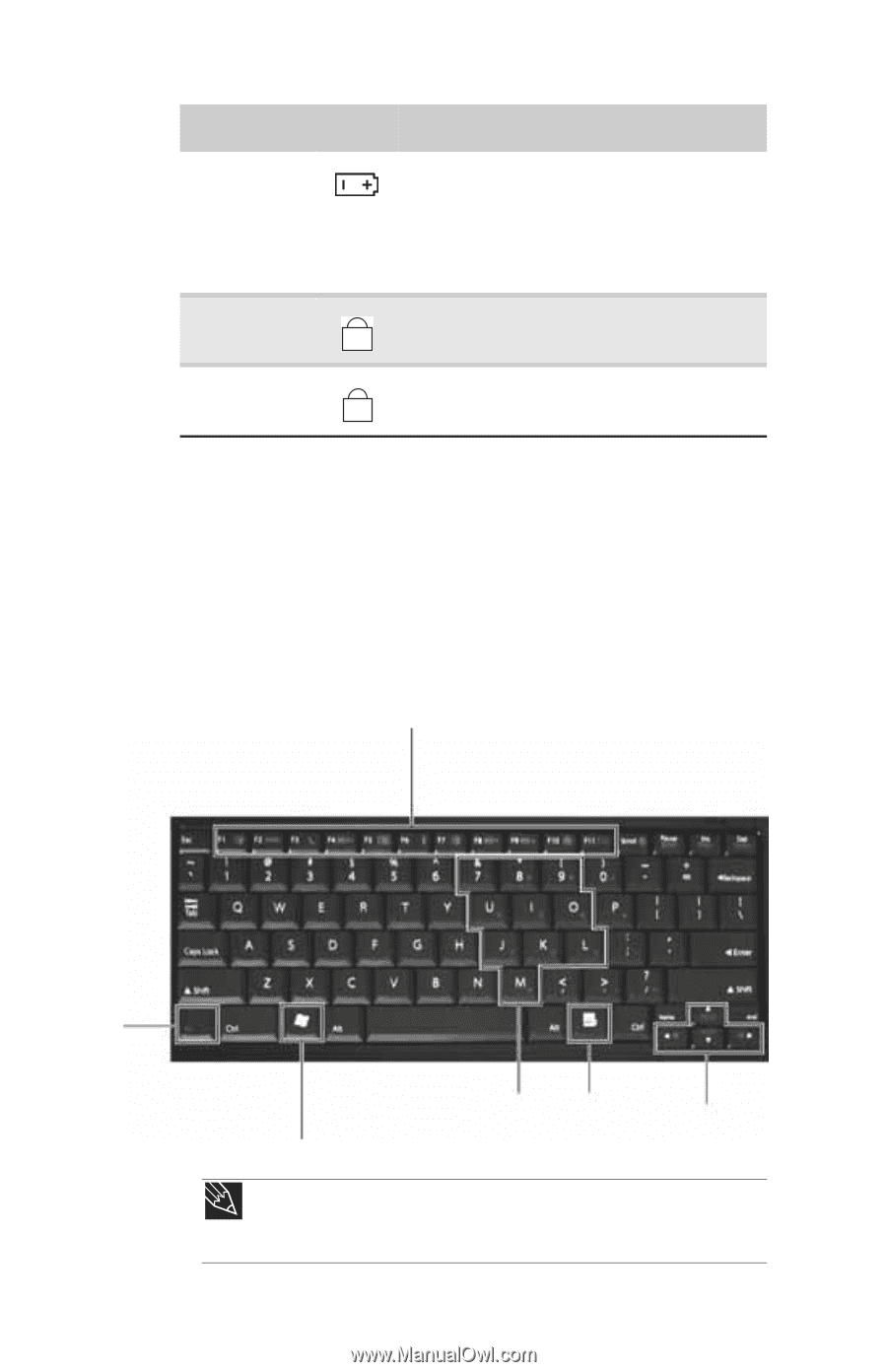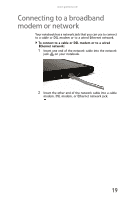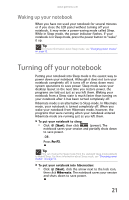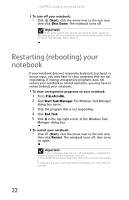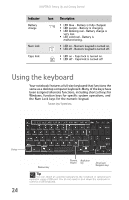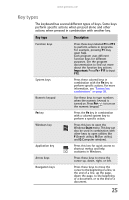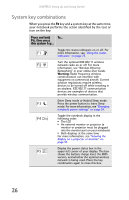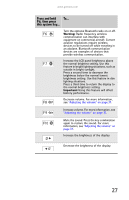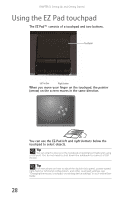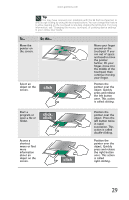Gateway E-100M Reference Guide - Page 30
Using the keyboard
 |
View all Gateway E-100M manuals
Add to My Manuals
Save this manual to your list of manuals |
Page 30 highlights
CHAPTER 3: Setting Up and Getting Started Indicator Battery charge Num lock Caps lock Icon Description ■ LED blue - Battery is fully charged. ■ LED purple - Battery is charging. ■ LED blinking red - Battery charge is very low. ■ LED solid red - Battery is malfunctioning. ■ LED on - Numeric keypad is turned on. 1 ■ LED off - Numeric keypad is turned off. ■ LED on - Caps lock is turned on. A ■ LED off - Caps lock is turned off. Using the keyboard Your notebook features a full-size keyboard that functions the same as a desktop computer keyboard. Many of the keys have been assigned alternate functions, including shortcut keys for Windows, function keys for specific system operations, and the Num Lock keys for the numeric keypad. Function keys/ System keys FN key 24 Windows key Numeric Application keypad key Arrow keys/ Navigation keys Tip You can attach an external keyboard to the notebook or optional port replicator using a USB port. You do not need to shut down the notebook to connect a USB keyboard.