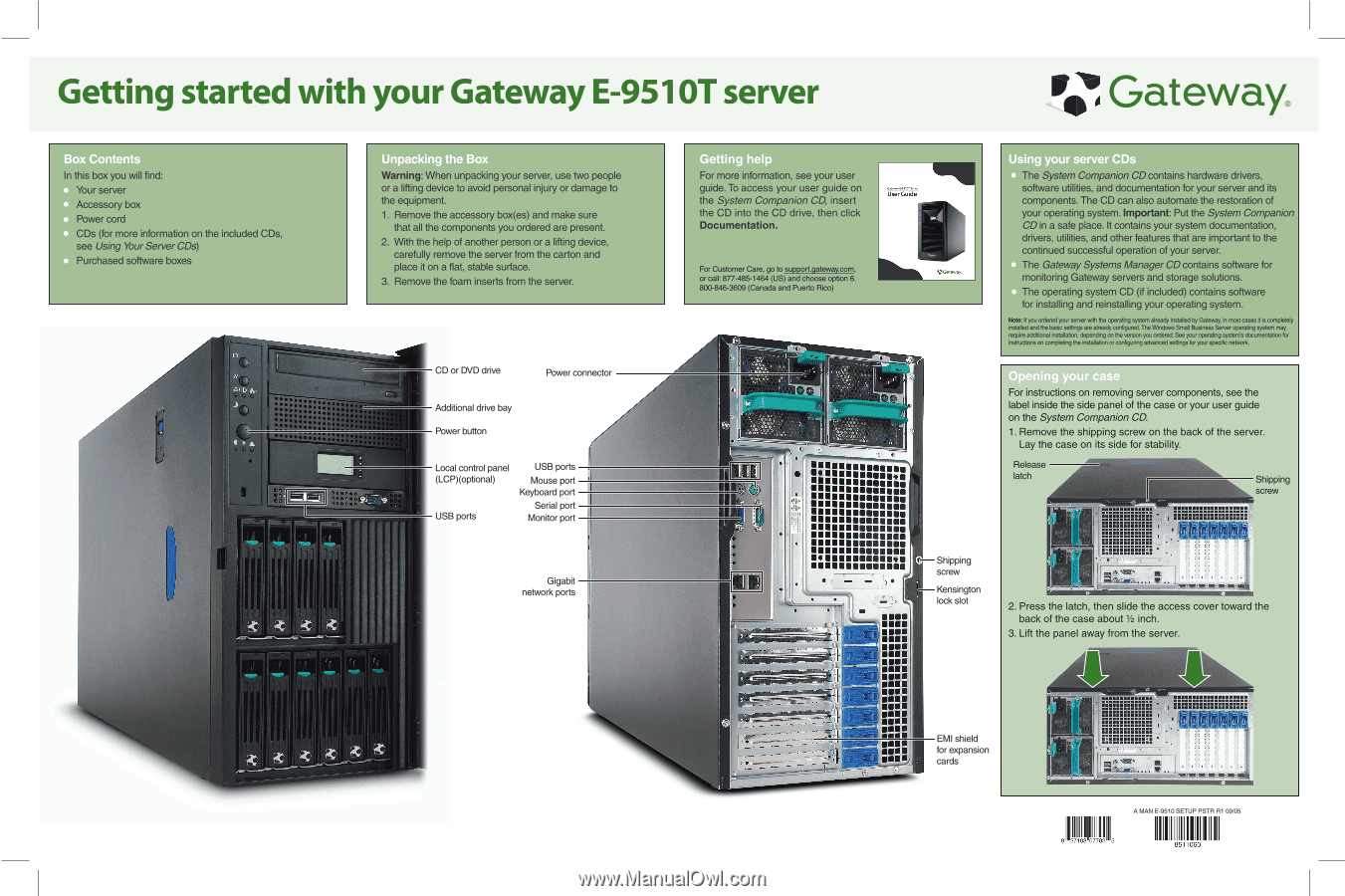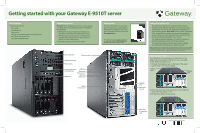Gateway E-9510T Gateway E-9510T Setup Poster - Page 1
Gateway E-9510T Manual
 |
View all Gateway E-9510T manuals
Add to My Manuals
Save this manual to your list of manuals |
Page 1 highlights
Getting started with your Gateway E-9510T server 0:' Gateway® In this box you will find: Your server Accessory box Power cord CDs (for more information on the included CDs, see Using Your Server CDs) Purchased software boxes Warning: When unpacking your server, use two people or a lifting device to avoid personal injury or damage to the equipment. 1. Remove the accessory box(es) and make sure that all the components you ordered are present. 2. With the help of another person or a lifting device, carefully remove the server from the carton and place it on a flat, stable surface. 3. Remove the foam inserts from the server. -r 12) e • ........... ........ . • • • • •m - .. ........... 1 CD or DVD drive Power connector Additional drive bay Power button Local control panel (LCP)(optional) USB ports USB ports Mouse port Keyboard port Serial port Monitor port Gigabit network ports For more information, see your user guide. To access your user guide on the System Companion CD, insert the CD into the CD drive, then click Documentation. Gatrway.I0i Server User Guide For Customer Care, go to supportgateway.com, or call: 877-485-1464 (US) and choose option 6. 800-846-3609 (Canada and Puerto Rico) a 055 • 00 1hr "tit II F. 07, , • Is -- sing y The System Companion CD contains hardware drivers, software utilities, and documentation for your server and its components. The CD can also automate the restoration of your operating system. Important: Put the System Companion CD in a safe place. It contains your system documentation, drivers, utilities, and other features that are important to the continued successful operation of your server. The Gateway Systems Manager CD contains software for monitoring Gateway servers and storage solutions. The operating system CD (if included) contains software for installing and reinstalling your operating system. Note: If you ordered your server with the operating system already installed by Gateway, in most cases it is completely installed and the basic settings are already configured. The Wndows Small Business Server operating system may require additional installation, depending on the version you ordered. See your operating system's documentation for instructions on completing the installation or configuring advanced settings for your specific network. telOinSIMMEF.F-1 For instructions on removing server components, see the label inside the side panel of the case or your user guide on the System Companion CD. 1. Remove the shipping screw on the back of the server. Lay the case on its side for stability. Release latch Shipping screw -i=l2= r Shipping screw • - Kensington lock slot O11.11 IIMII• W in ▪Nowt m▪ em 1 Nmoemmoe ii•o• sm▪luumm mium IMMO ▪• IIII• EMI shield for expansion cards tat' 1.1 • 2. Press the latch, then slide the access cover toward the back of the case about 1/2 inch. 3. Lift the panel away from the server. 44 .. . WI* A MAN E-9510 SETUP PSTR R1 09/05 I III 8 07702 5 85 1060