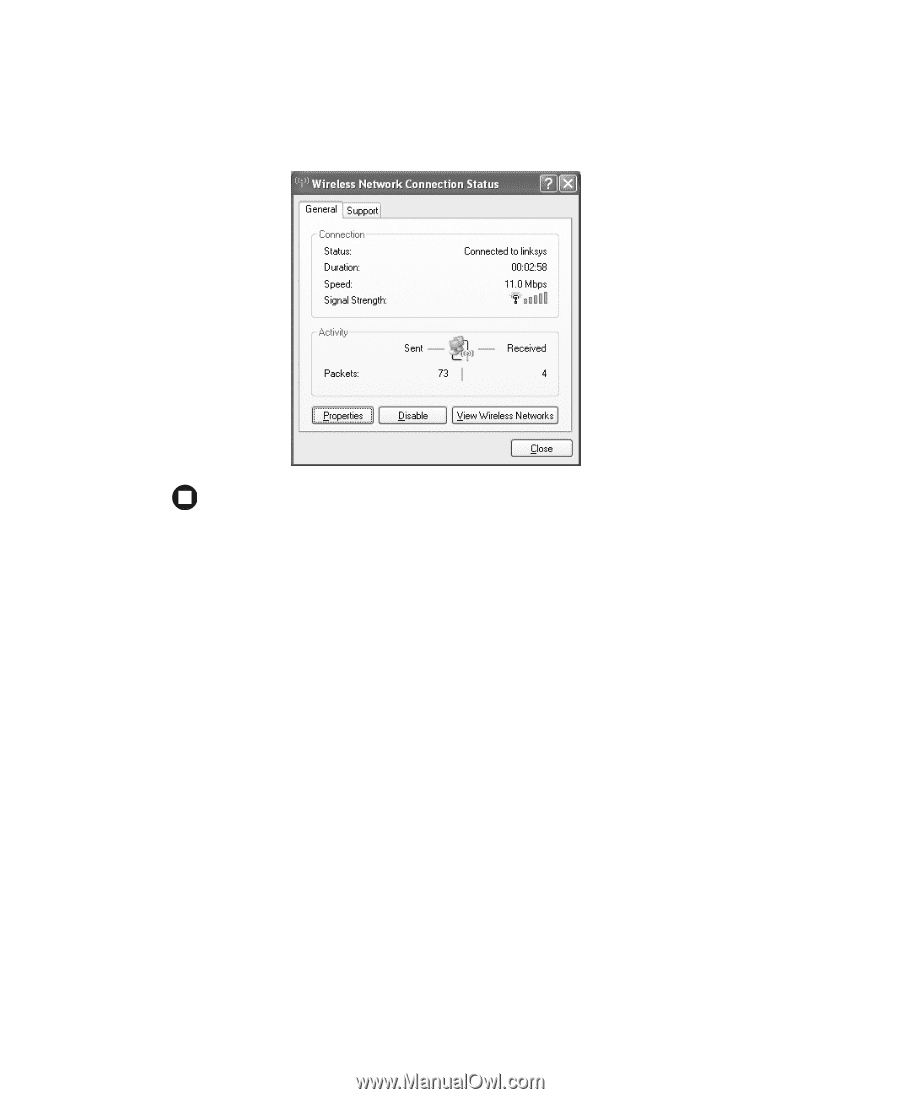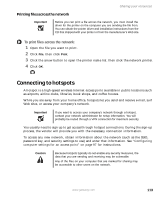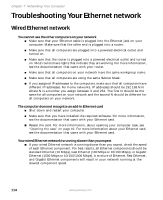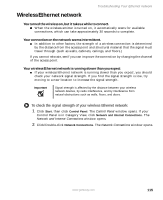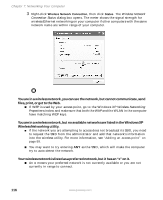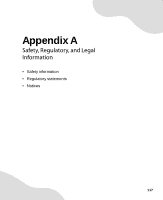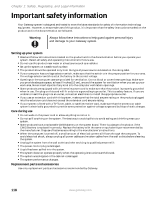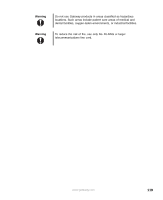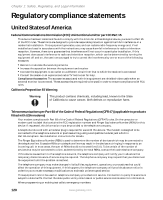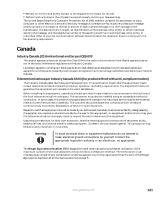Gateway FX400S 8510754 - Gateway Computer User Guide - Page 122
Wireless Networking utility., You are in a wireless network
 |
View all Gateway FX400S manuals
Add to My Manuals
Save this manual to your list of manuals |
Page 122 highlights
Chapter 7: Networking Your Computer 3 Right-click Wireless Network Connection, then click Status. The Wireless Network Connection Status dialog box opens. The meter shows the signal strength for wireless Ethernet networking on your computer if other computers with the same network name are within range of your computer. You are in a wireless network, you can see the network, but cannot communicate, send files, print, or get to the Web. ■ If WEP is used by your access point, go to the Windows XP Wireless Networking Properties window and make sure that both the WAP and the WLAN in the computer have matching WEP keys. You are in a wireless network, but no available networks are listed in the Windows XP Wireless Networking utility. ■ If the network you are attempting to access does not broadcast its SSID, you need to request the SSID from the administrator and add that network's information into the wireless utility. For more information, see "Adding an access point" on page 99. ■ You may want to try entering ANY as the SSID, which will make the computer try to auto-detect the network. Your wireless network is listed as a preferred network, but it has an "x" on it. ■ An x means your preferred network is not currently available or you are not currently in range to connect. 116 www.gateway.com