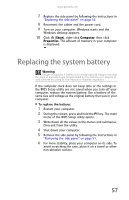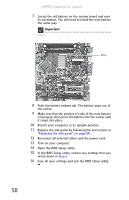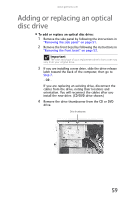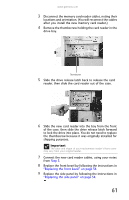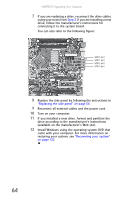Gateway FX530S 8512280 - Gateway Computer Reference Guide (for Gateway FX-Seri - Page 66
Replacing the memory card, reader
 |
View all Gateway FX530S manuals
Add to My Manuals
Save this manual to your list of manuals |
Page 66 highlights
CHAPTER 5: Upgrading Your Computer 5 Slide the drive release latch toward the back of the computer to release the drive. 6 Slide the drive forward and out of the drive bay. 7 If you are replacing a drive, note any jumper settings on the old drive and set the jumpers on the new drive to be the same. If you are installing a new drive, follow the manufacturer's instructions. 8 Slide the new drive into the drive bay, line up the thumbscrew hole on the drive bay with the screw hole on the drive, then slide the drive release latch toward the front of the computer to lock the drive into place. You do not need to replace the thumbscrew because it was originally installed for shipping purposes. 9 Connect the drive cables using your notes from Step 3. If you are installing a new drive, follow the manufacturer's instructions. 10 Replace the front bezel by following the instructions in "Replacing the front bezel" on page 54. 11 Replace the side panel by following the instructions in "Replacing the side panel" on page 54. Replacing the memory card reader To replace the memory card reader: 1 Remove the side panel by following the instructions in "Removing the side panel" on page 51. 2 Remove the front bezel by following the instructions in "Removing the front bezel" on page 53. 60