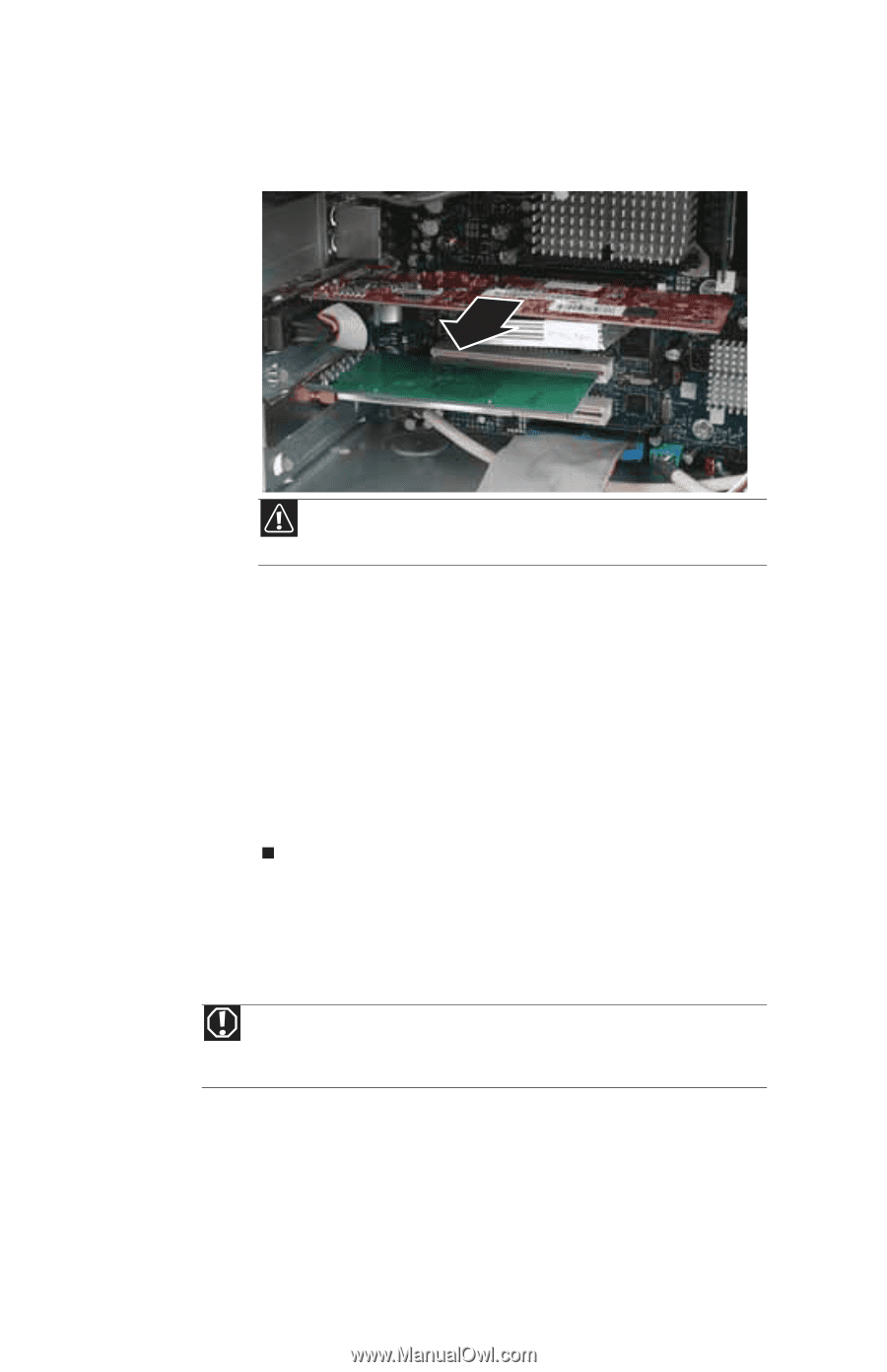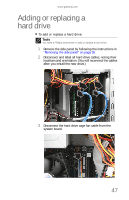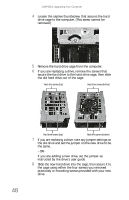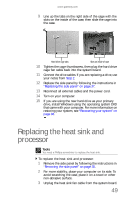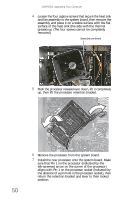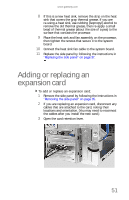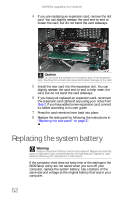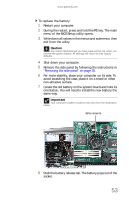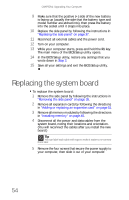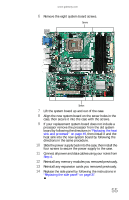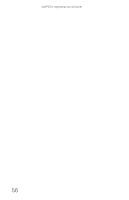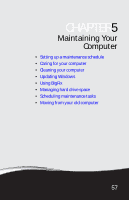Gateway GM5664 8512418 - Gateway Reference Guide - Page 60
Replacing the system battery - bios
 |
View all Gateway GM5664 manuals
Add to My Manuals
Save this manual to your list of manuals |
Page 60 highlights
CHAPTER 4: Upgrading Your Computer 4 If you are replacing an expansion card, remove the old card. You can slightly seesaw the card end-to-end to loosen the card, but do not bend the card sideways. Caution Do not touch the contacts on the bottom part of the expansion card. Touching the contacts can cause electrostatic damage to the card. 5 Install the new card into the expansion slot. You can slightly seesaw the card end-to-end to help insert the card, but do not bend the card sideways. 6 If you have just replaced an expansion card, reconnect the expansion card cables (if any) using your notes from Step 2. If you have added a new expansion card, connect its cables according to its user guide. 7 Press the card retention lever back into place. 8 Replace the side panel by following the instructions in "Replacing the side panel" on page 37. Replacing the system battery Warning Danger of explosion if battery is incorrectly replaced. Replace only with the same or equivalent type recommended by the manufacturer. Dispose of used batteries following the manufacturer's instructions. If the computer clock does not keep time or the settings in the BIOS Setup utility are not saved when you turn off your computer, replace the system battery. Use a battery of the same size and voltage as the original battery that was in your computer. 52