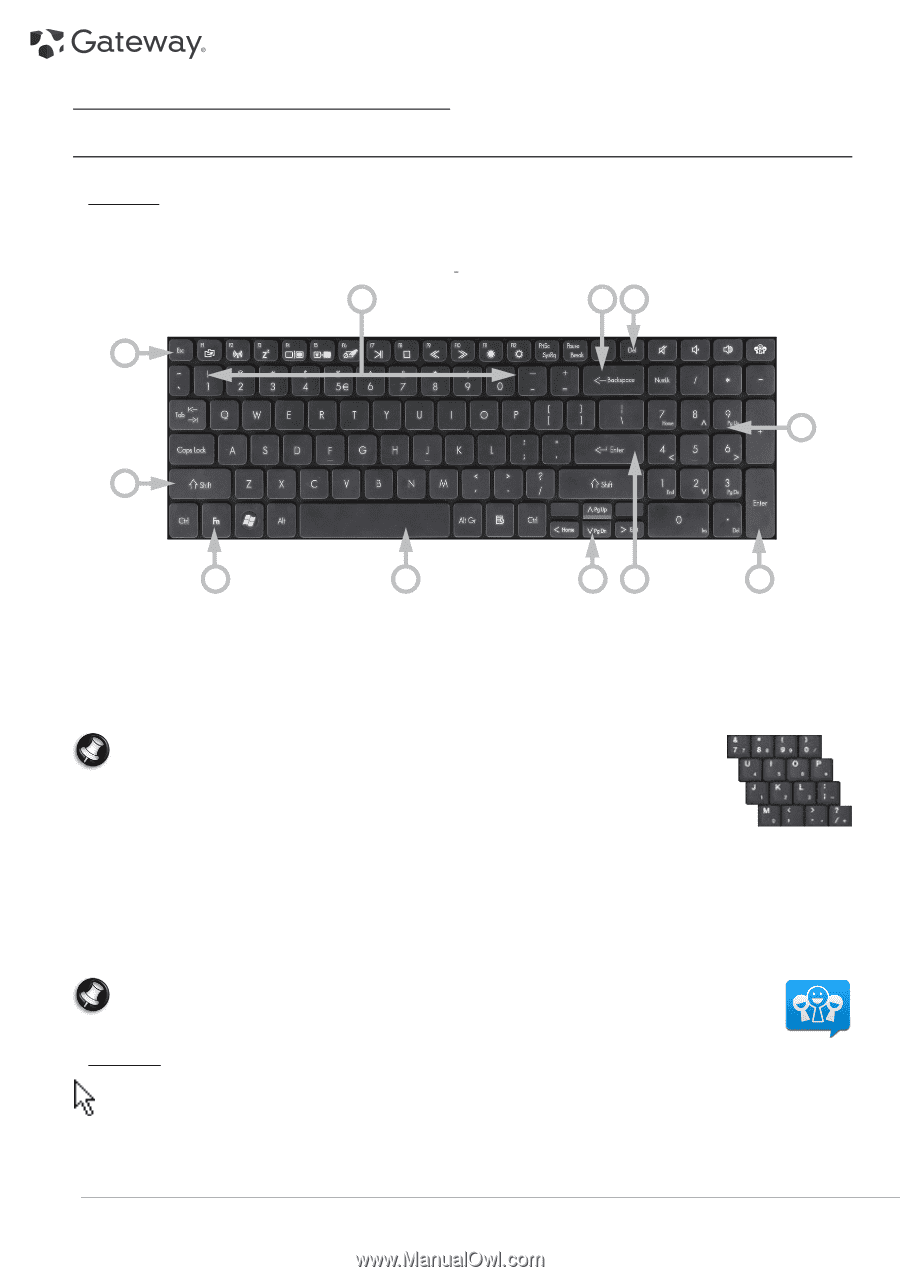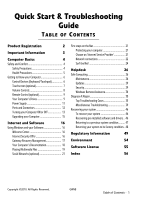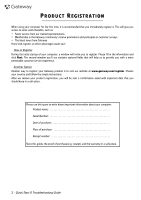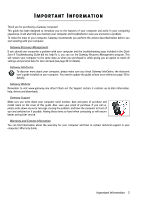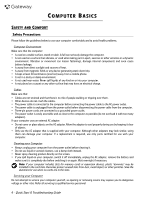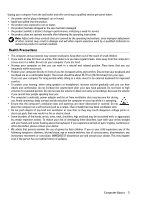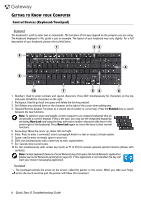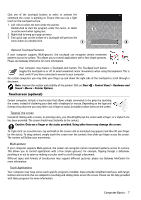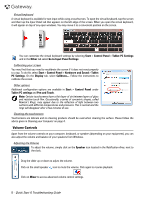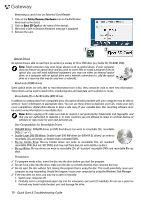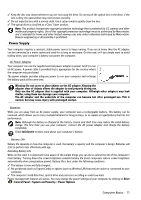Gateway M-16 Quick Start Guide - Page 6
Getting to Know your Computer, Control Devices (Keyboard/Touchpad)
 |
View all Gateway M-16 manuals
Add to My Manuals
Save this manual to your list of manuals |
Page 6 highlights
GETTING TO KNOW YOUR COMPUTER Control Devices (Keyboard/Touchpad) Keyboard The keyboard is used to enter text or commands. The functions of the keys depend on the program you are using. The keyboard displayed in this guide is just an example. The layout of your keyboard may vary slightly. For a full description of your keyboard, please refer to InfoCentre. 1 23 9 4 8 10 7 56 6 1. Numbers: Used to enter numbers and special characters. Press Shift simultaneously for characters on the top and press Ctrl+Alt for characters on the right. 2. Backspace: Used to go back one space and delete the last key pressed. 3. Del: Deletes any selected items or the character to the right of the cursor when editing text. 4. Optional Numeric keypad: Functions as a second set of number or cursor keys. Press the Numlock key to switch between the two functions. Note: To optimise space and weight, certain computers use compact keyboards that do not provide a numeric keypad. If this is the case, you may use the integrated keypad by activating Num Lock and using the keys with extra number characters (the keys in the centre-right of the keyboard). Press Num Lock again to return the keys to their normal functions. 5. Arrow keys: Move the cursor up, down, left and right. 6. Enter: Press to enter a command, insert a paragraph break in a text or accept a chosen option. 7. Space: used to enter an empty space in your text. 8. Shift: Use simultaneously with a letter key to enter capital letters. 9. Esc: Cancels most current tasks. 10. Fn: Use simultaneously with certain keys (such as F1 to F12) to activate optional special functions (shown with symbols). Note: Certain keyboards feature a Social Networks key that opens the Social Networks application (please see Social Networks (optional) on page 21). If this application is not installed, the key will start your instant messenging application. Touchpad The touchpad controls the arrow on the screen; called the pointer or the cursor. When you slide your finger across the touch-sensitive pad, the pointer will follow this movement. 6 - Quick Start & Troubleshooting Guide