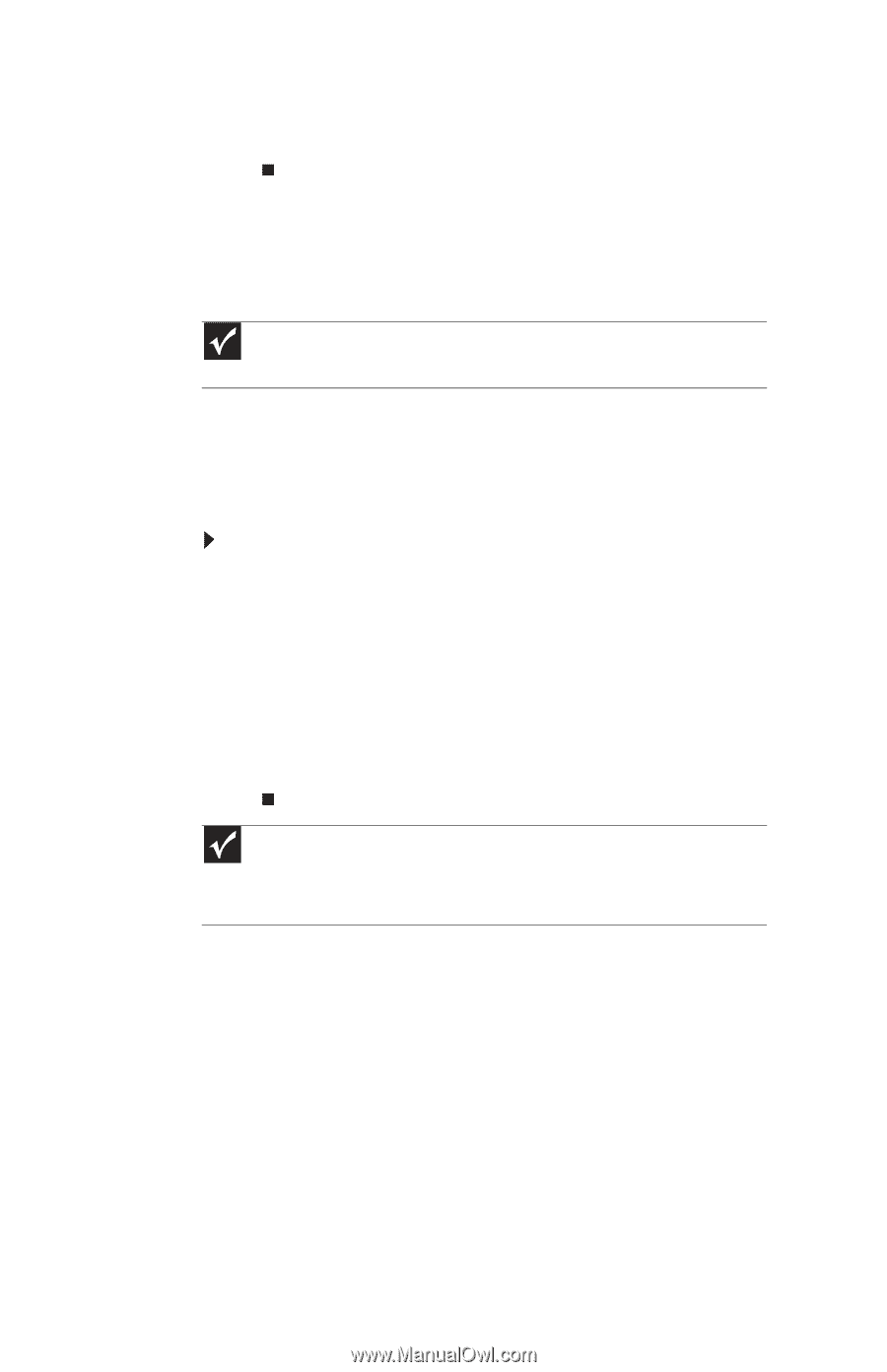Gateway M-6308 8512320 - Gateway Notebook Reference Guide R0 - Page 74
Recalibrating the battery, Extending battery life, Maximizing battery performance
 |
View all Gateway M-6308 manuals
Add to My Manuals
Save this manual to your list of manuals |
Page 74 highlights
CHAPTER 5: Managing Power 7 Turn your notebook over. 8 Open the LCD panel. Recalibrating the battery Important Do not interrupt the battery recalibration process. If recalibration is interrupted, you must start the process over again. If your notebook unexpectedly goes into Sleep mode while you are using it but the battery charge is not low, you may need to recalibrate your battery. You should also recalibrate the battery periodically to maintain the accuracy of the battery gauge. To recalibrate the battery: 1 Connect your notebook to AC power and let the battery charge completely. 2 Disconnect the AC power and restart your notebook. 3 Completely discharge the battery. 4 After the battery is completely drained, reconnect your notebook to AC power. 5 Charge the battery completely until the battery status indicator turns blue. Important If, after completing this procedure, the battery charge indicator still does not show an accurate charge, contact Gateway Customer Care at the location shown on the Customer Care label. For more information, see "Gateway contact information" on page 3. Extending battery life Maximizing battery performance To get maximum performance from your notebook battery, we recommend that you initially condition (fully charge and discharge) your new battery a few times during the first several weeks of use, to let it reach its maximum rated capacity. 68