Gateway M-6319 8512149 - Gateway Notebook User Guide for Windows Vista - Page 99
Managing hard drive space
 |
View all Gateway M-6319 manuals
Add to My Manuals
Save this manual to your list of manuals |
Page 99 highlights
www.gateway.com Managing hard drive space Windows provides several utilities you can use to check hard drive space, delete unnecessary files, defragment files, and back up files. Checking hard drive space To check hard drive space: Shortcut Start Ö Computer Ö right-click drive Ö Properties 1 Click (Start) then click Computer. The Computer window opens. 2 Right-click the drive that you want to check for available file space, then click Properties. Drive space information appears. 93
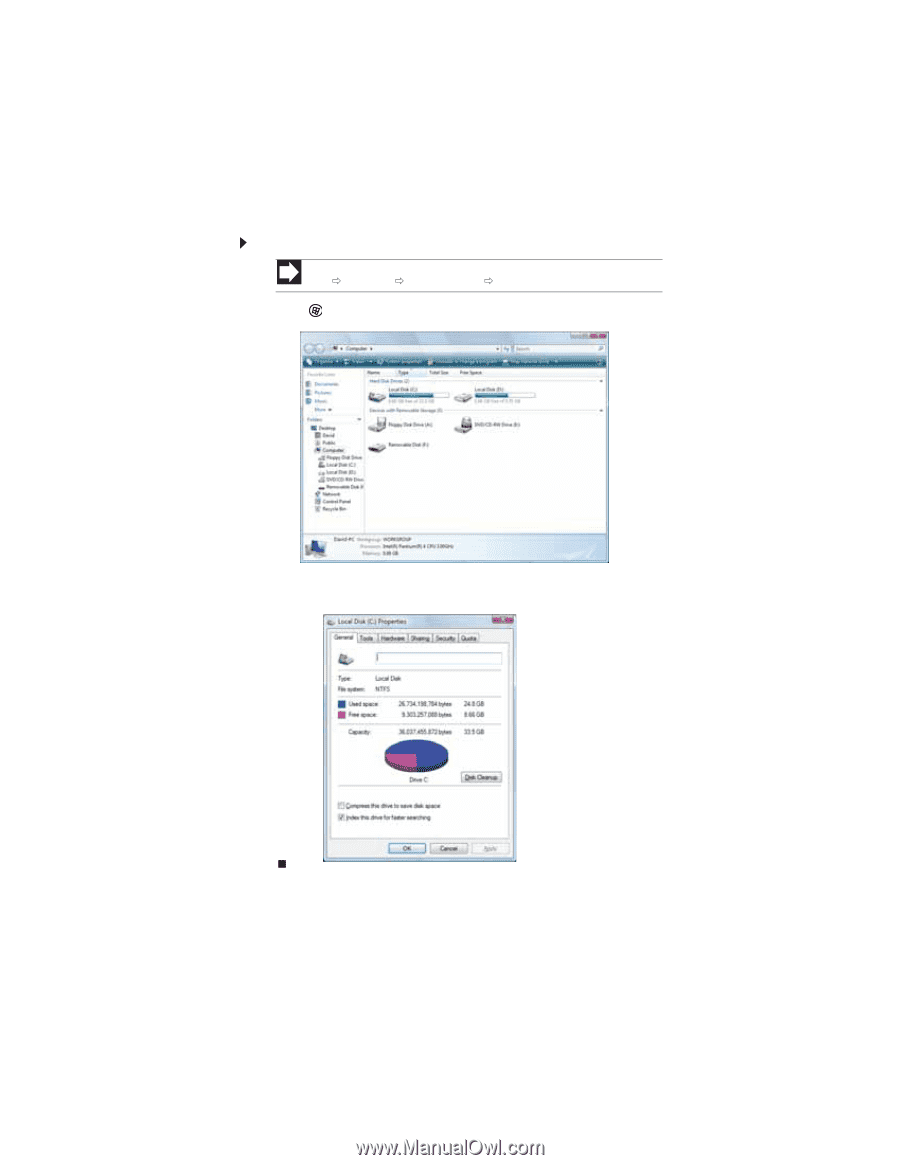
www.gateway.com
93
Managing hard drive space
Windows provides several utilities you can use to check hard drive space, delete unnecessary
files, defragment files, and back up files.
Checking hard drive space
To check hard drive space:
1
Click
(
Start
) then click
Computer
. The
Computer
window opens.
2
Right-click the drive that you want to check for available file space, then click
Properties
.
Drive space information appears.
Shortcut
Start
Computer
right-click drive
Properties














