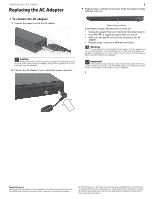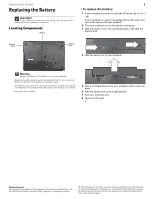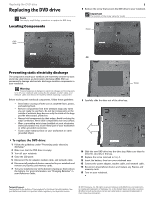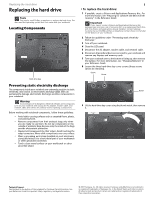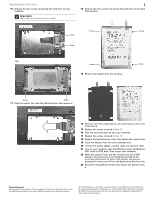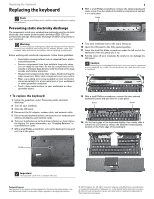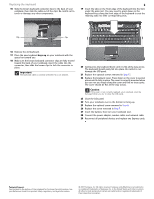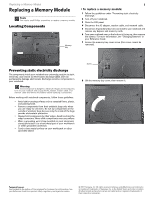Gateway M-6842j 8512565 - Component Replacement Manual R1 - Page 3
Replacing the DVD drive, Preventing static electricity discharge
 |
View all Gateway M-6842j manuals
Add to My Manuals
Save this manual to your list of manuals |
Page 3 highlights
Replacing the DVD drive Replacing the DVD drive Tools You need a small Phillips screwdriver to replace the DVD drive. Locating Components 1 8 Remove the screw that secures the DVD drive to your notebook. Important The location of the screw varies by model. Screw DVD drive -OR- Preventing static electricity discharge The components inside your notebook are extremely sensitive to static electricity, also known as electrostatic discharge (ESD). ESD can permanently damage electrostatic discharge-sensitive components in your notebook. Warning To avoid exposure to dangerous electrical voltages and moving parts, turn off your notebook and unplug the AC adapter, modem cable, and network cable and remove the battery before replacing a component. Before working with notebook components, follow these guidelines: • Avoid static-causing surfaces such as carpeted floors, plastic, and packing foam. • Remove components from their antistatic bags only when you are ready to use them. Do not lay components on the outside of antistatic bags because only the inside of the bags provide electrostatic protection. • Always hold components by their edges. Avoid touching the edge connectors. Never slide components over any surface. • Wear a grounding wrist strap (available at most electronics stores) and attach it to a bare metal part of your workbench or other grounded connection. • Touch a bare metal surface on your workbench or other grounded object. Screw 9 Carefully slide the drive out of the drive bay. To replace the DVD drive: 1 Follow the guidelines under "Preventing static electricity discharge." 2 Make sure that the DVD drive is empty. 3 Turn off your notebook. 4 Close the LCD panel. 5 Disconnect the AC adapter, modem cable, and network cable. 6 Disconnect all peripheral devices connected to your notebook and remove any Express and memory cards. 7 Turn your notebook over so the bottom is facing up, then remove the battery. For more information, see "Changing Batteries" in your Reference Guide. 10 Slide the new DVD drive into the drive bay. Make sure that the drive fits securely in the bay. 11 Replace the screw removed in Step 8. 12 Insert the battery, then turn your notebook over. 13 Connect the power adapter, modem cable, and network cable. 14 Reconnect all peripheral devices and replace any Express and memory cards. 15 Turn on your notebook. Technical Support See the label on the bottom of the notebook for Customer Care Information. See your Reference Guide for important safety, regulatory, and legal information. © 2007 Gateway, Inc. All rights reserved. Gateway and eMachines are trademarks or registered trademarks of Gateway, Inc. in the United States and other countries. All other brands and product names are trademarks or registered trademarks of their respective companies.